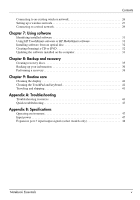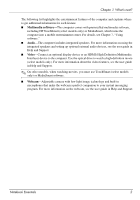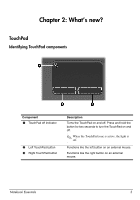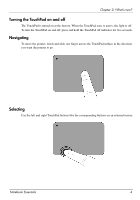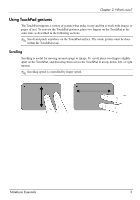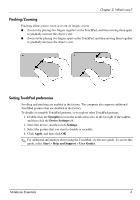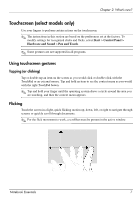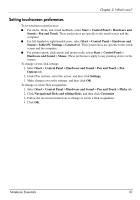HP Pavilion dv6-3300 Notebook Essentials - Windows 7 - Page 11
Using TouchPad gestures
 |
View all HP Pavilion dv6-3300 manuals
Add to My Manuals
Save this manual to your list of manuals |
Page 11 highlights
Chapter 2: What's new? Using TouchPad gestures The TouchPad supports a variety of gestures that make it easy and fun to work with images or pages of text. To activate the TouchPad gestures, place two fingers on the TouchPad at the same time as described in the following sections. ✎ Scroll and pinch anywhere on the TouchPad surface. The rotate gesture must be done within the TouchPad zone. Scrolling Scrolling is useful for moving around a page or image. To scroll, place two fingers slightly apart on the TouchPad, and then drag them across the TouchPad in an up, down, left, or right motion. ✎ Scrolling speed is controlled by finger speed. Notebook Essentials 5

Notebook Essentials
5
Chapter 2: What’s new?
Using TouchPad gestures
The TouchPad supports a variety of gestures that make it easy and fun to work with images or
pages of text. To activate the TouchPad gestures, place two fingers on the TouchPad at the
same time as described in the following sections.
✎
Scroll and pinch anywhere on the TouchPad surface. The rotate gesture must be done
within the TouchPad zone.
Scrolling
Scrolling is useful for moving around a page or image. To scroll, place two fingers slightly
apart on the TouchPad, and then drag them across the TouchPad in an up, down, left, or right
motion.
✎
Scrolling speed is controlled by finger speed.