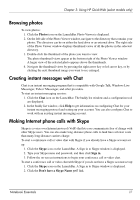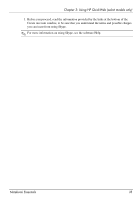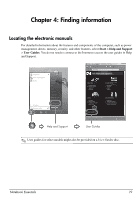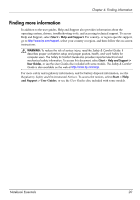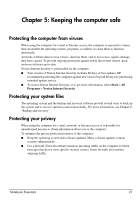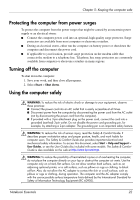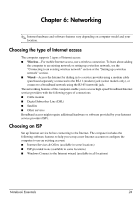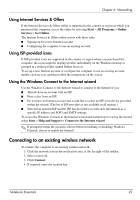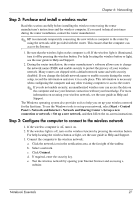HP Pavilion dv6-3300 Notebook Essentials - Windows 7 - Page 28
Protecting the computer from power surges, Turning off the computer, Using the computer safely - printer
 |
View all HP Pavilion dv6-3300 manuals
Add to My Manuals
Save this manual to your list of manuals |
Page 28 highlights
Chapter 5: Keeping the computer safe Protecting the computer from power surges To protect the computer from the power surges that might be caused by an uncertain power supply or an electrical storm: ■ Connect the computer power cord into an optional, high-quality surge protector. Surge protectors are available from most computer or electronics retailers. ■ During an electrical storm, either run the computer on battery power or shut down the computer and disconnect the power cord. ■ If applicable to your location, provide surge protection on the modem cable that connects the modem to a telephone line. Telephone line surge protectors are commonly available from computer or electronics retailers in many regions. Turning off the computer To shut down the computer: 1. Save your work, and then close all programs. 2. Select Start > Shut down. Using the computer safely Å WARNING: To reduce the risk of electric shock or damage to your equipment, observe these practices: ■ Connect the power cord into an AC outlet that is easily accessible at all times. ■ Disconnect power from the computer by disconnecting the power cord from the AC outlet (not by disconnecting the power cord from the computer). ■ If provided with a 3-pin attachment plug on the power cord, connect the cord into a grounded (earthed) 3-pin outlet. Do not disable the power cord grounding pin, for example, by attaching a 2-pin adapter. The grounding pin is an important safety feature. Å WARNING: To reduce the risk of serious injury, read the Safety & Comfort Guide. It describes proper workstation setup and proper posture, health, and work habits for computer users. The Safety & Comfort Guide also provides important electrical and mechanical safety information. To access this document, select Start > Help and Support > User Guides, or see the User Guides disc included with some models. The Safety & Comfort Guide is also available on the web at http://www.hp.com/ergo. Å WARNING: To reduce the possibility of heat-related injuries or of overheating the computer, do not place the computer directly on your lap or obstruct the computer air vents. Use the computer only on a hard, flat surface. Do not allow another hard surface, such as an adjoining optional printer, or a soft surface, such as pillows or rugs or clothing, to block airflow. Also, do not allow the AC adapter to contact the skin or a soft surface, such as pillows or rugs or clothing, during operation. The computer and the AC adapter comply with the user-accessible surface temperature limits defined by the International Standard for Safety of Information Technology Equipment (IEC 60950). Notebook Essentials 22