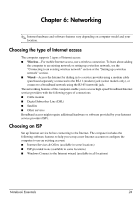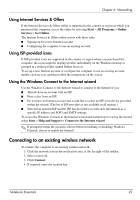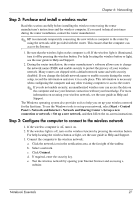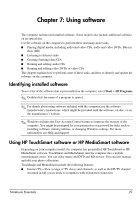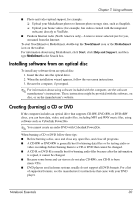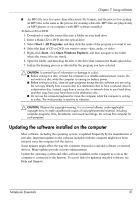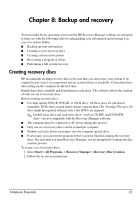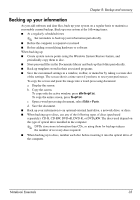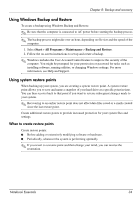HP Pavilion dv6-3300 Notebook Essentials - Windows 7 - Page 35
Identifying installed software, Using HP TouchSmart software or HP MediaSmart software
 |
View all HP Pavilion dv6-3300 manuals
Add to My Manuals
Save this manual to your list of manuals |
Page 35 highlights
Chapter 7: Using software The computer includes preinstalled software. Some models also include additional software on an optical disc. Use the software on the computer to perform these and many more tasks: ■ Playing digital media, including audio and video CDs, audio and video DVDs, Blu-ray discs (BD) ■ Listening to Internet radio ■ Creating (burning) data CDs ■ Burning and editing audio CDs ■ Burning and editing video DVDs or video CDs This chapter explains how to perform some of these tasks, and how to identify and update the software on the computer. Identifying installed software To see a list of the software that is preinstalled on the computer, select Start > All Programs. ✎ Double-click the name of a program to open it. ✎ For details about using software included with the computer, see the software manufacturer's instructions, which might be provided with the software, on disc, or on the manufacturer's website. ✎ Windows includes the User Account Control feature to improve the security of the computer. You might be prompted for your permission or password for tasks such as installing software, running utilities, or changing Windows settings. For more information, see Help and Support. Using HP TouchSmart software or HP MediaSmart software Depending on your computer model, the computer has preinstalled HP TouchSmart or HP MediaSmart software. TouchSmart and MediaSmart turn the computer into a mobile entertainment center. You can enjoy music and DVD and BD movies. You can also manage and edit your photo collections. TouchSmart and MediaSmart include the following features: ■ Internet TV-View a range of TV shows and channels, as well as the HP-TV channel streamed in full-screen mode to computers with an Internet connection. Notebook Essentials 29