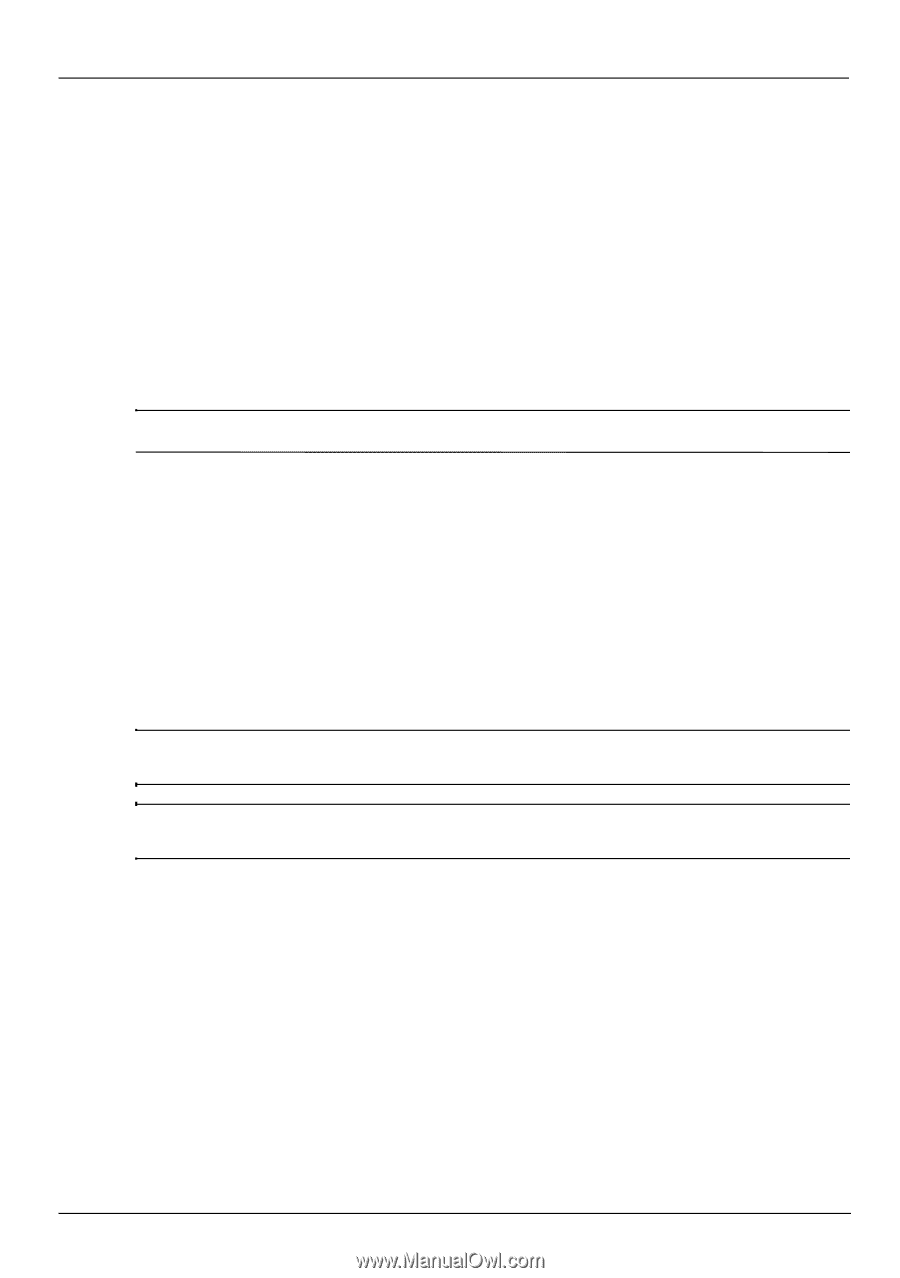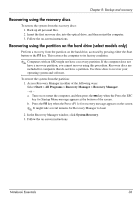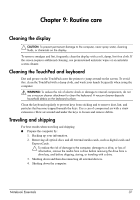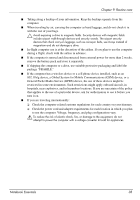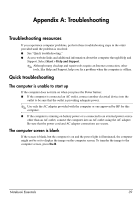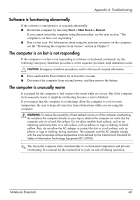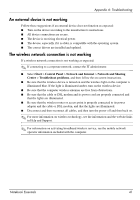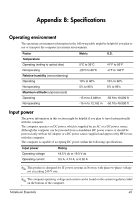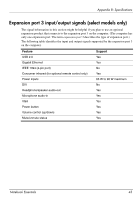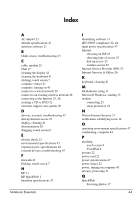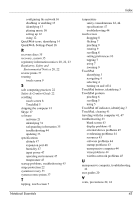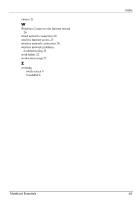HP Pavilion dv6-3300 Notebook Essentials - Windows 7 - Page 47
An external device is not working, The wireless network connection is not working
 |
View all HP Pavilion dv6-3300 manuals
Add to My Manuals
Save this manual to your list of manuals |
Page 47 highlights
Appendix A: Troubleshooting An external device is not working Follow these suggestions if an external device does not function as expected: ■ Turn on the device according to the manufacturer's instructions. ■ All device connections are secure. ■ The device is receiving electrical power. ■ The device, especially if it is older, is compatible with the operating system. ■ The correct drivers are installed and updated. The wireless network connection is not working If a wireless network connection is not working as expected: ✎ If connecting to a corporate network, contact the IT administrator. ■ Select Start > Control Panel > Network and Internet > Network and Sharing Center > Troubleshoot problems, and then follow the on-screen instructions. ■ Be sure that the wireless device is turned on and the wireless light on the computer is illuminated blue. If the light is illuminated amber, turn on the wireless device. ■ Be sure that the computer wireless antennas are free from obstructions. ■ Be sure that the cable or DSL modem and its power cord are properly connected and that the lights are illuminated. ■ Be sure that the wireless router or access point is properly connected to its power adapter and the cable or DSL modem, and that the lights are illuminated. ■ Disconnect and then reconnect all cables, and then turn the power off and then back on. ✎ For more information on wireless technology, see the information and the website links in Help and Support. ✎ For information on activating broadband wireless service, see the mobile network operator information included with the computer. Notebook Essentials 41