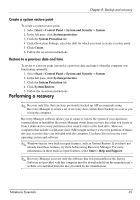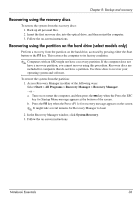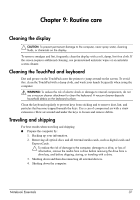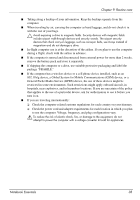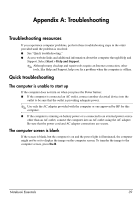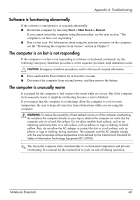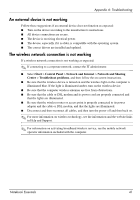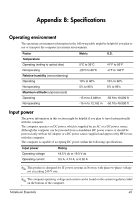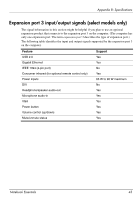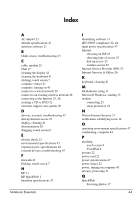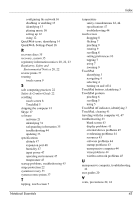HP Pavilion dv6-3300 Notebook Essentials - Windows 7 - Page 46
Software is functioning abnormally, The computer is on but is not responding, The computer is
 |
View all HP Pavilion dv6-3300 manuals
Add to My Manuals
Save this manual to your list of manuals |
Page 46 highlights
Appendix A: Troubleshooting Software is functioning abnormally If the software is unresponsive or responds abnormally: ■ Restart the computer by selecting Start > Shut Down > Restart. If you cannot restart the computer using this procedure, see the next section, "The computer is on but is not responding." ■ Run a virus scan. For information about using the antivirus resources on the computer, see the "Protecting the computer from viruses" section in Chapter 5. The computer is on but is not responding If the computer is on but is not responding to software or keyboard commands, try the following emergency shutdown procedures, in the sequence provided, until shutdown occurs: Ä CAUTION: Emergency shutdown procedures result in the loss of unsaved information. ■ Press and hold the Power button for at least five seconds. ■ Disconnect the computer from external power, and then remove the battery. The computer is unusually warm It is normal for the computer to feel warm to the touch while it is in use. But if the computer feels unusually warm, it might be overheating because a vent is blocked. If you suspect that the computer is overheating, allow the computer to cool to room temperature. Be sure to keep all vents free from obstructions while you are using the computer. Å WARNING: To reduce the possibility of heat-related injuries or of the computer overheating, do not place the computer directly on your lap or obstruct the computer air vents Use the computer only on a hard, flat surface. Do not allow another hard surface, such as an adjoining optional printer, or a soft surface, such as pillows or rugs or clothing, to block airflow. Also, do not allow the AC adapter to contact the skin or a soft surface, such as pillows or rugs or clothing, during operation. The computer and the AC adapter comply with the user-accessible surface temperature limits defined by the International Standard for Safety of Information Technology Equipment (IEC 60950). ✎ The fan in the computer starts automatically to cool internal components and prevent overheating. It is normal for the internal fan to cycle on and off during operation. Notebook Essentials 40