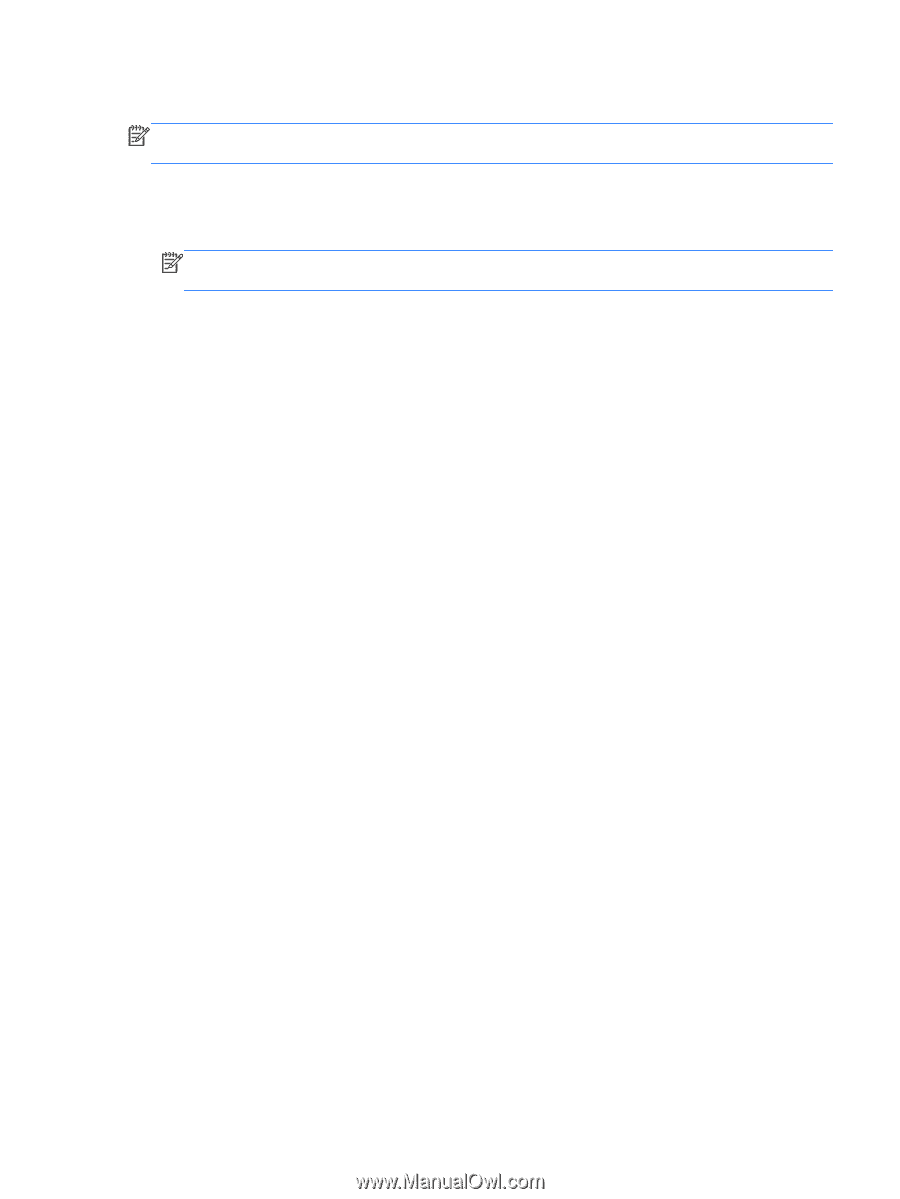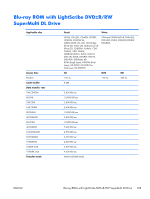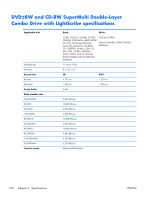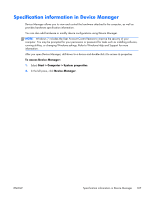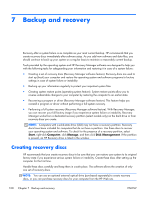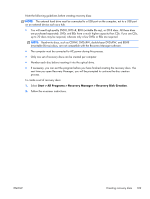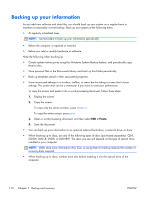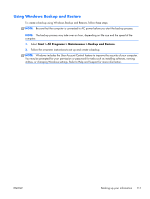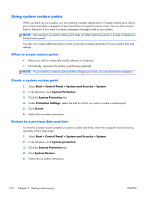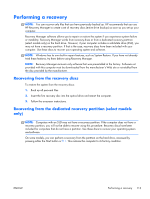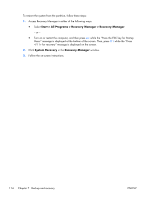HP Pavilion dv7-4200 HP Pavilion dv7 Entertainment PC - Maintenance and Servic - Page 119
Start, All Programs, Recovery Manager, Recovery Disk Creation
 |
View all HP Pavilion dv7-4200 manuals
Add to My Manuals
Save this manual to your list of manuals |
Page 119 highlights
Note the following guidelines before creating recovery discs: NOTE: The external hard drive must be connected to a USB port on the computer, not to a USB port on an external device such as a hub. ● You will need high-quality DVD-R, DVD+R, BD-R (writable Blu-ray), or CD-R discs. All these discs are purchased separately. DVDs and BDs have a much higher capacity than CDs. If you use CDs, up to 20 discs may be required, whereas only a few DVDs or BDs are required. NOTE: Read-write discs, such as CD-RW, DVD±RW, double-layer DVD±RW, and BD-RE (rewritable Blu-ray) discs, are not compatible with the Recovery Manager software. ● The computer must be connected to AC power during this process. ● Only one set of recovery discs can be created per computer. ● Number each disc before inserting it into the optical drive. ● If necessary, you can exit the program before you have finished creating the recovery discs. The next time you open Recovery Manager, you will be prompted to continue the disc creation process. To create a set of recovery discs: 1. Select Start > All Programs > Recovery Manager > Recovery Disk Creation. 2. Follow the on-screen instructions. ENWW Creating recovery discs 109