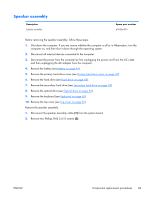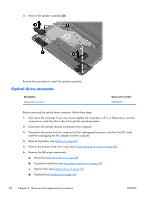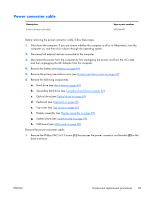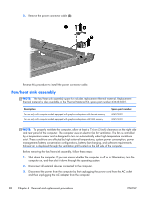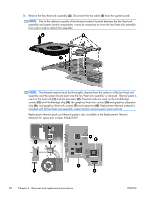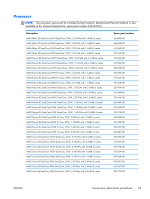HP Pavilion dv7-4200 HP Pavilion dv7 Entertainment PC - Maintenance and Servic - Page 98
Fan/heat sink assembly, computer on, and then shut it down through the operating system.
 |
View all HP Pavilion dv7-4200 manuals
Add to My Manuals
Save this manual to your list of manuals |
Page 98 highlights
2. Remove the power connector cable (3). Reverse this procedure to install the power connector cable. Fan/heat sink assembly NOTE: The fan/heat sink assembly spare kit includes replacement thermal material. Replacement thermal material is also available in the Thermal Material Kit, spare part number 634433-001. Description For use only with computer models equipped with graphics subsystems with discrete memory For use only with computer models equipped with graphics subsystems with UMA memory Spare part number 606575-001 606574-001 NOTE: To properly ventilate the computer, allow at least a 7.6-cm (3-inch) clearance on the right side and rear panel of the computer. The computer uses an electric fan for ventilation. The fan is controlled by a temperature sensor and is designed to turn on automatically when high temperature conditions exist. These conditions are affected by high external temperatures, system power consumption, power management/battery conservation configurations, battery fast charging, and software requirements. Exhaust air is displaced through the ventilation grill located on the left side of the computer. Before removing the fan/heat sink assembly, follow these steps: 1. Shut down the computer. If you are unsure whether the computer is off or in Hibernation, turn the computer on, and then shut it down through the operating system. 2. Disconnect all external devices connected to the computer. 3. Disconnect the power from the computer by first unplugging the power cord from the AC outlet and then unplugging the AC adapter from the computer. 88 Chapter 4 Removal and replacement procedures ENWW