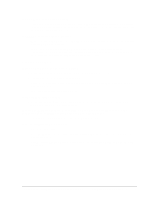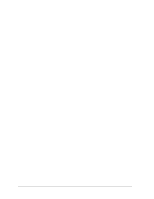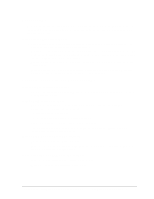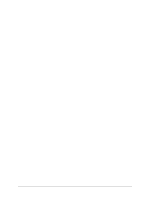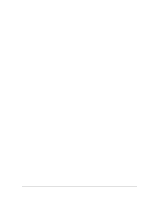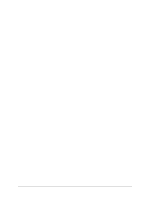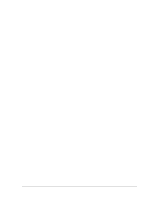HP Pavilion xf145 HP Pavilion Notebook ZE1000 & XF100 Series PCs - Trouble - Page 14
Hard Disk Drive Problems
 |
View all HP Pavilion xf145 manuals
Add to My Manuals
Save this manual to your list of manuals |
Page 14 highlights
If one or more display pixels look bad TFT display manufacturing is a highly precise but imperfect technology, and manufacturers cannot produce displays that are cosmetically perfect. Most, if not all, TFT displays exhibit some level of cosmetic imperfection. These cosmetic imperfections may be visible under varying display conditions, and can appear as bright, dim, or dark spots. This issue is common across all vendors supplying TFT displays in their products and is not specific to the HP notebook display. HP notebook TFT displays meet or exceed all HP standards for cosmetic quality of TFT displays. HP does not warrant that the displays will be free of cosmetic imperfections. TFT displays can have a small number of cosmetic imperfections and still conform to HP's cosmetic quality specifications, including the following: • No more than 6 pixels remain on (always one color, such as white, red, green, or blue dots). • No more than 6 pixels remain off (always dark). • No more than a total of 8 pixels stuck on or off. • No other stuck pixel within 15 mm of a stuck pixel. Contact HP Customer Care if you need a more comprehensive explanation of HP display quality. We expect that over time the industry will continue to produce displays with fewer inherent cosmetic imperfections, and we will adjust our HP guidelines as these improvements are implemented. Hard Disk Drive Problems If the notebook's hard drive doesn't spin • Make sure the notebook has power. If necessary, connect the AC adapter, and make sure it is plugged securely into a power source and into the back of the notebook. If the hard disk makes a buzzing or whining noise • Back up the drive immediately. • See whether the noise is coming from elsewhere, such as the fan or floppy disk drive. If files are corrupted • Run the Norton AntiVirus program. • Check the hard disk: open My Computer, select the disk you want to scan, then click File, Properties, and use the Tools tab. • Test the hard disk drive with the e-DiagTools diagnostics-see "Using the e-Diagtools Diagnostic Tests" on page 25. • If necessary, format the hard disk and reinstall the original factory software-see "Recovering the Factory Software Installation" on page 29. If the hard drive's reported capacity is less than its actual size • The hard disk drive is preconfigured to allocate some space to diagnostic software, which is used for support and service of your notebook. This part of the hard drive is unavailable for other uses, and so is not included in the capacity of the hard drive as reported by Windows (My Computer, Properties). 14 Troubleshooting and Diagnostics ze1000 Series Troubleshooting and Self-Repair Guide