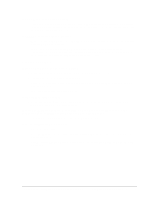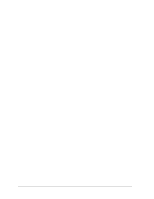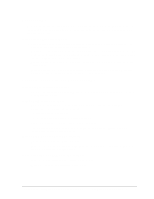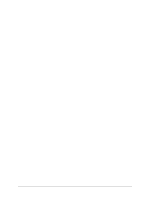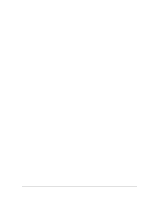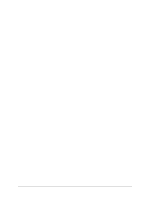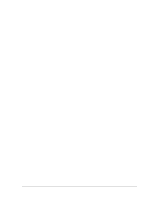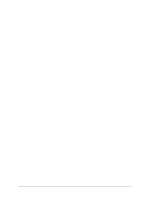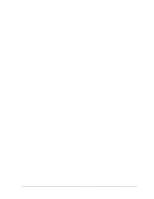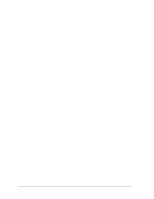HP Pavilion xf145 HP Pavilion Notebook ZE1000 & XF100 Series PCs - Trouble - Page 17
Memory Problems, Modem Problems
 |
View all HP Pavilion xf145 manuals
Add to My Manuals
Save this manual to your list of manuals |
Page 17 highlights
Memory Problems If a message says you are out of memory • Make sure drive C is not running low on free space. • Use the memory troubleshooter in Windows Help and Support. • If you are having memory problems running MS-DOS programs, use the application and software problems troubleshooter in Windows Help and Support. • Not all third-party memory cards have been tested for use with your notebook. Please check the HP Notebook web site (www.hp.com/notebooks) for a list of approved and tested memory cards. • Test the notebook's memory with the e-DiagTools diagnostics-see "Using the e-Diagtools Diagnostic Tests" on page 25. If memory doesn't increase after adding RAM • Make sure all SDRAM modules are installed properly. • Test the notebook's memory with the e-DiagTools diagnostics-see "Using the e-Diagtools Diagnostic Tests" on page 25. If the notebook will not boot up after adding RAM • Make sure your notebook is using only PC133 SDRAM modules, or it will not boot up. (You will also see an error message.) Modem Problems If the modem seems slow • Try another telephone line, preferably one normally used for a fax machine or modem. • Eliminate extra connections in the line. If possible, connect directly to the wall jack. • Check for excess static or noise on the line, which reduces the overall transmission speed. If necessary, contact your telephone company about fixing this type of problem. (If you're dialing internationally, line noise can be difficult to eliminate.) • If you have call-waiting, disable it-see Windows Help and Support, and contact your telephone company for information. If the modem doesn't dial or no dial tone is detected • Make sure someone else isn't using the same phone line. • Check all cables and connections. • Connect a standard telephone to the phone line and make sure the line is working. • Try another telephone line, preferably one normally used for a fax machine or modem. • If you're in a foreign country, the dial tone may not be recognized by the modem. Click Start, Control Panel, Printers and Other Hardware, Phone and Modem Options. Select your modem on the Modems tab, then click Properties, Modem, and disable the option that waits for a dial tone. ze1000 Series Troubleshooting and Self-Repair Guide Troubleshooting and Diagnostics 17