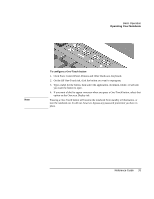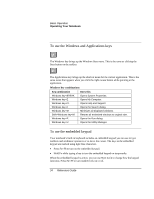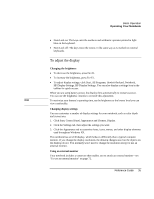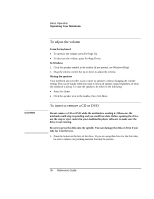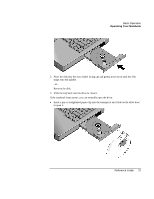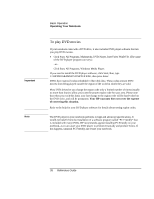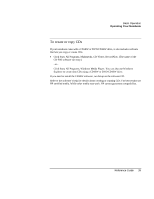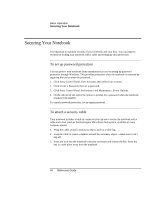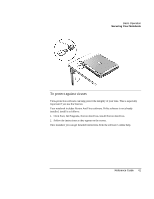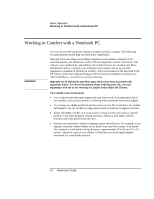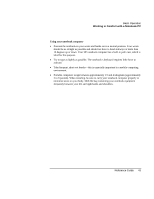HP Pavilion xf315 HP Pavilion Notebook PC ze1200 and xf300 Series - Startup Gu - Page 38
To play DVD movies
 |
View all HP Pavilion xf315 manuals
Add to My Manuals
Save this manual to your list of manuals |
Page 38 highlights
Important Note Basic Operation Operating Your Notebook To play DVD movies If your notebook came with a DVD drive, it also includes DVD player software that lets you play DVD movies. • Click Start, All Programs, Multimedia, DVD Player, InterVideo WinDVD. (The name of the DVD player program can vary.) -or- Click Start, All Programs, Windows Media Player. If you need to install the DVD player software, click Start, Run, type C:\HP\PROGRAMS\DVD\SETUP.EXE, then press Enter. DVDs have regional codes embedded in their disk data. These codes prevent DVD movies from being played outside the region of the world in which they are sold. Most DVD drives let you change the region code only a limited number of times (usually no more than four) to allow you to set the proper region code for your area. Please note that when you reach this limit, your last change to the region code will be hard-coded on the DVD drive, and will be permanent. Your HP warranty does not cover the expense of correcting this situation. Refer to the help for your DVD player software for details about setting region codes. The DVD player in your notebook performs to high and advanced specifications. It would not benefit from the installation of a software program called "PC Friendly" that is included with many DVDs. HP recommends against installing PC Friendly on your notebook, as it can cause your DVD player to perform erratically and produce errors. If this happens, uninstall PC Friendly and restart your notebook. 38 Reference Guide