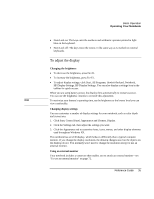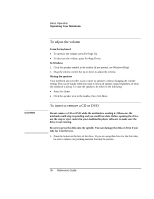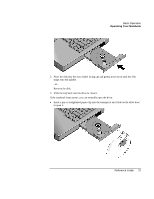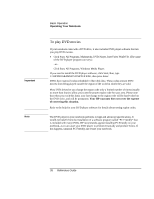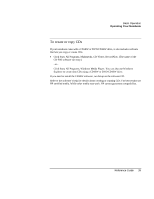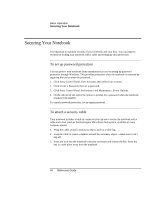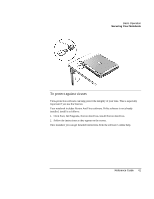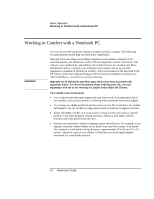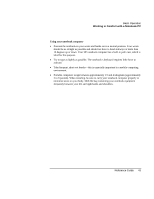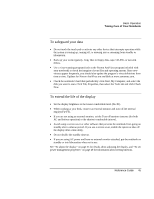HP Pavilion xf315 HP Pavilion Notebook PC ze1200 and xf300 Series - Startup Gu - Page 40
Securing Your Notebook
 |
View all HP Pavilion xf315 manuals
Add to My Manuals
Save this manual to your list of manuals |
Page 40 highlights
Basic Operation Securing Your Notebook Securing Your Notebook It is important to maintain security of your notebook and your data. You can improve security by locking your notebook with a cable and setting up virus protection. To set up password protection You can protect your notebook from unauthorized access by setting up password protection through Windows. This provides protection when the notebook is restarted by requiring the user to enter the password. 1. Click Start, Control Panel, User Accounts, then select your account. 2. Click Create a Password, then set a password. 3. Click Start, Control Panel, Performance and Maintenance, Power Options. 4. On the Advanced tab, select the option to prompt for a password when the notebook resumes from standby. To cancel password protection, set an empty password. To attach a security cable Your notebook includes a built-in connector you can use to secure the notebook with a cable and a lock (such as the Kensington MicroSaver lock system, available at many computer stores). 1. Wrap the cable around a stationary object, such as a table leg. 2. Loop the cable to create a slipknot around the stationary object-make sure it can't slip off. 3. Insert the lock into the notebook's security connector and release the key. Store the key in a safe place away from the notebook. 40 Reference Guide