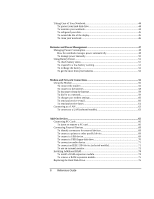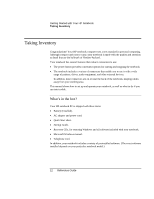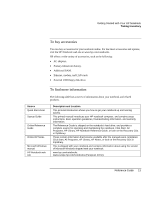8
Reference Guide
Taking Care of Your Notebook
...................................................................................
44
To protect your hard disk drive
.............................................................................
44
To maintain your notebook
....................................................................................
44
To safeguard your data
..........................................................................................
45
To extend the life of the display
............................................................................
45
To clean your notebook
.........................................................................................
46
Batteries and Power Management
................................................................................
47
Managing Power Consumption
...................................................................................
48
How the notebook manages power automatically
..................................................
48
To manage power manually
...................................................................................
50
Using Battery Power
...................................................................................................
51
To check battery status
..........................................................................................
51
To respond to a low-battery warning
.....................................................................
51
To recharge the battery
..........................................................................................
52
To get the most from your batteries
.......................................................................
52
Modem and Network Connections
................................................................................
55
Using the Modem
........................................................................................................
56
To connect the modem
..........................................................................................
56
To connect to the Internet
......................................................................................
58
To disconnect from the Internet
.............................................................................
59
To dial in to a network
...........................................................................................
59
To change your modem settings
............................................................................
60
To send and receive e-mail
....................................................................................
60
To send and receive faxes
......................................................................................
61
Connecting to a LAN
..................................................................................................
63
To connect to a LAN (selected models)
................................................................
63
Add-On Devices
...............................................................................................................
65
Connecting PC Cards
..................................................................................................
66
To insert or remove a PC card
...............................................................................
66
Connecting External Devices
......................................................................................
68
To identify connectors for external devices
...........................................................
68
To connect a printer or other parallel device
.........................................................
69
To connect a USB device
......................................................................................
69
To connect a USB floppy disk drive
......................................................................
70
To connect an audio device
...................................................................................
71
To connect an IEEE 1394 device (selected models)
..............................................
71
To use an external monitor
....................................................................................
72
Installing Additional RAM
..........................................................................................
74
To install a RAM expansion module
.....................................................................
74
To remove a RAM expansion module
...................................................................
75
Replacing the Hard Disk Drive
...................................................................................
76