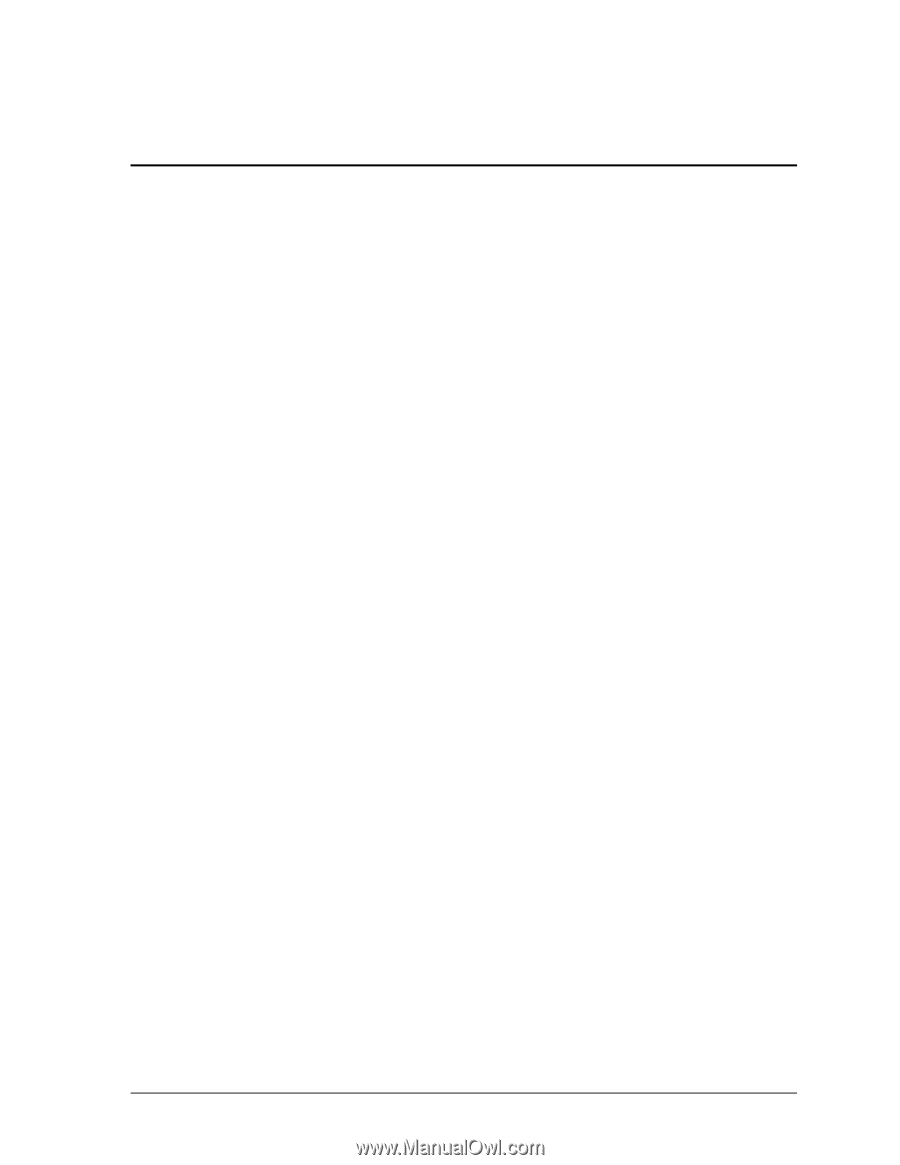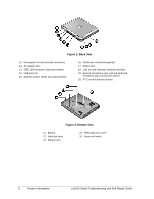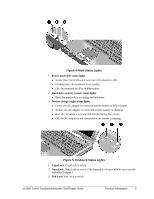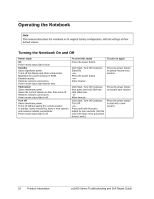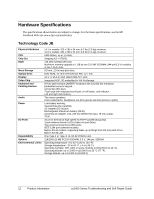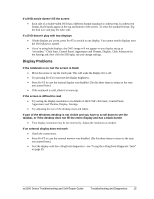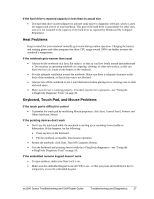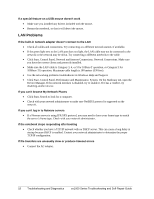HP Pavilion xf328 HP Pavilion ze1200 and xf300 Series Notebook PCs - Troublesh - Page 13
Troubleshooting and Diagnostics - drivers
 |
View all HP Pavilion xf328 manuals
Add to My Manuals
Save this manual to your list of manuals |
Page 13 highlights
Troubleshooting and Diagnostics This section contains solutions to several types of problems you may encounter when using the notebook. Try the solutions one at a time, in the order in which they are presented. You can also find technical tips and software updates for the notebook at the HP Business Support Web site (www.hp.com/go/bizsupport). Audio Problems If no sound is audible • Press Fn+Page Up several times. • Click the speaker icon in the taskbar (if present), and make sure Mute is not checked and the Volume slider is not set to the bottom. • Double-click the speaker icon in the taskbar and make sure the audio source is not muted. If the source is not displayed, click Options, Properties, and select the source from the volume control list. If sound does not record • Make sure the microphone is securely connected to the microphone jack. • Check the software controls for recording sound: click Start, All Programs, Accessories, Multimedia (or Entertainment), Sound Recorder. • Double-click the speaker symbol in the taskbar. Then click Options, Properties, and make sure the microphone is enabled in the recording controls. • Test the audio with the e-DiagTools diagnostics- see "Using the e-DiagTools Diagnostic Tests" on page 29. If the PC Card detection beep(s) at startup are very loud and volume cannot be adjusted • Download the latest audio driver from the technical support area of the HP notebook Web site (www.hp.com/notebooks). If you hear a loud high-pitched whine (feedback) from the speakers • Double-click the speaker symbol in the taskbar, and try reducing the master volume. ze1000 Series Troubleshooting and Self-Repair Guide Troubleshooting and Diagnostics 13