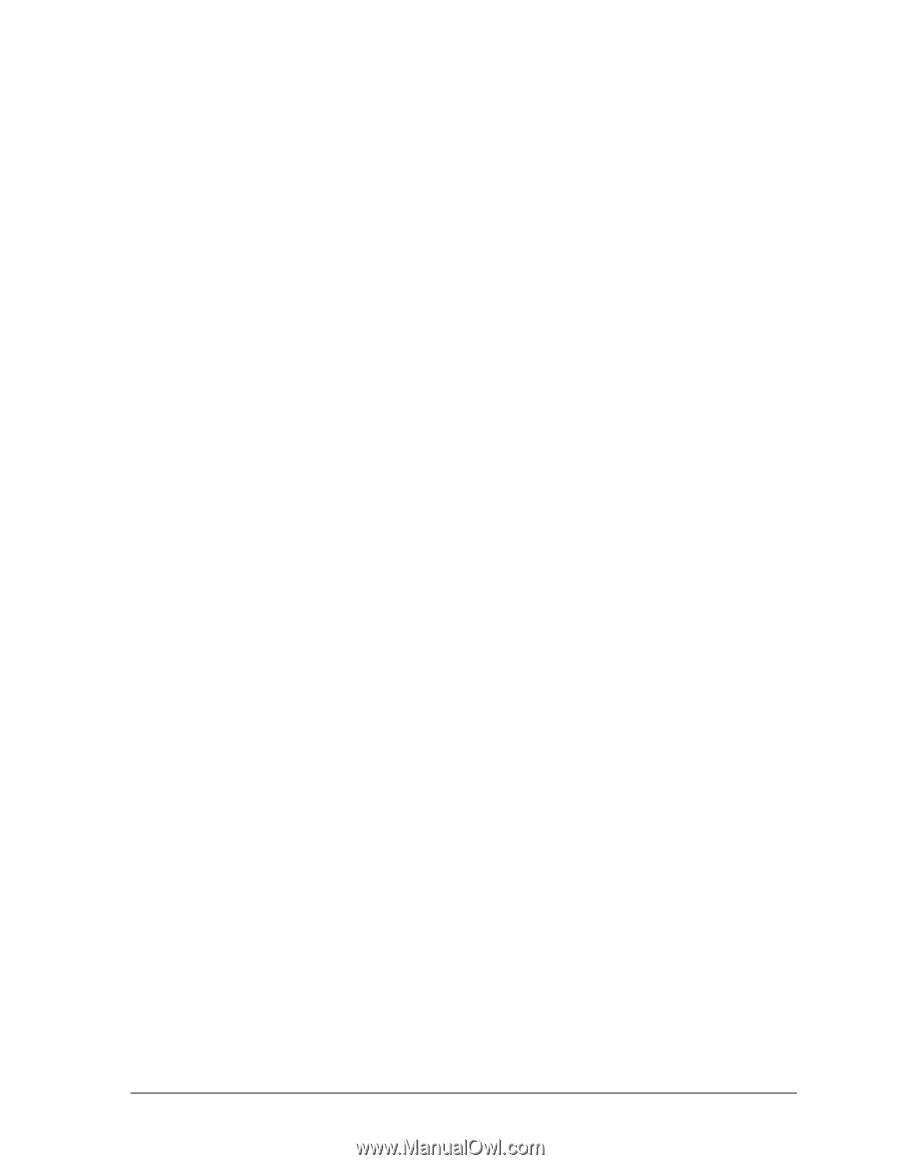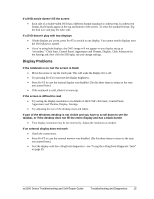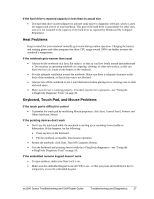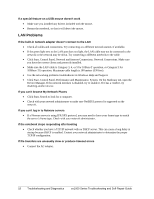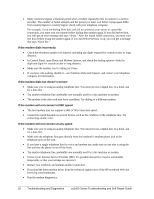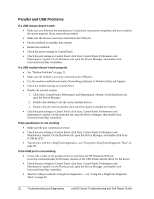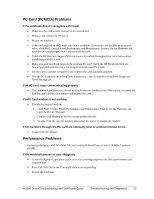HP Pavilion xf328 HP Pavilion ze1200 and xf300 Series Notebook PCs - Troublesh - Page 19
Memory Problems, Modem Problems
 |
View all HP Pavilion xf328 manuals
Add to My Manuals
Save this manual to your list of manuals |
Page 19 highlights
Memory Problems If a message says you are out of memory • Make sure drive C is not running low on free space. • Use the memory troubleshooter in Windows Help and Support. • If you are having memory problems while running MS-DOS programs, use the application and software problems troubleshooter in Windows Help and Support. • Not all third-party memory cards have been tested for use with the notebook. Check the HP Notebook Web site (www.hp.com/notebooks) for a list of approved and tested memory cards. • Test your notebook's memory with the e-DiagTools diagnostics-see "Using the e-DiagTools Diagnostic Tests" on page 29. If memory doesn't increase after adding RAM • Make sure all RAM modules are installed properly. • Test your notebook's memory with the e-DiagTools diagnostics-see "Using the e-DiagTools Diagnostic Tests" on page 29. If the notebook will not boot up after adding RAM • Make sure your notebook is using only PC133 SDRAM modules, or it will not boot up. (You will also see an error message.) Modem Problems If the modem seems slow • Check for excess static or noise on the line, which reduces the overall transmission speed. If necessary, contact your telephone company about fixing this type of problem. • If you're dialing internationally, line noise is often difficult or impossible to eliminate. • If you have call-waiting, disable it-see Windows Help and Support, and contact your telephone company for information. • Eliminate extra connections in the line. If possible, connect directly to the wall jack. • Try another telephone line, preferably one normally used for a fax machine or modem. If the modem doesn't dial or no dial tone is detected • Check all cables and connections. • Connect a standard telephone to the phone line and make sure the line is working. • Make sure someone else isn't using the same phone line. • Try another telephone line, preferably one normally used for a fax machine or modem. • If you're in a foreign country/region, the dial tone may not be recognized by the modem. Click Start, Control Panel, Printers and Other Hardware, Phone and Modem Options. Select your modem on the Modems tab, then click Properties, Modem, and disable the option that waits for a dial tone. ze1000 Series Troubleshooting and Self-Repair Guide Troubleshooting and Diagnostics 19