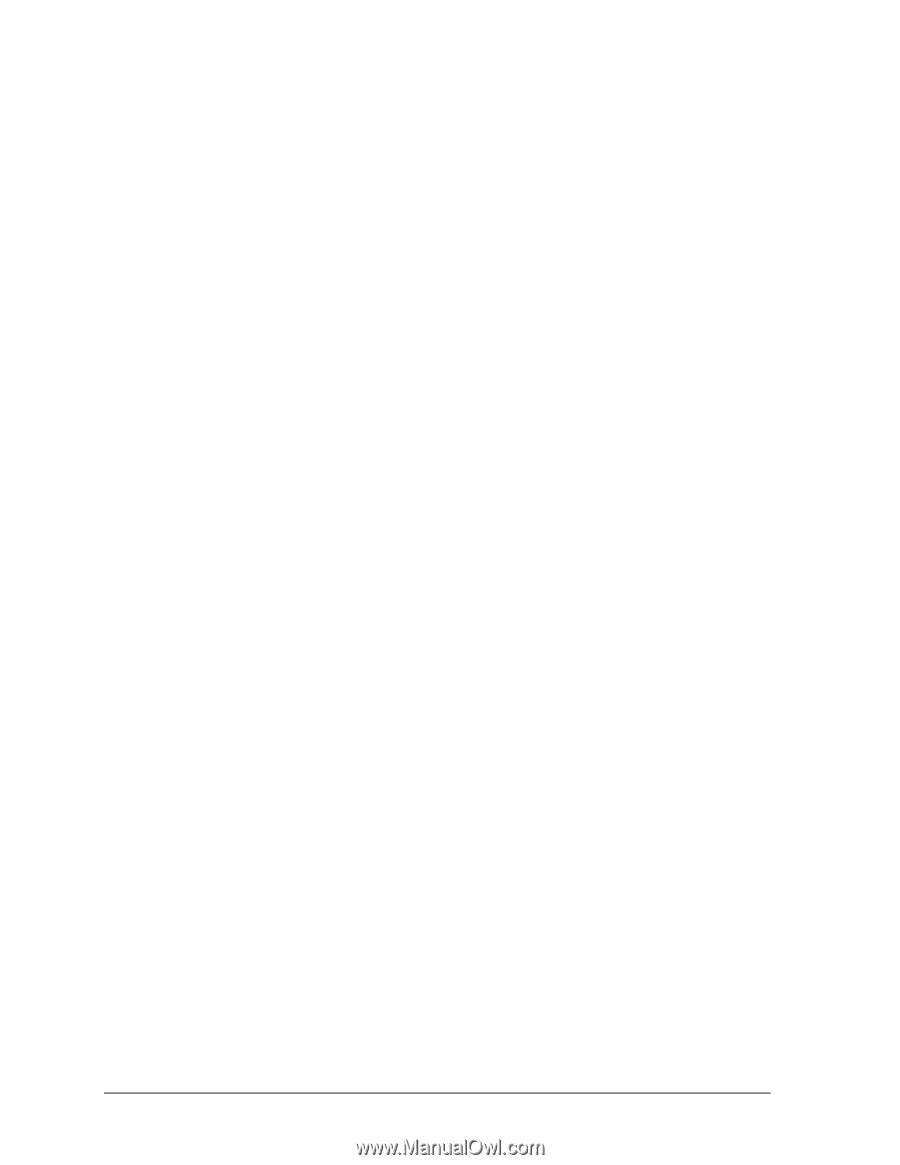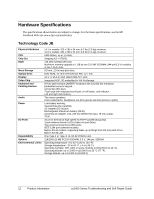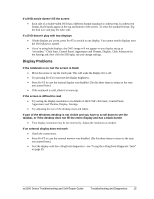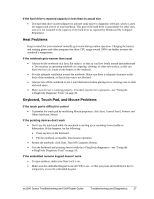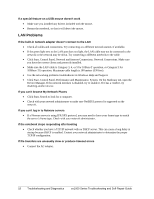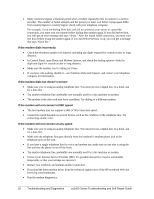HP Pavilion xf328 HP Pavilion ze1200 and xf300 Series Notebook PCs - Troublesh - Page 16
Floppy Disk Drive Problems, Hard Disk Drive Problems
 |
View all HP Pavilion xf328 manuals
Add to My Manuals
Save this manual to your list of manuals |
Page 16 highlights
If one or more display pixels look bad TFT display manufacturing is a highly precise but imperfect technology, and manufacturers cannot produce displays that are cosmetically perfect. Most, if not all, TFT displays exhibit some level of cosmetic imperfection. These cosmetic imperfections may be visible under varying display conditions, and can appear as bright, dim, or dark spots. This issue is common across all vendors supplying TFT displays in their products and is not specific to the HP notebook display. HP notebook TFT displays meet or exceed all HP standards for cosmetic quality of TFT displays. HP does not warrant that the displays will be free of cosmetic imperfections. TFT displays can have a small number of cosmetic imperfections and still conform to HP's cosmetic quality specifications, including the following: • No more than 6 pixels remain on (always one color, such as white, red, green, or blue dots). • No more than 6 pixels remain off (always dark). • No more than a total of 8 pixels stuck on or off. • No other stuck pixel within 15 mm of a stuck pixel. Contact HP Customer Care if you have a display quality problem and require a more comprehensive explanation of HP display quality. We expect that over time the industry will continue to produce displays with fewer inherent cosmetic imperfections, and we will adjust our HP guidelines as these improvements are implemented. Floppy Disk Drive Problems If a floppy drive connected to the USB port doesn't work • Make sure the drive is securely connected to the notebook. • Restart the notebook: click Start, Turn Off Computer, Restart. Hard Disk Drive Problems If the notebook's hard drive doesn't spin • Make sure the notebook has power. If necessary, connect the AC adapter, and make sure it is fully plugged into a power source and into the back of the notebook. If the hard disk makes a buzzing or whining noise • Back up the drive immediately. • See whether the noise is coming from elsewhere, such as the fan or floppy disk drive. If files are corrupted • Check the hard disk: open My Computer, select the disk you want to scan, click File, Properties, and use the Tools tab. • Run the Norton AntiVirus program. • Test the hard disk drive with the e-DiagTools diagnostics-see "Using the e-DiagTools Diagnostic Tests" on page 29. • If necessary, format the hard disk and reinstall the original factory software-see "Recovering the Factory Software Installation" on page 33. 16 Troubleshooting and Diagnostics ze1000 Series Troubleshooting and Self-Repair Guide