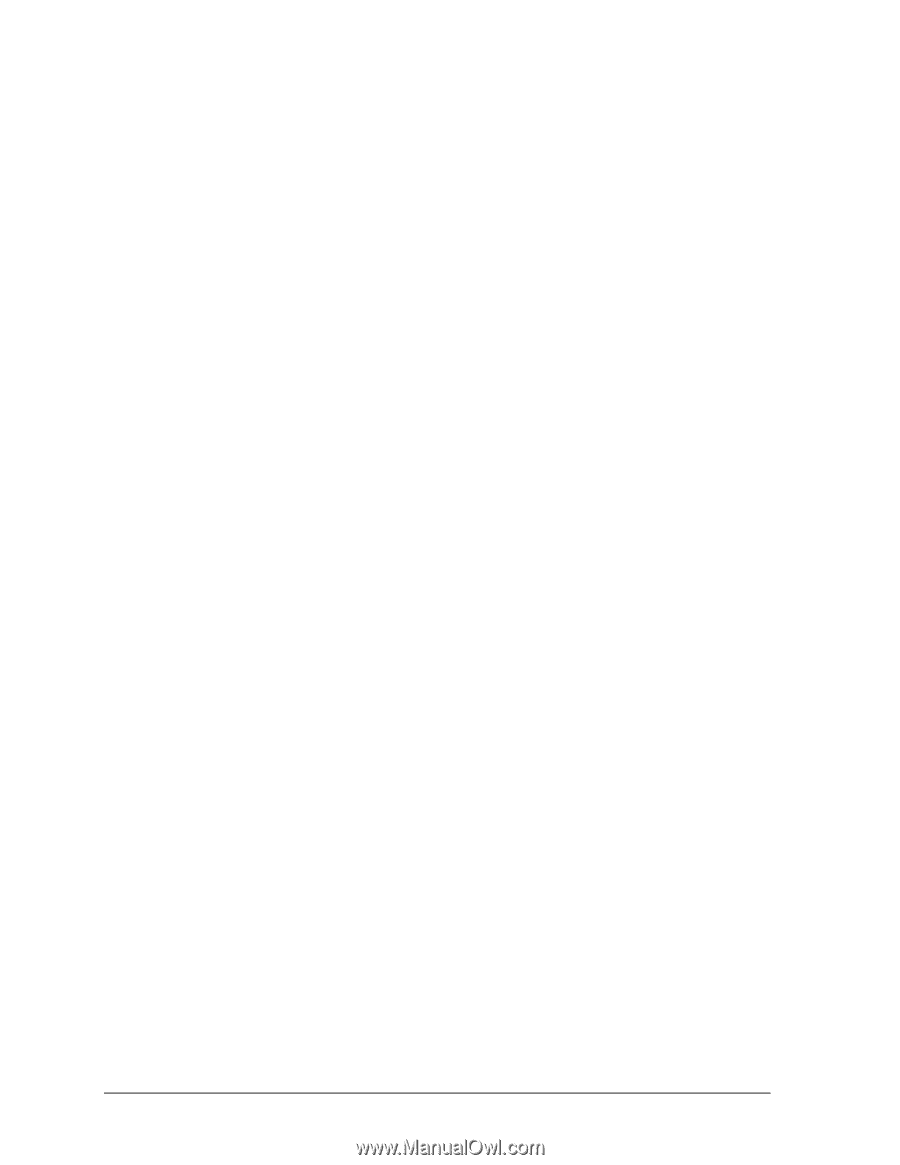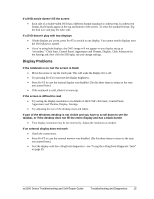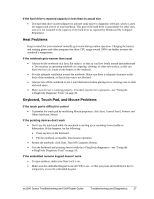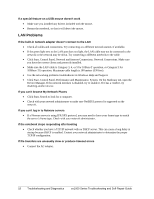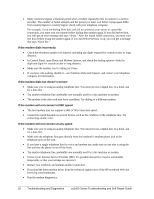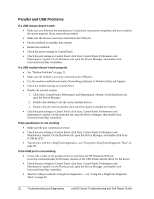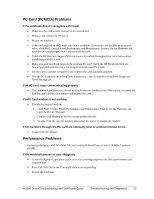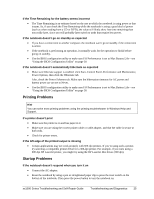HP Pavilion xf328 HP Pavilion ze1200 and xf300 Series Notebook PCs - Troublesh - Page 20
Contact your Internet Service Provider ISP.
 |
View all HP Pavilion xf328 manuals
Add to My Manuals
Save this manual to your list of manuals |
Page 20 highlights
• Many countries impose a blackout period after a modem repeatedly fails to connect to a service provider. The number of failed attempts and the period you must wait before trying again differ from country/region to country/region: check with your telephone company. For example, if you are dialing from Italy and fail to connect to your server or cancel the connection, you must wait one minute before dialing that number again. If you dial before then, you will get an error message that says "delay." After the fourth failed connection, you must wait one hour before trying the number again. If you dial before the hour is up, you will get a message that says "black list." If the modem dials incorrectly • Check the telephone number you entered, including any digits required for outside access or long distance. • In Control Panel, open Phone and Modem Options, and check the dialing options-look for duplicate digits for outside access or long distance. • Make sure the number you're calling isn't busy. • If you have call-waiting, disable it-see Windows Help and Support, and contact your telephone company for information. If the modem dials but doesn't connect • Make sure you're using an analog telephone line. You must not use a digital line. In a hotel, ask for a data line. • Try another telephone line, preferably one normally used for a fax machine or modem. • The modem at the other end may have a problem. Try dialing to a different modem. If the modem will not connect at 56K speed • The host modem may not support a 56K (V.90) connection speed. • Connection speed depends on several factors, such as the condition of the telephone line. Try connecting another time. If the modem will not connect at any speed • Make sure you're using an analog telephone line. You must not use a digital line. In a hotel, ask for a data line. • Make sure the telephone line goes directly from the notebook's modem phone jack to the telephone jack on the wall. • If you have a single telephone line for voice and modem use, make sure no one else is using the line and that the phone is not off the hook. • Try another telephone line, preferably one normally used for a fax machine or modem. • Contact your Internet Service Provider (ISP). It's possible that service may be unavailable temporarily or that your settings are incorrect. • Restart your notebook and attempt another connection. • Download the latest modem driver from the technical support area of the HP notebook Web site (www.hp.com/notebooks). • Run the modem diagnostics: 20 Troubleshooting and Diagnostics ze1000 Series Troubleshooting and Self-Repair Guide