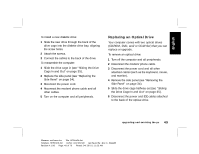HP Pavilion xl900 HP Pavilion Desktop PCs - (English) Upgrading and Servicing - Page 49
remove add-in cards, memory, and peripherals
 |
View all HP Pavilion xl900 manuals
Add to My Manuals
Save this manual to your list of manuals |
Page 49 highlights
English To reassemble the computer: 1 Close the back panel door and replace the screws. 2 If you moved the drive cage, slide the drive cage back in (see "Sliding the Drive Cage In and Out" on page 35). 3 Replace the side panel (see "Replacing the Side Panel" on page 54). 4 Reconnect the power cord and all other cables. 5 Reconnect the modem/phone cable. 6 Turn on the computer and all peripherals. 7 Install any software drivers supplied by the card manufacturer. What Is Plug and Play? "Plug and Play" describes the ability to add and remove add-in cards, memory, and peripherals without any special procedures (such as resetting jumpers and testing for system conflicts). The system BIOS (basic input/output system) finds these components and adds them to the system. You do not have to run the BIOS setup program. If the New Card or Device Isn't Working Read through the card manufacturer's installation instructions, and recheck all connections, including those to the card, power supply, keyboard, and monitor. If the problem still exists, run the BIOS setup program and load the default settings, and then save and exit. upgrading and servicing the pc 45 Filename: ma1rwsc.doc Title: HP-Print2k.dot Template: HP-Print2K.dot Author: Ann Schmidt Last Saved By: Jerry C. Stogsdill Revision #: 198 Page: 45 of 70 Printed: 04/26/01 11:33 AM