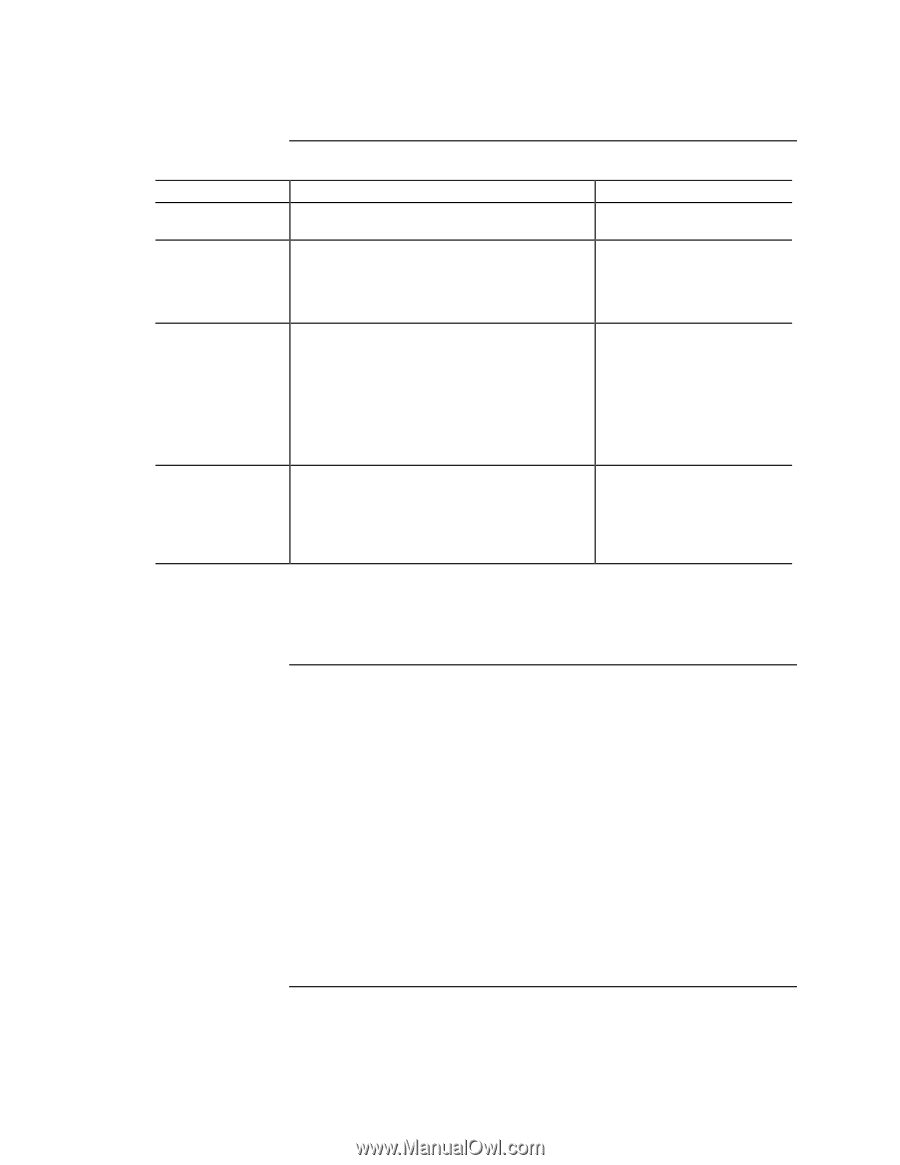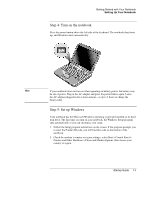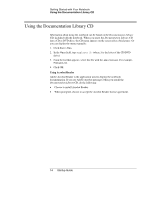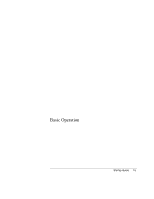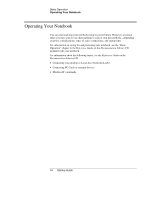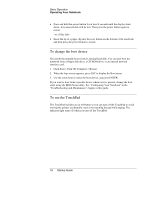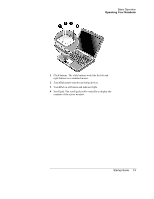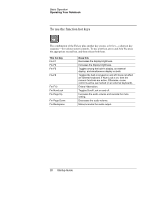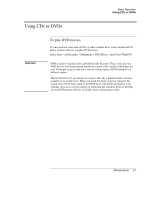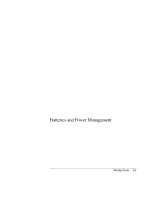HP Pavilion ze5200 HP Notebook PC - Startup Guide - Page 25
Default power settings, To reset the notebook
 |
View all HP Pavilion ze5200 manuals
Add to My Manuals
Save this manual to your list of manuals |
Page 25 highlights
Basic Operation Operating Your Notebook Default power settings Power mode ON-Power status light will turn on. OFF-Power status light will turn OFF. Standby-Power status light will blink. Hibernation- Power status light will turn off. To enter this mode Briefly press the power button. Select Start > Turn Off Computer > Turn Off. If the system has stopped responding and Windows shutdown procedures cannot be used, press and hold the power button for at least 4 seconds to turn off the notebook. Select Start > Turn Off Computer > Stand By. -orAllow the system to time out. If the unit is already on, briefly press the power button. -orPress Fn+F12. -or Allow the system to time out. Function Powers on the notebook. Powers off the notebook. • Saves significant power. • Turns off the display and other components. • Maintains current session in RAM. • Restarts quickly. • Restores network connections. • Saves maximum power. • Saves current session to disk, then shuts down. • Restores network connections. You can also customize the way these power modes work. See the "Batteries and Power Management" chapter in the Reference Guide on the Documentation Library CD included with your notebook. To reset the notebook Occasionally, you may find that Windows or the notebook has stopped responding and will not let you turn the notebook off. If this happens, try the following in this order: • If possible, shut down Windows: press CTRL+ALT+DEL, and then select Shut Down, Restart. -or, if this fails- Startup Guide 17