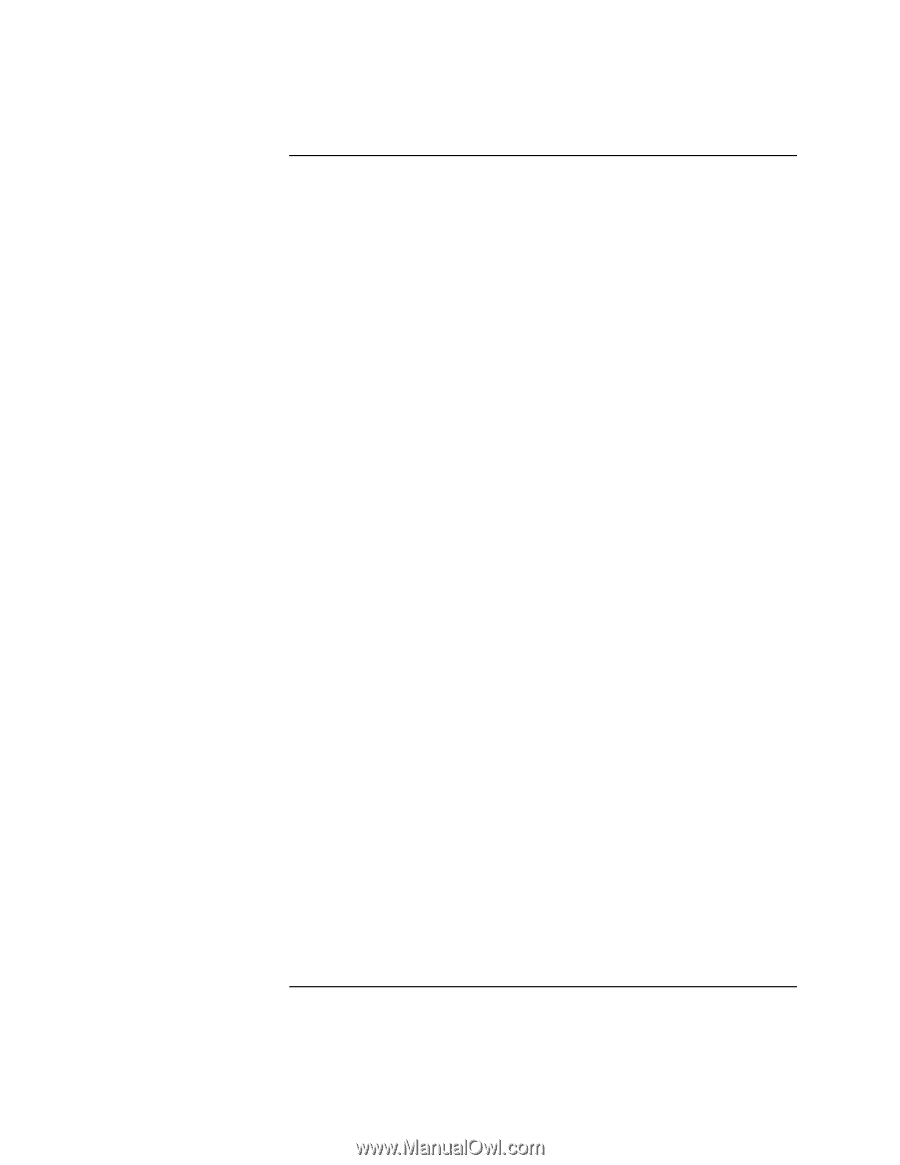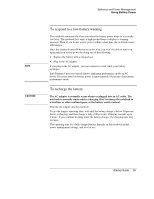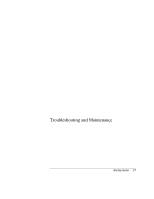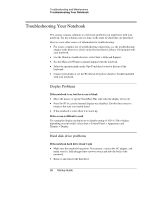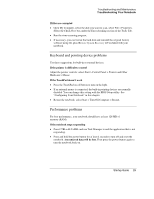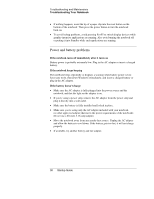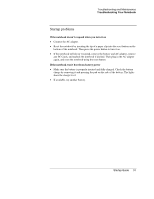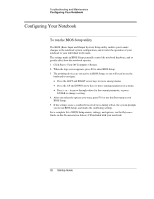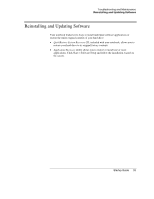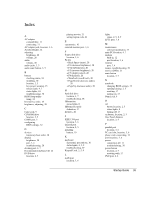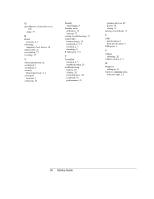HP Pavilion ze5200 HP Notebook PC - Startup Guide - Page 37
Startup problems
 |
View all HP Pavilion ze5200 manuals
Add to My Manuals
Save this manual to your list of manuals |
Page 37 highlights
Troubleshooting and Maintenance Troubleshooting Your Notebook Startup problems If the notebook doesn't respond when you turn it on • Connect the AC adapter. • Reset the notebook by inserting the tip of a paper clip into the reset button on the bottom of the notebook. Then press the power button to turn it on. • If the notebook still doesn't respond, remove the battery and AC adapter, remove any PC Cards, and undock the notebook if docked. Then plug in the AC adapter again, and reset the notebook using the reset button. If the notebook won't boot from battery power • Make sure the battery is properly inserted and fully charged. Check the battery charge by removing it and pressing the pad on the side of the battery. The lights show the charge level. • If available, try another battery. Startup Guide 31