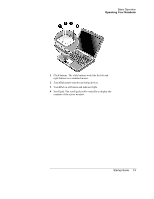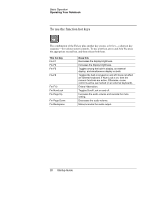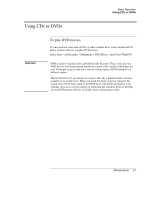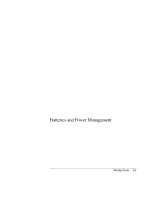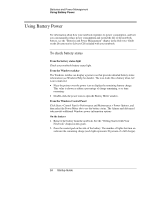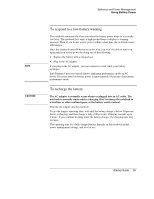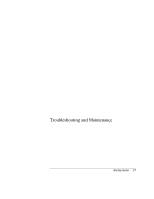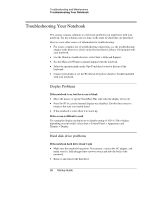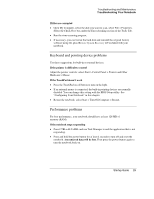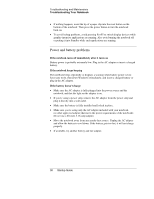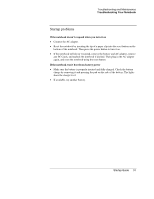HP Pavilion ze5200 HP Notebook PC - Startup Guide - Page 32
To respond to a low-battery warning, To recharge the battery
 |
View all HP Pavilion ze5200 manuals
Add to My Manuals
Save this manual to your list of manuals |
Page 32 highlights
Batteries and Power Management Using Battery Power Note CAUTION To respond to a low-battery warning The notebook automatically alerts you when the battery power drops to a critically low level. The notebook first emits a high-pitched beep or displays a warning message. Then, if you do not restore power within a short time, the notebook enters Hibernation. Once the notebook enters Hibernation in this way, you won't be able to turn it on again until you restore power by doing one of the following: • Replace the battery with a charged one. • Plug in the AC adapter. If you plug in the AC adapter, you can continue to work while your battery recharges. Intel Pentium 4 processor speed denotes maximum performance mode on AC power. Processor speed on battery power is approximately 64 percent of maximum performance mode. To recharge the battery The AC adapter is normally warm whenever plugged into an AC outlet. The notebook is normally warm while recharging. Don't recharge the notebook in a briefcase or other confined space, or the battery could overheat. Plug the AC adapter into the notebook. To get the longest operating time, wait until the battery charge is below 50 percent before recharging, and then charge it fully (100 percent). Charging can take up to 3 hours. If you continue working while the battery charges, the charging time may increase. The operating time for a fully charged battery depends on the notebook model, power management settings, and level of use. Startup Guide 25