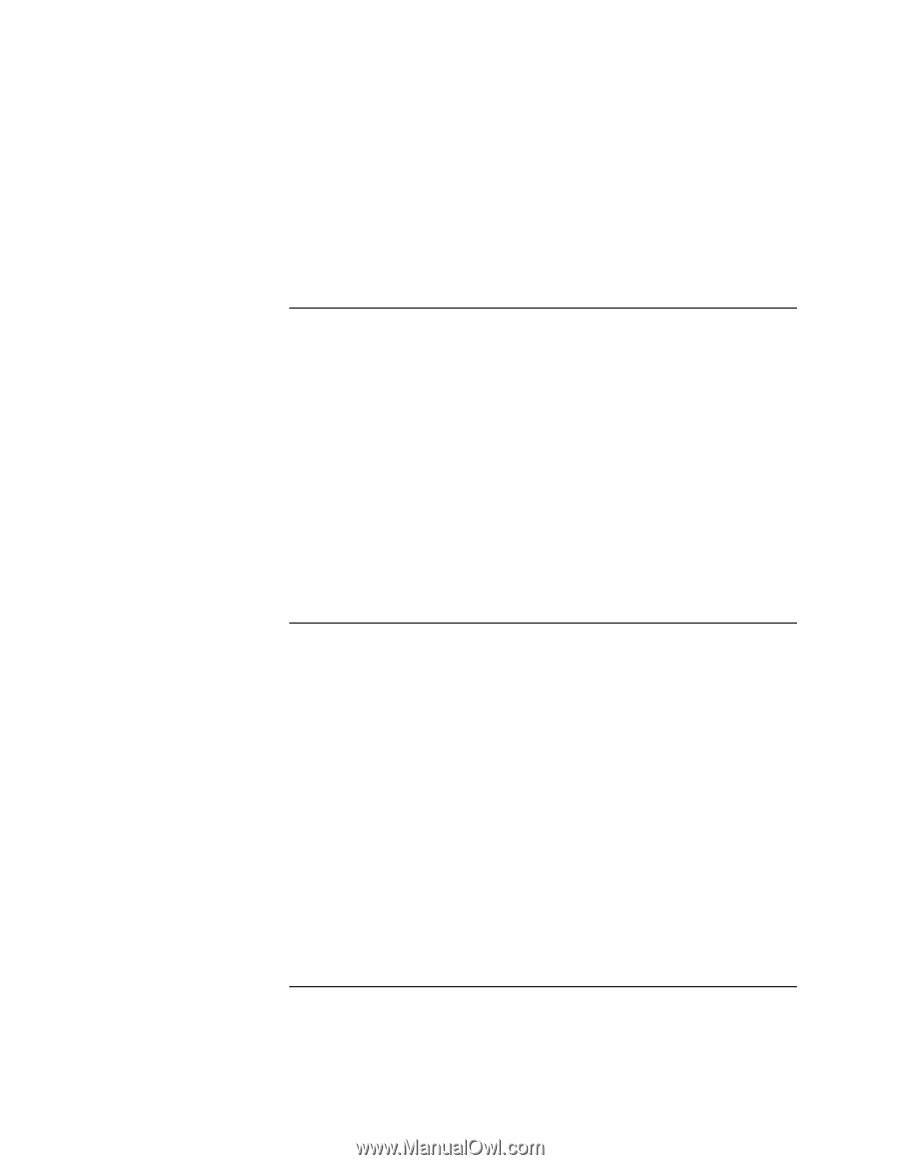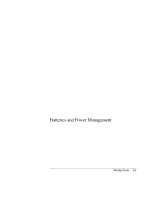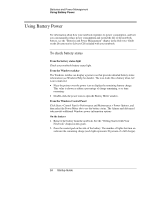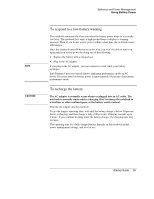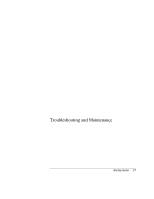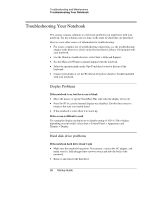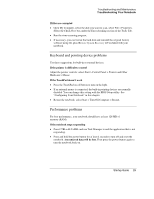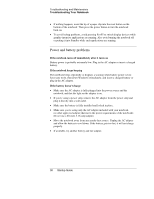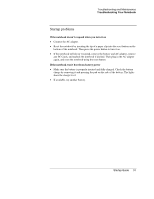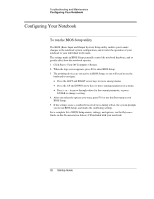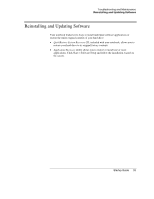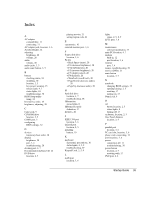HP Pavilion ze5200 HP Notebook PC - Startup Guide - Page 35
Keyboard and pointing device problems, Performance problems
 |
View all HP Pavilion ze5200 manuals
Add to My Manuals
Save this manual to your list of manuals |
Page 35 highlights
Troubleshooting and Maintenance Troubleshooting Your Notebook If files are corrupted • Open My Computer, select the disk you want to scan, select File > Properties. Select the Check Now box under the Error-checking section of the Tools Tab. • Run the virus-scanning program. • If necessary, you can format the hard disk and reinstall the original factory software using the QuickRestore System Recovery CD included with your notebook. Keyboard and pointing device problems Use these suggestions for built-in or external devices. If the pointer is difficult to control Adjust the pointer controls: select Start > Control Panel > Printers and Other Hardware > Mouse. If the TouchPad doesn't work • Press the TouchPad on-off button to turn on the light. • If an external mouse is connected, the built-in pointing devices are normally disabled. You can change this setting with the BIOS Setup utility. See "Configuring Your Notebook" in this chapter. • Restart the notebook: select Start > Turn Off Computer > Restart. Performance problems For best performance, your notebook should have at least 128 MB of memory (RAM). If the notebook stops responding • Press CTRL+ALT+DEL and use Task Manager to end the application that is not responding. • Press and hold the power button for at least 4 seconds to turn off and reset the notebook. Any unsaved data will be lost. Then press the power button again to turn the notebook back on. Startup Guide 29