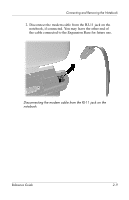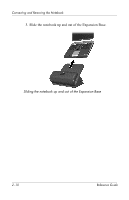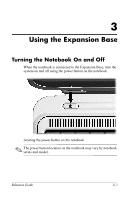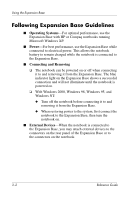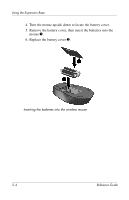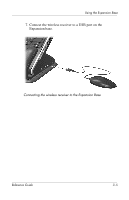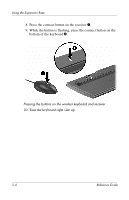HP Pavilion zv5000 Expansion Base Reference Guide - Page 22
Using the Wireless Keyboard and Mouse
 |
View all HP Pavilion zv5000 manuals
Add to My Manuals
Save this manual to your list of manuals |
Page 22 highlights
Using the Expansion Base Using the Wireless Keyboard and Mouse ✎ For more information, refer to the HP Wireless Keyboard and Mouse Quick Setup poster. 1. Turn the wireless keyboard upside down to locate the battery cover 1. 2. Remove the battery cover, then insert the batteries into the battery slot 2. 3. Replace the battery cover 3. Inserting the batteries into the wireless keyboard Reference Guide 3-3

Using the Expansion Base
Reference Guide
3–3
Using the Wireless Keyboard and
Mouse
✎
For more information, refer to the
HP Wireless Keyboard and
Mouse Quick Setup
poster.
1. Turn the wireless keyboard upside down to locate the battery
cover
1
.
2. Remove the battery cover, then insert the batteries into the
battery slot
2
.
3. Replace the battery cover
3
.
Inserting the batteries into the wireless keyboard