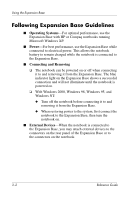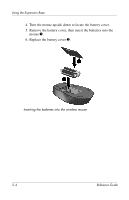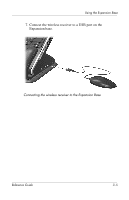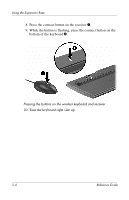HP Pavilion zv5000 Expansion Base Reference Guide - Page 26
Your wireless keyboard and mouse will now operate while
 |
View all HP Pavilion zv5000 manuals
Add to My Manuals
Save this manual to your list of manuals |
Page 26 highlights
Using the Expansion Base 11. If you are using the wireless mouse also, press the connect button on the receiver again 1. 12. While the button on the receiver is flashing, press the connect button on the bottom of the mouse 2, using a pointed object such as a pencil tip. Pressing the buttons on the wireless mouse and receiver Your wireless keyboard and mouse will now operate while a notebook is connected to the Expansion Base. ✎ To customize the Quick Launch buttons on the wireless keyboard, refer to the instructions in your notebook documentation. Reference Guide 3-7

Using the Expansion Base
Reference Guide
3–7
11. If you are using the wireless mouse also, press the connect
button on the receiver again
1
.
12.
While the button on the receiver is flashing, press the connect
button on the bottom of the mouse
2
, using a pointed object
such as a pencil tip.
Pressing the buttons on the wireless mouse and receiver
Your wireless keyboard and mouse will now operate while a
notebook is connected to the Expansion Base.
✎
To customize the Quick Launch buttons on the wireless keyboard,
refer to the instructions in your notebook documentation.