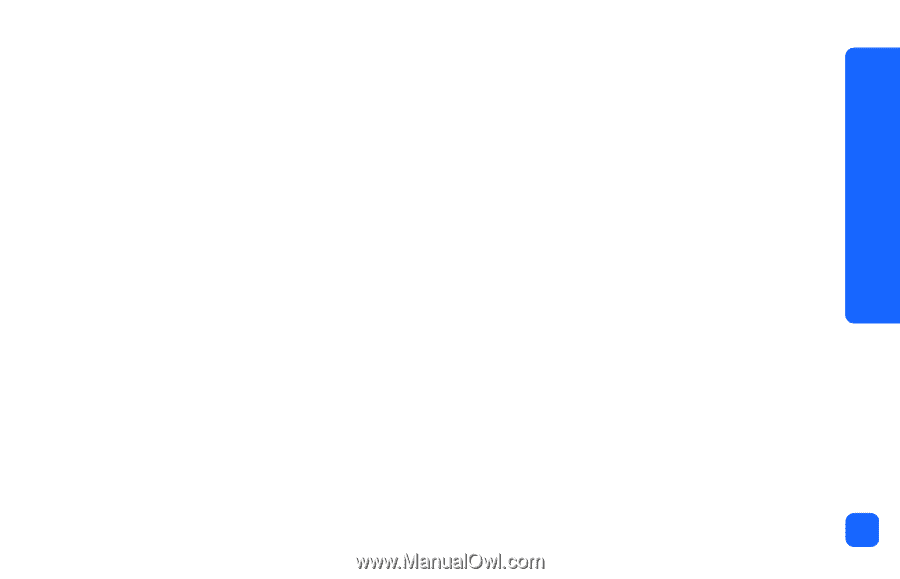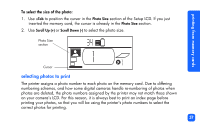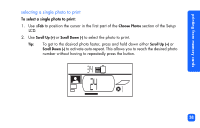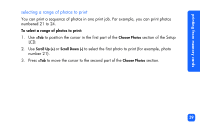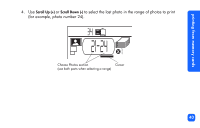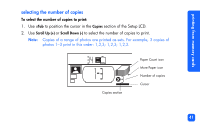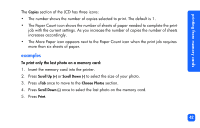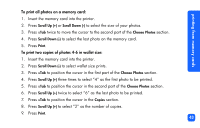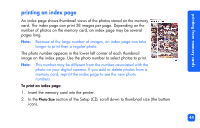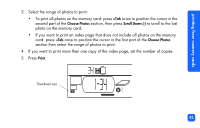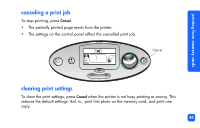HP Photosmart 100 HP PhotoSmart 100 - (English) Photo Printing Guide - Page 48
examples, more than six sheets of paper.
 |
UPC - 844844844303
View all HP Photosmart 100 manuals
Add to My Manuals
Save this manual to your list of manuals |
Page 48 highlights
printing from memory cards The Copies section of the LCD has three icons: • The number shows the number of copies selected to print. The default is 1. • The Paper Count icon shows the number of sheets of paper needed to complete the print job with the current settings. As you increase the number of copies the number of sheets increases accordingly. • The More Paper icon appears next to the Paper Count icon when the print job requires more than six sheets of paper. examples To print only the last photo on a memory card: 1. Insert the memory card into the printer. 2. Press Scroll Up (+) or Scroll Down (-) to select the size of your photo. 3. Press uTab once to move to the Choose Photos section. 4. Press Scroll Down (-) once to select the last photo on the memory card. 5. Press Print. 42