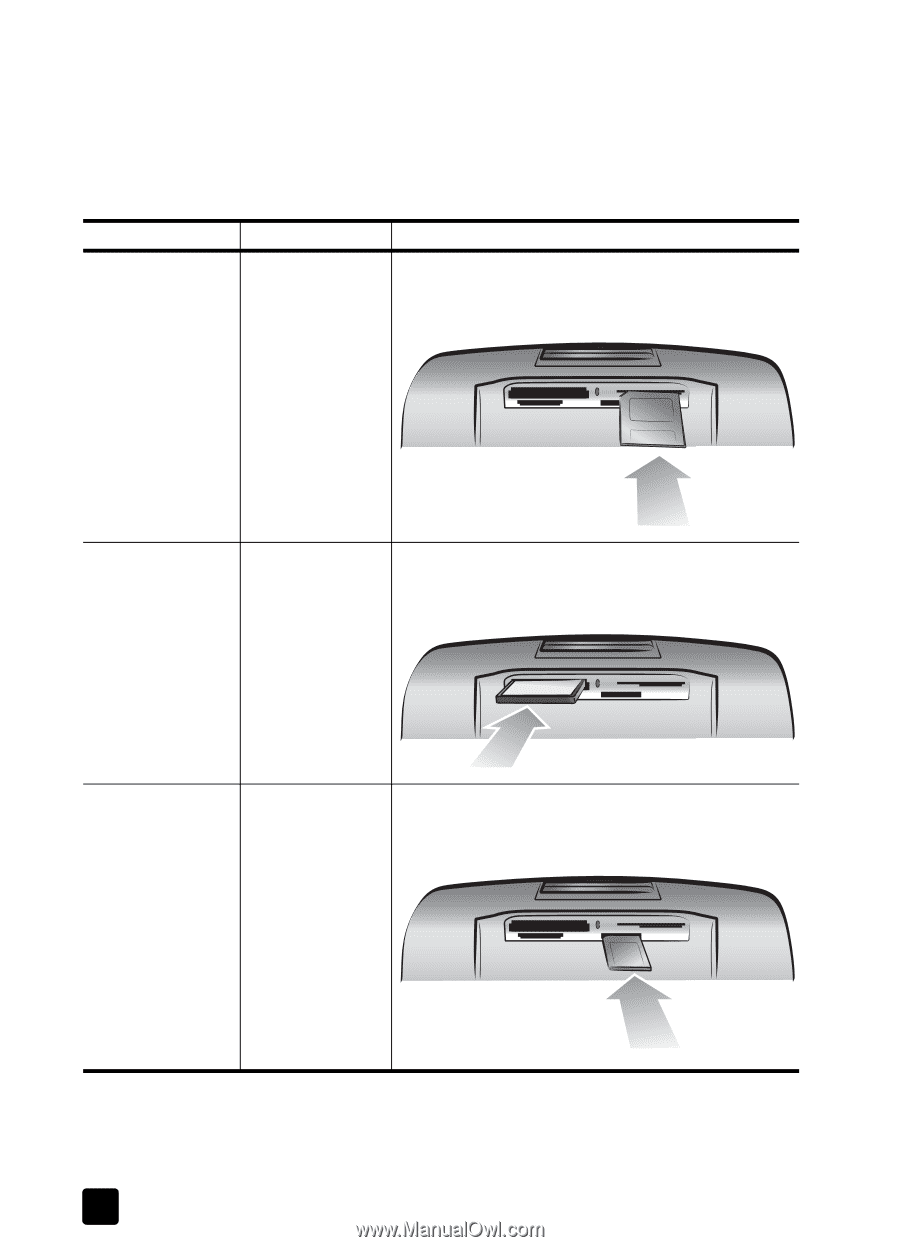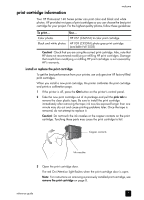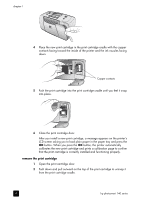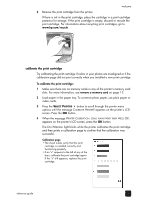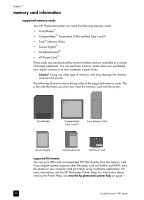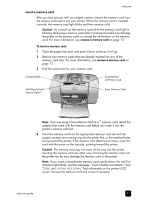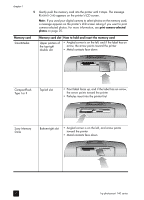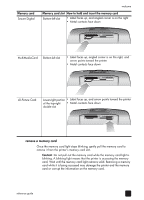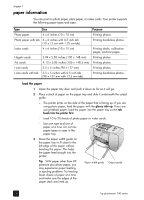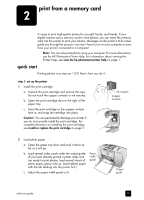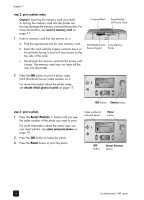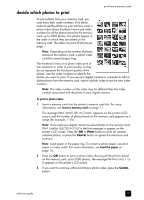HP Photosmart 140 HP Photosmart 140 series - (English) Reference Guide - Page 16
Memory card, Memory card slot, How to hold and insert the memory card, print camera-selected, photos
 |
View all HP Photosmart 140 manuals
Add to My Manuals
Save this manual to your list of manuals |
Page 16 highlights
chapter 1 5 Gently push the memory card into the printer until it stops. The message READING CARD appears on the printer's LCD screen. Note: If you used your digital camera to select photos on the memory card, a message appears on the printer's LCD screen asking if you want to print camera-selected photos. For more information, see print camera-selected photos on page 20. Memory card SmartMedia Memory card slot How to hold and insert the memory card Upper portion of the top-right double slot • Angled corner is on the left, and if the label has an arrow, the arrow points toward the printer • Metal contacts face down CompactFlash Type I or II Top-left slot • Front label faces up, and if the label has an arrow, the arrow points toward the printer • Pinholes insert into the printer first Sony Memory Sticks Bottom-right slot • Angled corner is on the left, and arrow points toward the printer • Metal contacts face down 12 hp photosmart 140 series