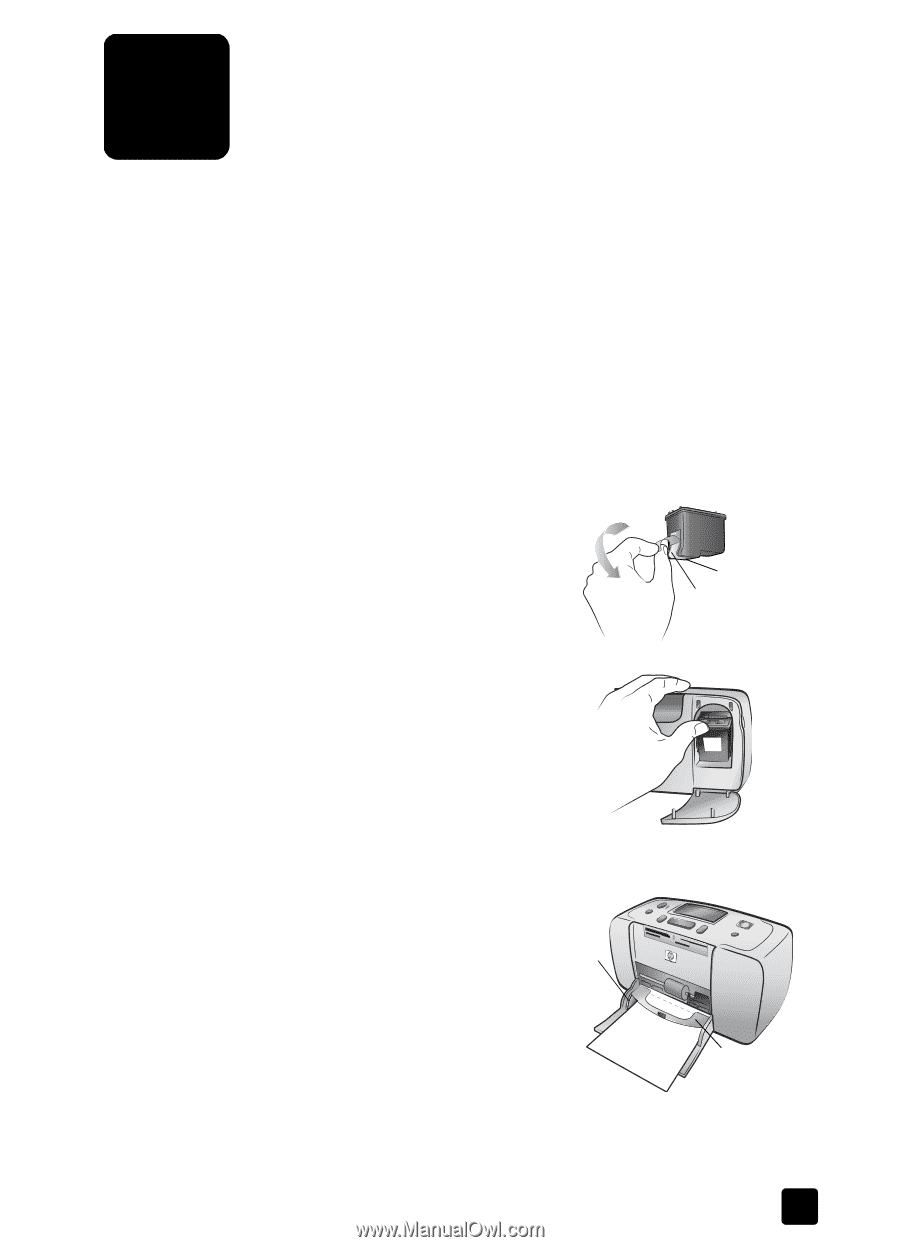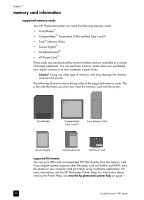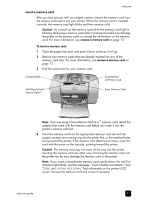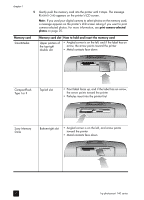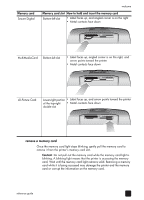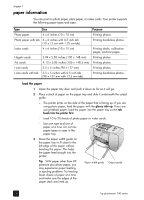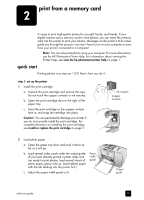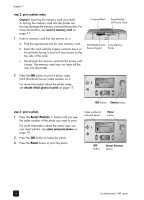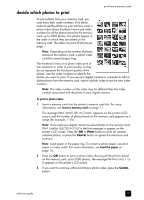HP Photosmart 140 HP Photosmart 140 series - (English) Reference Guide - Page 19
print from a memory card, quick start
 |
View all HP Photosmart 140 manuals
Add to My Manuals
Save this manual to your list of manuals |
Page 19 highlights
print from a memory card 2 It's easy to print high-quality photos for yourself, family, and friends. If your digital camera uses a memory card to store photos, you can insert the memory card into the printer to print your photos. Messages on the printer's LCD screen guide you through the process-you don't have to turn on your computer or even have your printer connected to a computer! Note: You can also print photos using your computer. For more information, see the HP Photosmart Printer Help. For information about viewing the Printer Help, see view the hp photosmart printer help on page 1. quick start Printing photos is as easy as 1-2-3! Here's how you do it: step 1: set up the printer 1 Install the print cartridge. a. Unpack the print cartridge and remove the tape. Do not touch the copper contacts or ink nozzles. b. Open the print cartridge door to the right of the paper tray. c. Insert the print cartridge so the copper contacts face in, and snap the cartridge into place. Caution! You can permanently damage your printer if you do not correctly install the print cartridge. For complete directions on installing the print cartridge, see install or replace the print cartridge on page 7. Ink nozzles Copper contacts 2 Load photo paper. a. Open the paper tray door and push it down as far as it will go. b. Load several index cards under the output guide. (If you have already printed a photo index and are ready to print photos, load several sheets of photo paper, glossy side up. Load tabbed paper with the tab feeding into the printer first.) Paper width guide c. Adjust the paper width guide to fit. Output guide reference guide 15