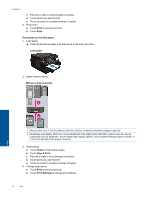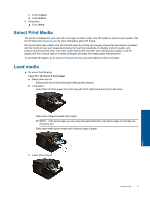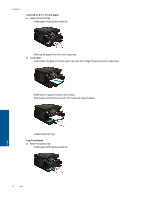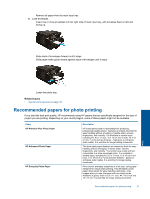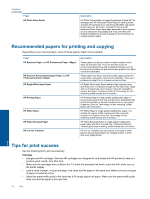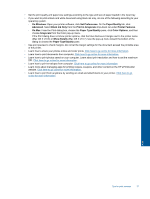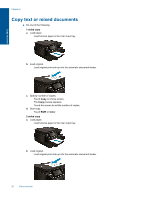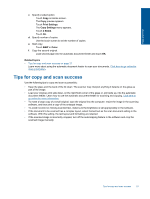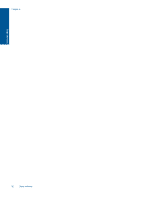HP Photosmart 7520 User Guide - Page 19
Paper Type/Quality, Print in Grayscale - software
 |
View all HP Photosmart 7520 manuals
Add to My Manuals
Save this manual to your list of manuals |
Page 19 highlights
• Set the print quality and paper size settings according to the type and size of paper loaded in the input tray. • If you want to print a black and white document using black ink only, do one of the following according to your operating system. ◦ On Windows: Open your printer software, click Set Preferences. On the Paper/Quality tab, click Advanced. Select Black Ink Only from the Print in Grayscale drop-down list under Printer Features. ◦ On Mac: From the Print dialog box, choose the Paper Type/Quality pane, click Color Options, and then choose Grayscale from the Color pop-up menu. If the Print dialog does not show printer options, click the blue disclosure triangle next to the printer name (Mac OS X v10.6) or Show Details (Mac OS X v10.7). Use the pop-up menu toward the bottom of the dialog to choose the Paper Type/Quality pane. • Use print preview to check margins. Do not let the margin settings for the document exceed the printable area of the printer. • Learn how to share your photos online and order prints. Click here to go online for more information. • Learn how to print documents from computer. Click here to go online for more information. • Learn how to print photos saved on your computer. Learn about print resolution and how to set the maximum DPI. Click here to go online for more information. • Learn how to print envelopes from computer. Click here to go online for more information. • Learn more about managing apps for printing recipes, coupons, and other content on the HP ePrintCenter website. Click here to go online for more information. • Learn how to print from anywhere by sending an email and attachments to your printer. Click here to go online for more information. Print Tips for print success 17