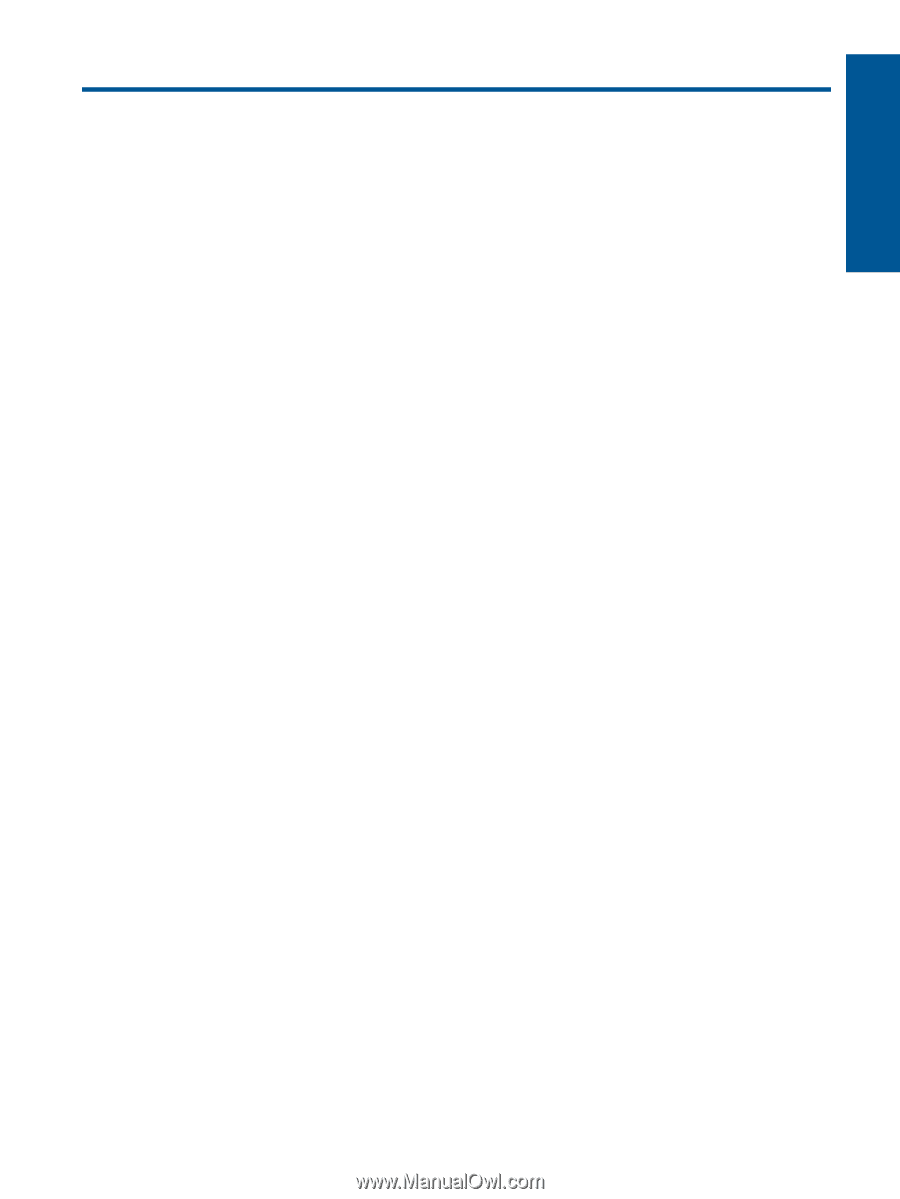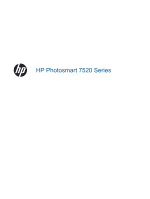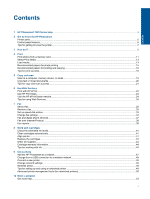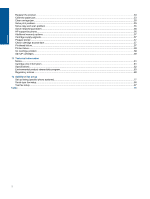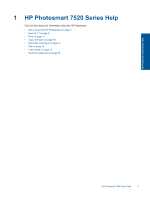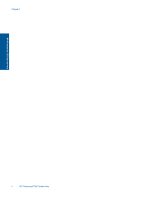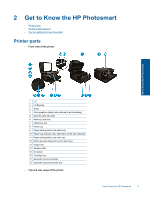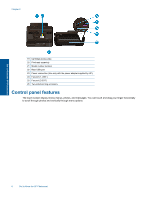Contents
1
HP Photosmart 7520 Series Help
......................................................................................................................................
3
2
Get to Know the HP Photosmart
Printer parts
..........................................................................................................................................................................
5
Control panel features
..........................................................................................................................................................
6
Tips for getting to know the printer
.......................................................................................................................................
7
3
How do I?
............................................................................................................................................................................
9
4
Print
Print photos from a memory card
.......................................................................................................................................
11
Select Print Media
..............................................................................................................................................................
13
Load media
.........................................................................................................................................................................
13
Recommended papers for photo printing
..........................................................................................................................
15
Recommended papers for printing and copying
.................................................................................................................
16
Tips for print success
..........................................................................................................................................................
16
5
Copy and scan
Scan to a computer, memory device, or email
...................................................................................................................
19
Copy text or mixed documents
...........................................................................................................................................
20
Tips for copy and scan success
.........................................................................................................................................
21
6
Use Web Services
Print with HP ePrint
............................................................................................................................................................
23
Use HP Print Apps
..............................................................................................................................................................
24
Visit the HP ePrintCenter website
......................................................................................................................................
24
Tips for using Web Services
...............................................................................................................................................
24
7
Fax
Send a fax
..........................................................................................................................................................................
25
Receive a fax
......................................................................................................................................................................
29
Set up speed-dial entries
....................................................................................................................................................
33
Change fax settings
............................................................................................................................................................
34
Fax and digital phone services
...........................................................................................................................................
37
Fax over Internet Protocol
..................................................................................................................................................
38
Use reports
.........................................................................................................................................................................
38
8
Work with cartridges
Check the estimated ink levels
...........................................................................................................................................
41
Clean cartridges automatically
...........................................................................................................................................
41
Align printer
........................................................................................................................................................................
41
Replace the cartridges
.......................................................................................................................................................
42
Order ink supplies
..............................................................................................................................................................
44
Cartridge warranty information
...........................................................................................................................................
44
Tips for working with ink
.....................................................................................................................................................
45
9
Connectivity
Add the HP Photosmart to a network
.................................................................................................................................
47
Change from a USB connection to a wireless network
......................................................................................................
48
Connect a new printer
........................................................................................................................................................
49
Change network settings
....................................................................................................................................................
49
Wireless Direct
...................................................................................................................................................................
49
Tips for setting up and using a networked printer
..............................................................................................................
49
Advanced printer management tools (for networked printers)
...........................................................................................
50
10
Solve a problem
Get more help
.....................................................................................................................................................................
53
1
Contents