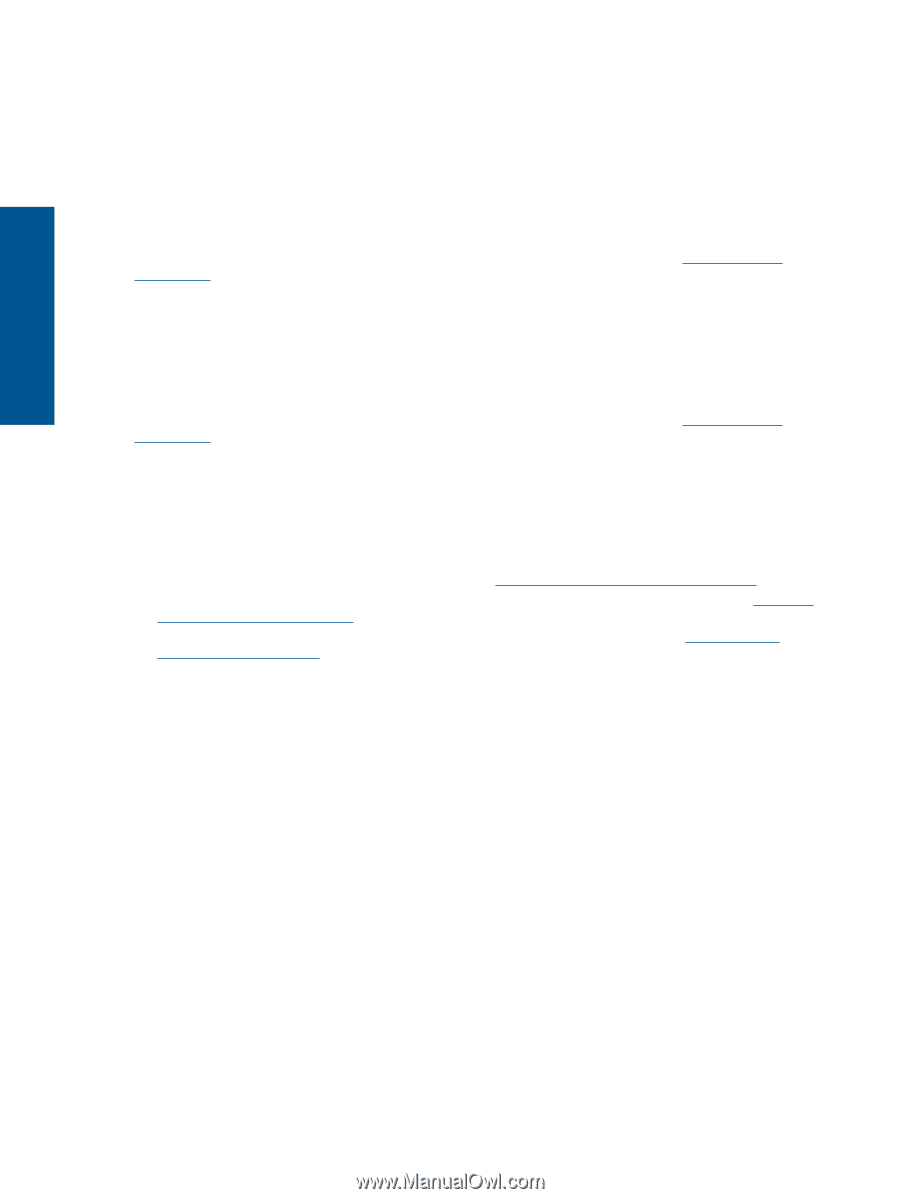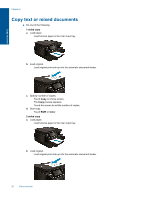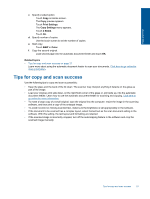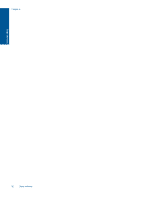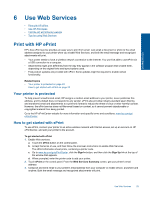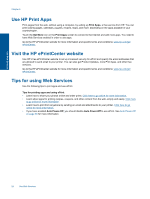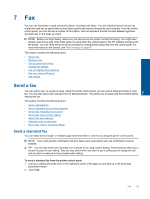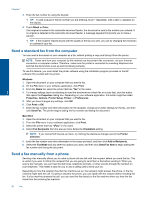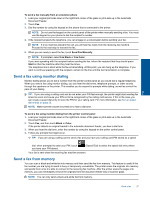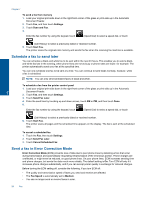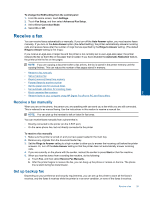HP Photosmart 7520 User Guide - Page 26
Use HP Print Apps, Visit the HP ePrintCenter website, Tips for using Web Services - all in one printer
 |
View all HP Photosmart 7520 manuals
Add to My Manuals
Save this manual to your list of manuals |
Page 26 highlights
Use Web Services Chapter 6 Use HP Print Apps Print pages from the web, without using a computer, by setting up Print Apps, a free service from HP. You can print coloring pages, calendars, puzzles, recipes, maps, and more, depending on the apps available in your country/region. Touch the Get More icon on the Print Apps screen to connect to the Internet and add more apps. You need to have Web Services enabled in order to use apps. Go to the HP ePrintCenter website for more information and specific terms and conditions: www.hp.com/go/ ePrintCenter. Visit the HP ePrintCenter website Use HP's free ePrintCenter website to set up increased security for ePrint and specify the email addresses that are allowed to send email to your printer. You can also get Product Updates, more Print Apps, and other free services. Go to the HP ePrintCenter website for more information and specific terms and conditions: www.hp.com/go/ ePrintCenter. Tips for using Web Services Use the following tips to print apps and use ePrint. Tips for printing apps and using ePrint • Learn how to share your photos online and order prints. Click here to go online for more information. • Learn about apps for printing recipes, coupons, and other content from the web, simply and easily. Click here to go online for more information. • Learn how to print from anywhere by sending an email and attachments to your printer. Click here to go online for more information. • If you have enabled Auto Power-Off, you should disable Auto Power-Off to use ePrint. See Auto Power-Off on page 65 for more information. 24 Use Web Services