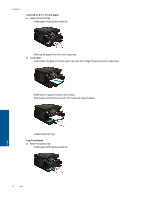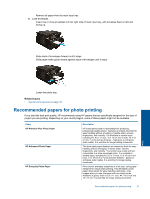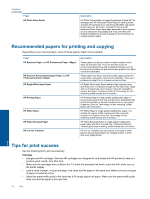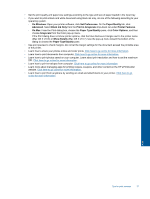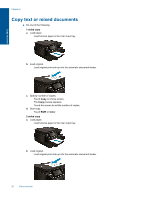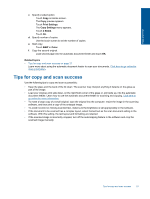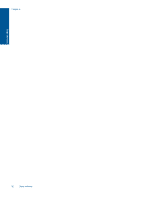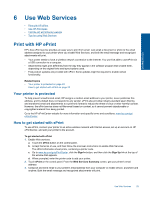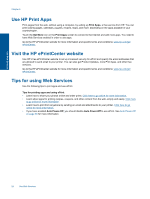HP Photosmart 7520 User Guide - Page 21
Copy and scan, Scan to a computer, memory device, or email - memory card network
 |
View all HP Photosmart 7520 manuals
Add to My Manuals
Save this manual to your list of manuals |
Page 21 highlights
Copy and scan 5 Copy and scan • Scan to a computer, memory device, or email • Copy text or mixed documents • Tips for copy and scan success Scan to a computer, memory device, or email To scan to a computer, memory device, or email. 1. Load the original. a. Lift the lid on the product. b. Load original print side down on the right front corner of glass. c. Close the lid. 2. Start scan. a. On the Home screen, touch Scan. b. Select the destination by touching either Computer, USB Flash Drive, Memory Card or E-mail. If you are scanning to a computer and the printer is network-connected, a list of available computers appears. Select the computer on which you want the scan saved. For scanning to a USB Drive, insert a USB Drive in the slot. For scanning to a Memory Card, insert a Memory Card in the slot. c. Touch Scan. Related topics • Tips for copy and scan success on page 21 Copy and scan 19