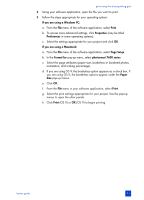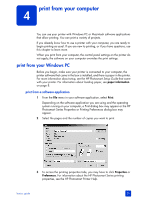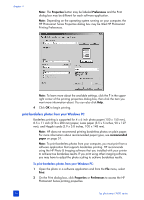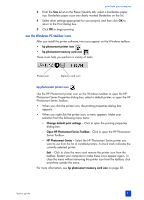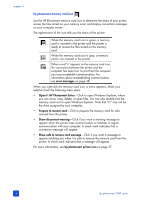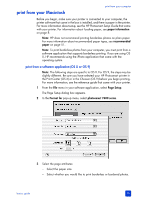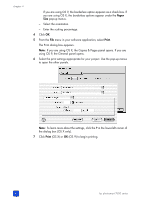HP Photosmart 7600 HP Photosmart 7600 series - (English) Basics Guide - Page 39
print from your computer - series windows 7
 |
View all HP Photosmart 7600 manuals
Add to My Manuals
Save this manual to your list of manuals |
Page 39 highlights
print from your computer 4 You can use your printer with Windows PC or Macintosh software applications that allow printing. You can print a variety of projects. If you already know how to use a printer with your computer, you are ready to begin printing as usual. If you are new to printing, or if you have questions, use this chapter to learn more. When you print from your computer, the control panel settings on the printer do not apply; the software on your computer overrides the print settings. print from your Windows PC Before you begin, make sure your printer is connected to your computer, the printer software that came in the box is installed, and there is paper in the printer. For more information about setup, see the HP Photosmart Setup Guide that came with your printer. For information about loading paper, see paper information on page 8. print from a software application 1 From the File menu in your software application, select Print. Depending on the software application you are using and the operating system running on your computer, a Print dialog box may appear or the HP Photosmart Series Properties or Printing Preferences dialog box may appear. 2 Select the pages and the number of copies you want to print. 3 To access the printing properties tabs, you may have to click Properties or Preferences. For information about the HP Photosmart Series printing properties, see the HP Photosmart Printer Help. basics guide 35