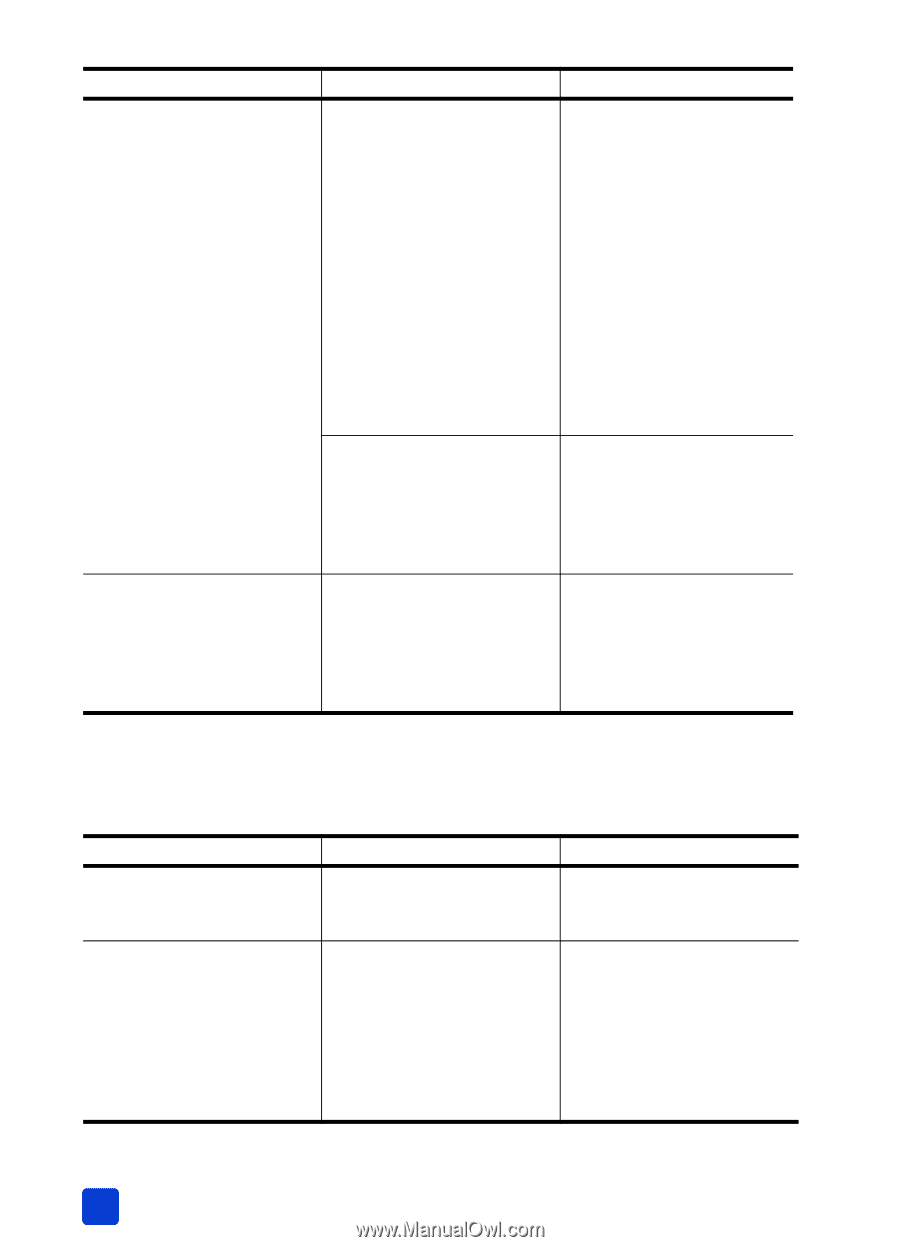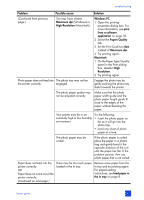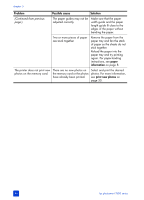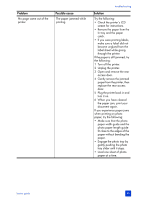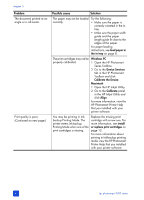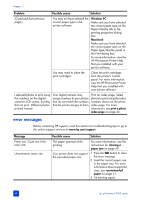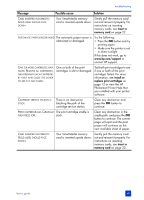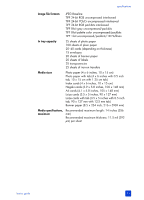HP Photosmart 7600 HP Photosmart 7600 series - (English) Basics Guide - Page 52
error messages
 |
View all HP Photosmart 7600 manuals
Add to My Manuals
Save this manual to your list of manuals |
Page 52 highlights
chapter 5 Problem Possible cause Solution (Continued from previous page.) You may not have selected the correct paper type in the printer software. Windows PC Make sure you have selected the correct paper type on the Paper/Quality tab in the printing properties dialog box. Macintosh Make sure you have selected the correct paper type on the Paper Type/Quality panel in the Print dialog box. For more information, view the HP Photosmart Printer Help that you installed with your printer software. You may need to clean the print cartridges. Clean the print cartridges from the printer's control panel. For more information, view the HP Photosmart Printer Help that you installed with your printer software. I selected photos to print using the numbers on the digital camera's LCD screen, but they did not print. Different photos printed instead. Your digital camera may Print an index page. Select assign numbers to your photos photos to print using the index that do not match the numbers numbers shown on the photo that the printer assigns to them. index page. For more information, see print a photo index page on page 26. error messages Before contacting HP support, read this section for troubleshooting tips or go to the online support services at www.hp.com/support. Message PAPER JAM. CLEAR JAM THEN PRESS OK. UNSUPPORTED MEDIA SIZE. Possible cause Solution The paper jammed while printing. Your printer does not support the provided paper size. For more information, see the instructions for clearing a paper jam on page 45. 1 Press the OK button to clear the error message. 2 Load the correct paper size in the paper tray. For more information about supported sizes, see recommended paper on page 51. 3 Try printing again. 48 hp photosmart 7600 series