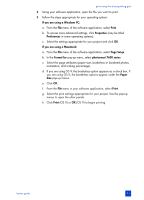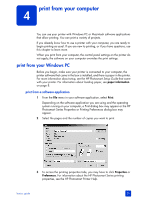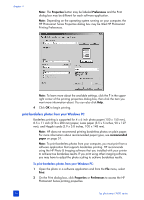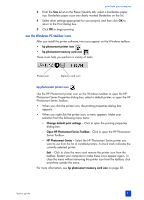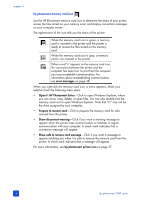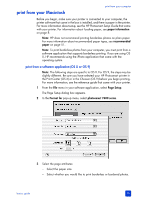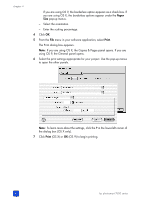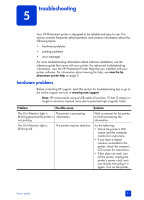HP Photosmart 7600 HP Photosmart 7600 series - (English) Basics Guide - Page 40
print borderless photos from your Windows PC - installation software
 |
View all HP Photosmart 7600 manuals
Add to My Manuals
Save this manual to your list of manuals |
Page 40 highlights
chapter 4 Note: The Properties button may be labeled Preferences and the Print dialog box may be different for each software application. Note: Depending on the operating system running on your computer, the HP Photosmart Series Properties dialog box may be titled HP Photosmart Printing Preferences. Note: To learn more about the available settings, click the ? in the upperright corner of the printing properties dialog box, then click the item you want more information about. You can also click Help. 4 Click OK to begin printing. print borderless photos from your Windows PC Borderless printing is supported for 4 x 6 inch photo paper (100 x 150 mm), 8.5 x 11 inch (216 x 280 mm) paper, L-size paper (3.5 x 5 inches, 90 x 127 mm), and Hagaki cards (3.9 x 5.8 inches, 100 x 148 mm). Note: HP does not recommend printing borderless photos on plain paper. For more information about recommended paper types, see recommended paper on page 51. Note: To print borderless photos from your computer, you must print from a software application that supports borderless printing. HP recommends using the HP Photo & Imaging software that you installed with your printer to achieve true borderless results. If you print using other imaging software, you may have to adjust the photo scaling to achieve borderless results. To print borderless photos from your Windows PC: 1 Open the photo in a software application and from the File menu, select Print. 2 On the Print dialog box, click Properties or Preferences to access the HP Photosmart Series printing properties. 36 hp photosmart 7600 series