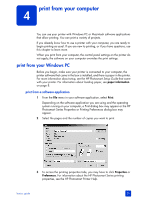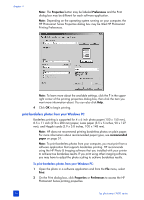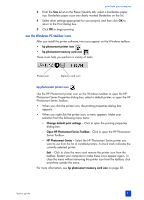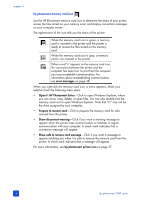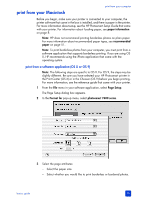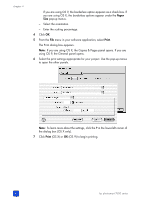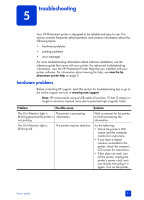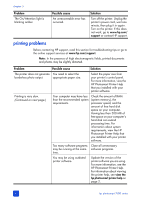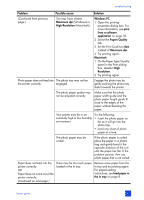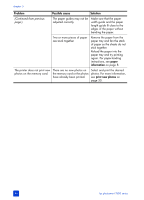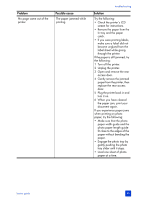HP Photosmart 7600 HP Photosmart 7600 series - (English) Basics Guide - Page 44
Paper, Print
 |
View all HP Photosmart 7600 manuals
Add to My Manuals
Save this manual to your list of manuals |
Page 44 highlights
chapter 4 If you are using OS 9, the borderless option appears as a check box. If you are using OS X, the borderless options appear under the Paper Size pop-up menus. - Select the orientation. - Enter the scaling percentage. 4 Click OK. 5 From the File menu in your software application, select Print. The Print dialog box appears. Note: If you are using OS X, the Copies & Pages panel opens. If you are using OS 9, the General panel opens. 6 Select the print settings appropriate for your project. Use the pop-up menus to open the other panels. Note: To learn more about the settings, click the ? in the lower-left corner of the dialog box (OS X only). 7 Click Print (OS X) or OK (OS 9) to begin printing. 40 hp photosmart 7600 series
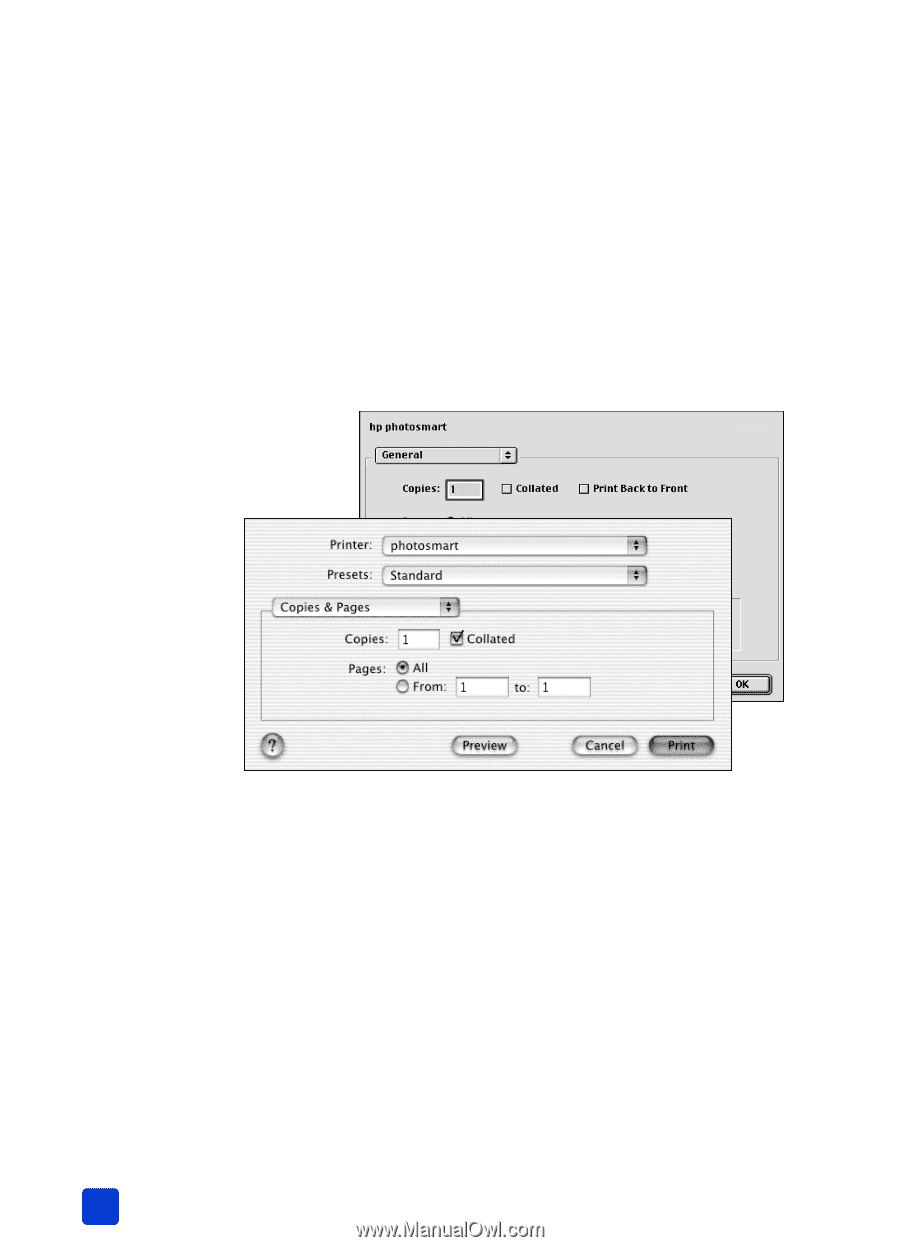
hp photosmart 7600 series
chapter 4
40
If you are using OS 9, the borderless option appears as a check box. If
you are using OS X, the borderless options appear under the
Paper
Size
pop-up menus.
–
Select the orientation.
–
Enter the scaling percentage.
4
Click
OK
.
5
From the
File
menu in your software application, select
Print
.
The Print dialog box appears.
Note:
If you are using OS X, the Copies & Pages panel opens. If you are
using OS 9, the General panel opens.
6
Select the print settings appropriate for your project. Use the pop-up menus
to open the other panels.
Note:
To learn more about the settings, click the
?
in the lower-left corner of
the dialog box (OS X only).
7
Click
Print
(OS X) or
OK
(OS 9) to begin printing.