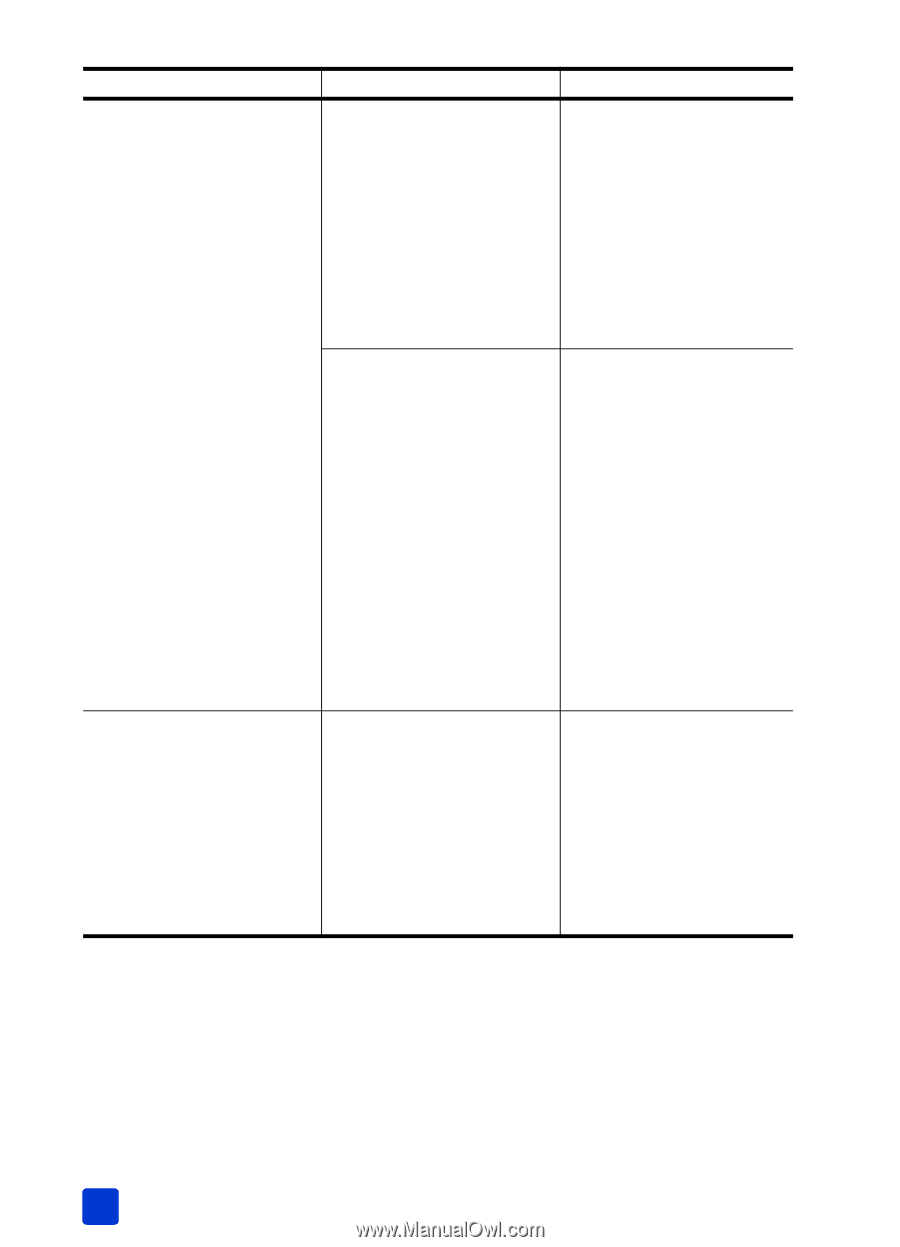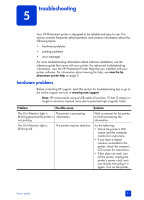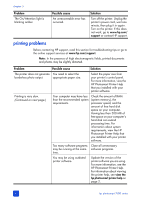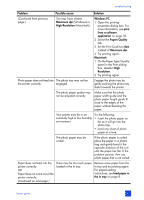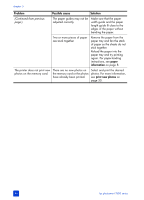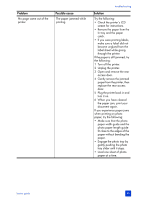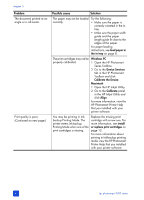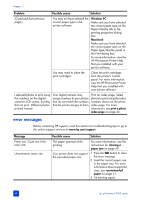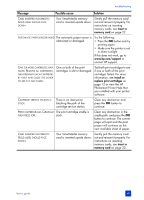HP Photosmart 7600 HP Photosmart 7600 series - (English) Basics Guide - Page 50
Open the HP Inkjet Utility. - ink cartridge
 |
View all HP Photosmart 7600 manuals
Add to My Manuals
Save this manual to your list of manuals |
Page 50 highlights
chapter 5 Problem The document printed at an angle or is off-center. Print quality is poor. (Continued on next page.) Possible cause Solution The paper may not be loaded correctly. Try the following: • Make sure the paper is correctly oriented in the In tray. • Make sure the paper width guide and the paper length guide fit close to the edges of the paper. For paper-loading instructions, see load paper in the in tray on page 8. The print cartridges may not be Windows PC properly calibrated. 1 Open the HP Photosmart Series Toolbox. 2 Go to the Device Services tab in the HP Photosmart Toolbox and click Calibrate the Device. Macintosh 1 Open the HP Inkjet Utility. 2 Go to the Calibrate panel in the HP Inkjet Utility and click Align. For more information, view the HP Photosmart Printer Help that you installed with your printer software. You may be printing in Inkbackup Printing Mode. The printer enters Ink-backup Printing Mode when one of the print cartridges is missing. Replace the missing print cartridge with a new one. For more information, see install or replace print cartridges on page 12. For more information about printing in Ink-backup printing mode, view the HP Photosmart Printer Help that you installed with your printer software. 46 hp photosmart 7600 series