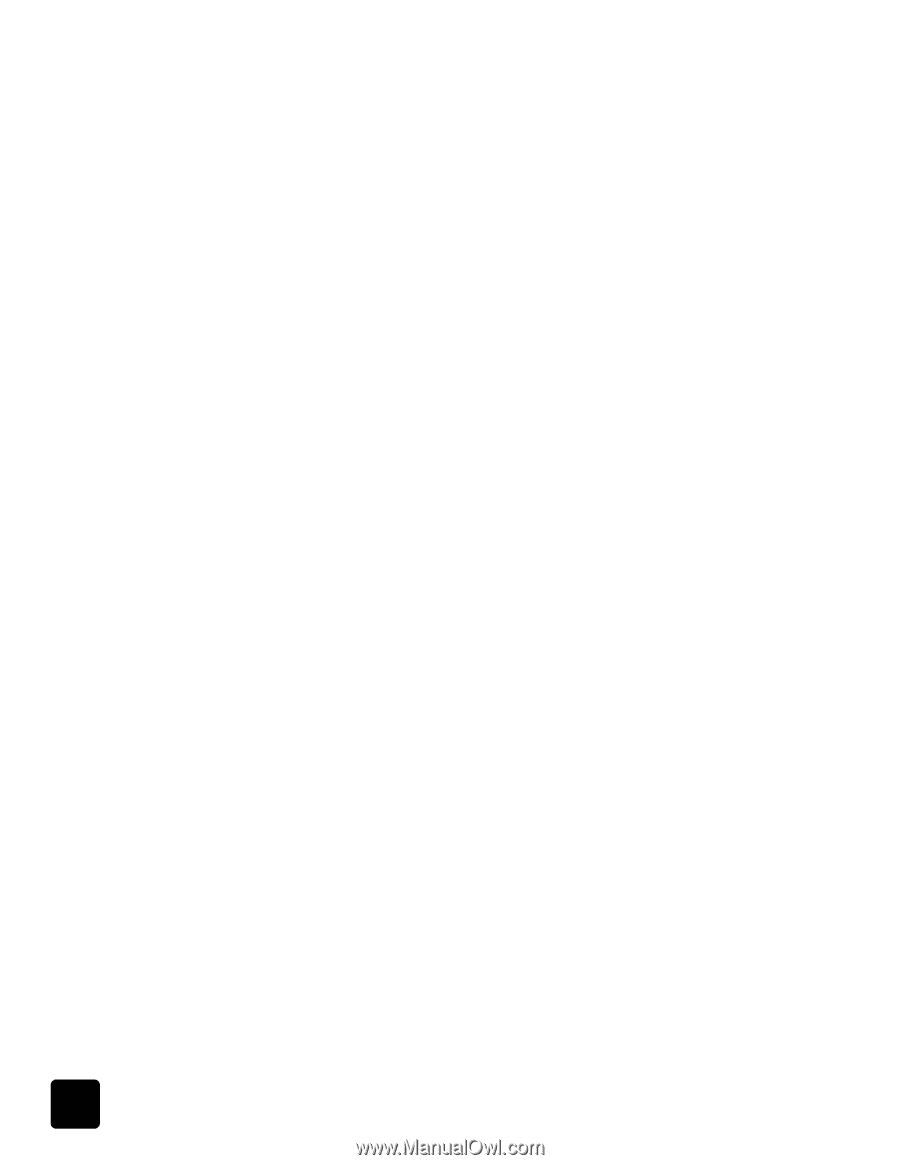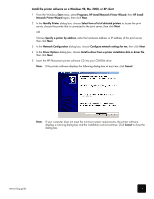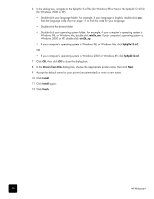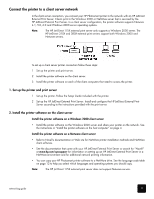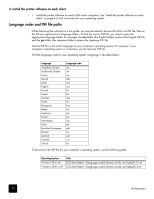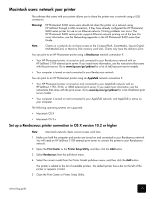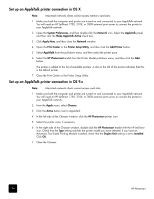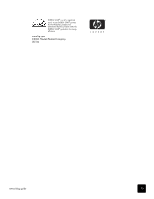HP Photosmart 8400 HP Photosmart Networking Guide - Page 14
Set up an AppleTalk printer connection in OS X, Close the Print Center or the Printer Setup Utility. - network
 |
View all HP Photosmart 8400 manuals
Add to My Manuals
Save this manual to your list of manuals |
Page 14 highlights
Set up an AppleTalk printer connection in OS X Note: Macintosh network clients cannot access memory card slots. 1 Make sure both the computer and printer are turned on and connected to your AppleTalk network. You will need an HP JetDirect 175X, 310X, or 380X external print server to connect the printer to your AppleTalk network. 2 Open the System Preferences, and then double-click the Network icon. Select the AppleTalk panel, and then click the Make AppleTalk Active check box. 3 Click Apply Now, and then close the Network window. 4 Open the Print Center or the Printer Setup Utility, and then click the Add Printer button. 5 Select AppleTalk from the pull-down menu, and then select the printer zone. 6 Select the HP Photosmart model from the Printer Model pull-down menu, and then click the Add button. The printer is added to the list of available printers. A dot on the left of the printer indicates that this is the default printer. 7 Close the Print Center or the Printer Setup Utility. Set up an AppleTalk printer connection in OS 9.x Note: Macintosh network clients cannot access card slots. 1 Make sure both the computer and printer are turned on and connected to your AppleTalk network. You will need an HP JetDirect 175X, 310X, or 380X external print server to connect the printer to your AppleTalk network. 2 From the Apple menu, select Chooser. 3 Click the Active button next to AppleTalk. 4 In the left side of the Chooser window, click the HP Photosmart printer icon. 5 Select the printer zone, if necessary. 6 In the right side of the Chooser window, double-click the HP Photosmart model with the HP JetDirect icon. Check that the Type setting matches the printer model you have selected. If you have an Automatic Two-Sided Printing Module installed, check that the Duplex Unit setting is set to Installed. Click OK. 7 Close the Chooser. 14 HP Photosmart