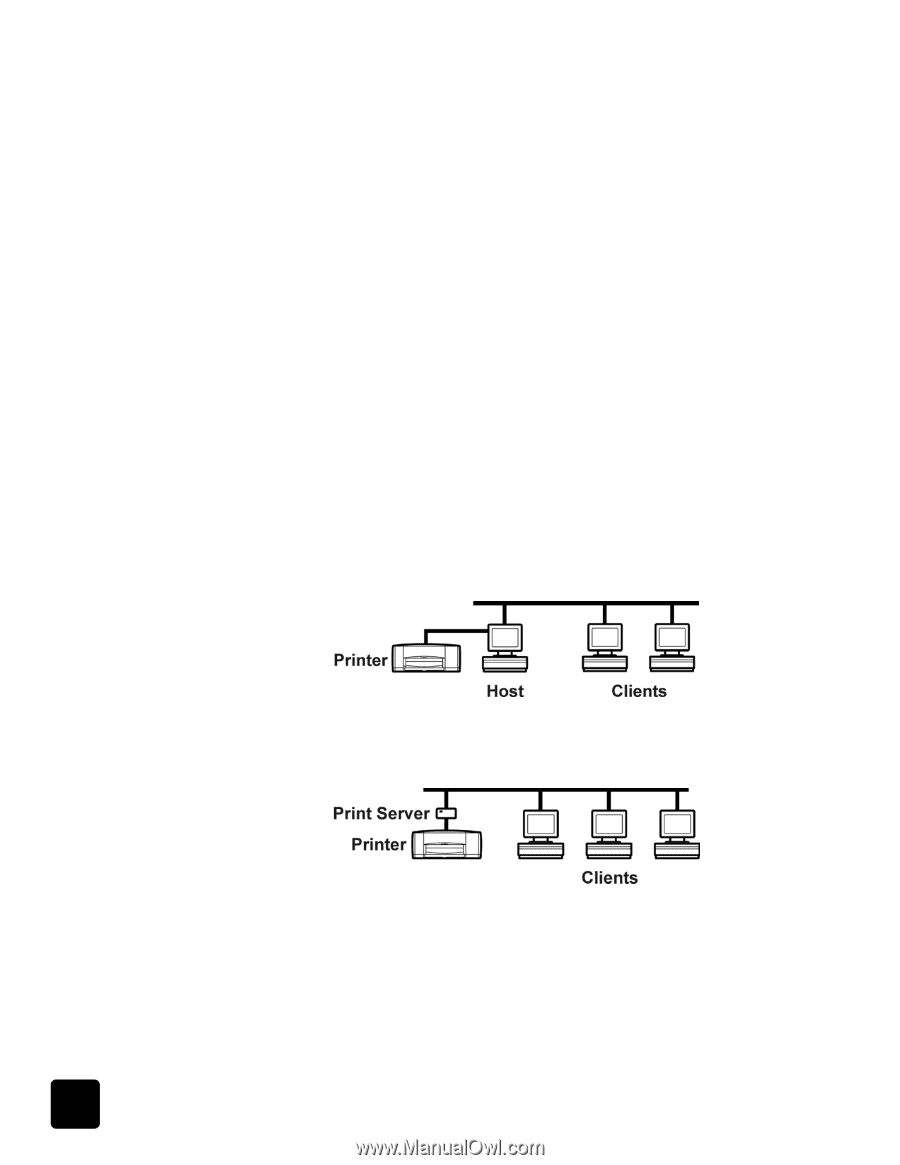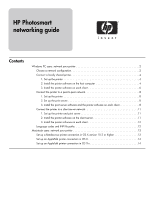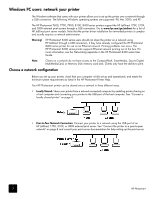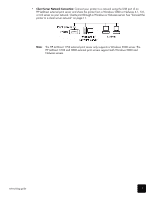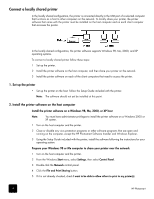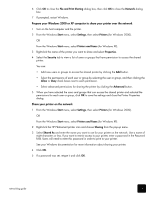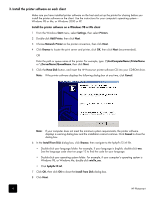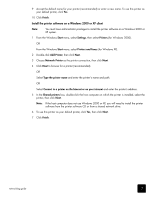HP Photosmart 8400 HP Photosmart Networking Guide - Page 2
Windows PC users: network your printer, Choose a network configuration - driver
 |
View all HP Photosmart 8400 manuals
Add to My Manuals
Save this manual to your list of manuals |
Page 2 highlights
Windows PC users: network your printer The Windows software that came with your printer allows you to set up the printer over a network through a USB connection. The following Windows operating systems are supported: 98, Me, 2000, and XP. The HP Photosmart 7600, 7700, 7900, 8100, 8400 series printers support the HP JetDirect 175X, 310X, and 380X external print servers through a USB connection. Go to www.hp.com/go/jetdirect for a list of HP JetDirect print server models. Note that the printer driver installation for networked printers is complex and usually requires a network administrator. Warning! HP Photosmart 8400 series users should not share the printer on a network using HP JetDirect through a USB connection, if they have already configured the HP Photosmart 8400 series printer for use on an Ethernet network. Printing problems can occur. The HP Photosmart 8400 series printer supports Ethernet network printing out of the box. For more information, see the Networking appendix in the HP Photosmart 8400 series User Guide. Note: Clients on a network do not have access to the CompactFlash, SmartMedia, Secure Digital, MultiMediaCard, or Memory Stick memory card slots. Clients only have the ability to print. Choose a network configuration Before you set up your printer, check that your computer is fully set up and operational, and meets the minimum system requirements as listed in the HP Photosmart Printer Help. Your HP Photosmart printer can be shared over a network in three different ways: • Locally Shared: Share your printer from a network-connected computer by enabling printer sharing on a host computer and connecting your printer to the USB port of the host computer. See "Connect a locally shared printer" on page 4. • Peer-to-Peer Network Connection: Connect your printer to a network using the USB port of an HP JetDirect 175X, 310X, or 380X external print server. See "Connect the printer to a peer-to-peer network" on page 8 and consult your print server documentation for help setting up the print server. 2 HP Photosmart