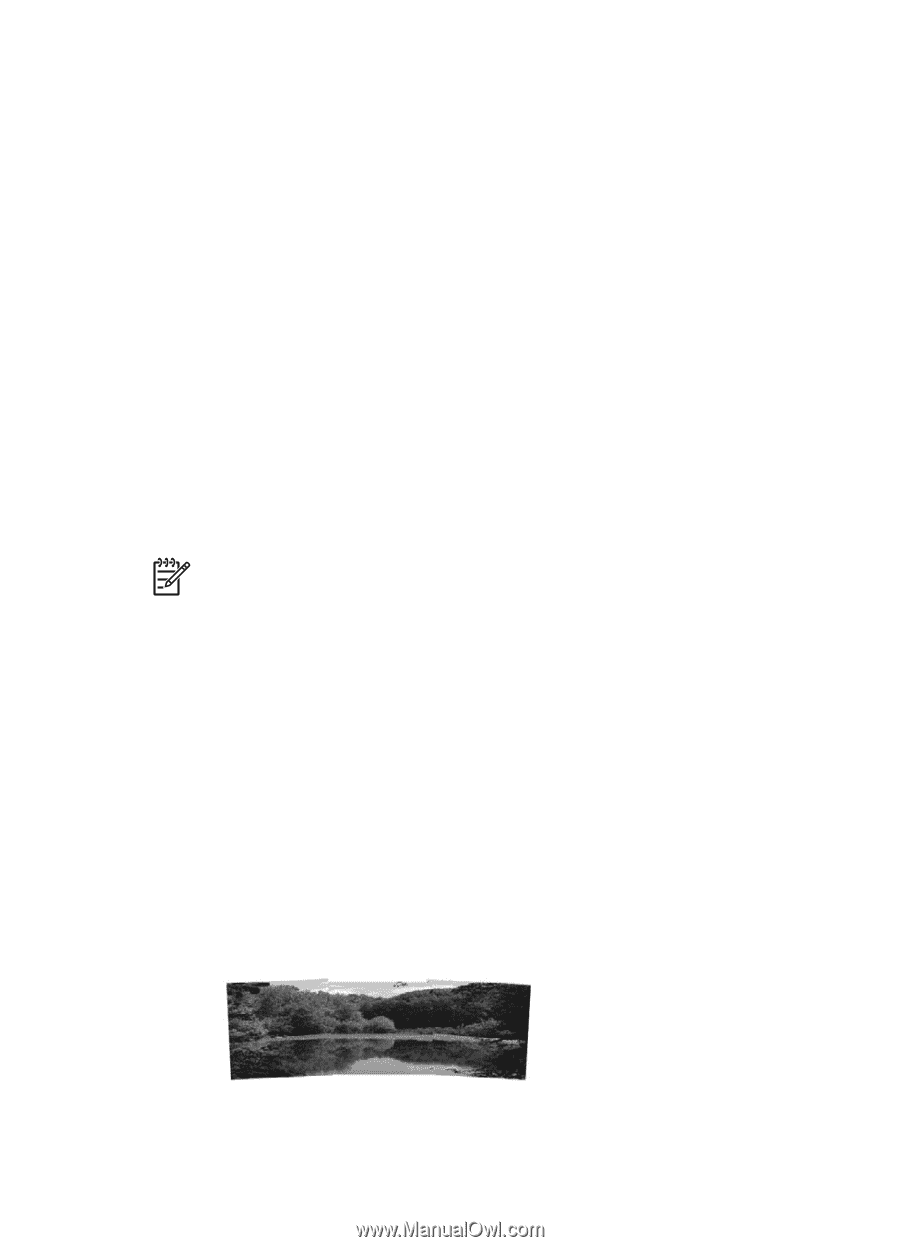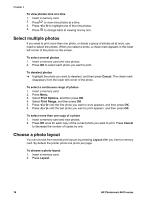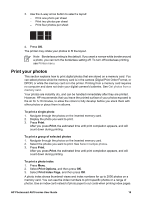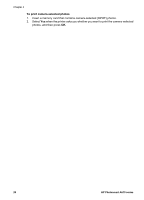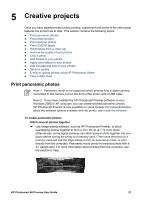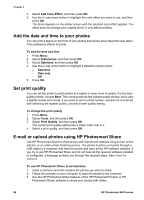HP Photosmart A618 User Guide - Page 24
Creative projects, Print panoramic photos - printer software
 |
View all HP Photosmart A618 manuals
Add to My Manuals
Save this manual to your list of manuals |
Page 24 highlights
5 Creative projects Once you have mastered basic photo printing, experiment with some of the other great features the printer has to offer. This section contains the following topics: ● Print panoramic photos ● Print photo stickers ● Print passport photos ● Print CD/DVD labels ● Print frames from a video clip ● Improve the quality of your photos ● Crop a photo ● Add frames to your photos ● Apply color effects to your photos ● Add the date and time to your photos ● Set print quality ● E-mail or upload photos using HP Photosmart Share ● View a slide show Print panoramic photos Note 1 Panoramic mode is not supported when printing from a digital camera connected to the camera port on the front of the printer with a USB cable. Note 2 If you have installed the HP Photosmart Premier software on your Windows 2000 or XP computer, you can create stitched panoramic photos. HP Photosmart Premier is only available on some models. For more information about the software options available with the printer, see Install the software. To create panoramic photos Stitch several photos together ➔ Use image editing software, such as HP Photosmart Premier, to stitch overlapping photos together to form a 10 x 30 cm (4 x 12 inch) photo. (Alternatively, some digital cameras can stitch several shots together into one photo before saving the photo to a memory card.) Then save the photo to a memory card and use the steps below to turn on panoramic mode, or print directly from the computer. Panoramic mode prints the selected photo with a 3:1 aspect ratio. For more information about printing from the computer, see the electronic Help. HP Photosmart A610 series User Guide 21