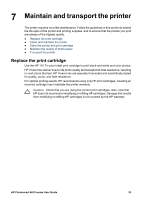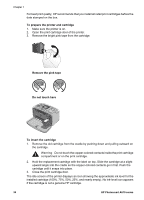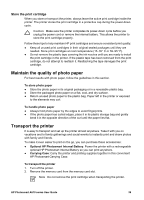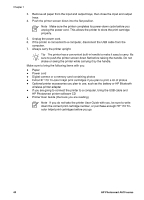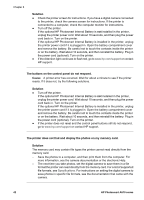HP Photosmart A618 User Guide - Page 41
Store the printer and print cartridge, Store the printer
 |
View all HP Photosmart A618 manuals
Add to My Manuals
Save this manual to your list of manuals |
Page 41 highlights
Chapter 7 5. A message appears on the printer screen reminding you to load plain paper. Load HP Advanced Photo Paper so the printer can print an alignment page. 6. Press OK to begin aligning the print cartridge. When the printer finishes aligning the cartridge, it prints an alignment page to confirm that the alignment was successful. - The check marks verify that the print cartridge is installed correctly and functioning properly. - If an "x" appears to the left of any of the bars, align the print cartridge again. If the "x" still appears, replace the print cartridge. Store the printer and print cartridge Protect the printer and print cartridges by storing them properly when you are not using them. Store the printer The printer is built to withstand long or short periods of inactivity. ● Close the input and output trays and push the printer screen down into the flat position when the printer is not in use. ● Store the printer indoors out of direct sunlight in a place without temperature extremes. ● If the printer and print cartridge have not been used for one month or more, clean the print cartridge before printing. For more information, see Automatically clean the print cartridge. ● If you are storing the printer for a long period of time and the optional HP Photosmart Internal Battery is installed, remove the battery from the printer. 38 HP Photosmart A610 series