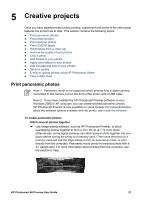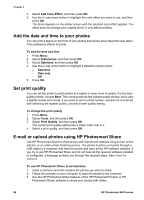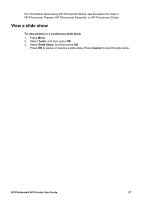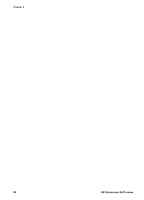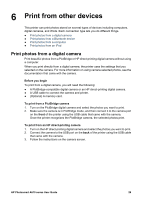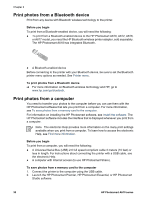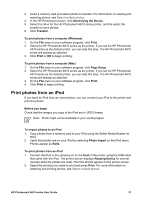HP Photosmart A618 User Guide - Page 29
Add the date and time to your photos, Set print quality
 |
View all HP Photosmart A618 manuals
Add to My Manuals
Save this manual to your list of manuals |
Page 29 highlights
Chapter 5 4. Select Add Color Effect, and then press OK. 5. Use the 4-way arrow button to highlight the color effect you want to use, and then press OK. The photo appears on the printer screen with the selected color effect applied. The effect does not change your original photo. It only affects printing. Add the date and time to your photos You can print a stamp on the front of your photos that shows when the photo was taken. This preference affects all prints. To add the date and time 1. Press Menu. 2. Select Preferences, and then press OK. 3. Select Date/time, and then press OK. 4. Use the 4-way arrow button to highlight a date/time stamp option: - Date/time - Date only - Off 5. Press OK. Set print quality You can set the printer to print photos at a higher or lower level of quality. For the best quality photos, choose Best. This mode produces the highest quality photos, but is also a slightly slower print mode. If you want to print a photo quickly, and are not concerned with obtaining the highest quality, choose a lower quality setting. To change the print quality 1. Press Menu. 2. Select Tools, and then press OK. 3. Select Print Quality, and then press OK. The current print quality setting has a check mark next to it. 4. Select a print quality, and then press OK. E-mail or upload photos using HP Photosmart Share Use HP Photosmart Share to share photos with friends and relatives using e-mail, online albums, or an online photo finishing service. The printer must be connected through a USB cable to a computer with Internet access and have all the HP software installed. If you try to use HP Photosmart Share and do not have all the required software installed or configured, a message prompts you through the required steps. See Install the software. To use HP Photosmart Share to send photos 1. Insert a memory card that contains the photos you want to share. 2. Follow the prompts on your computer to save the photos to the computer. 3. Use the HP Photosmart Share features of the HP Photosmart Premier or HP Photosmart Studio software to share your photos with others. 26 HP Photosmart A610 series