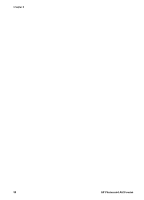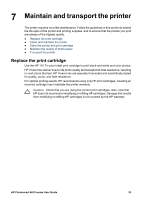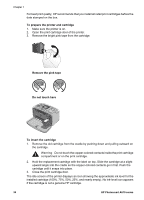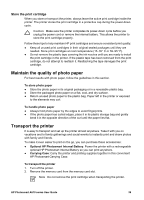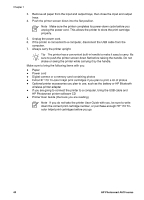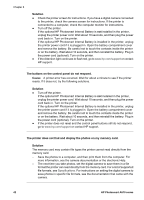HP Photosmart A618 User Guide - Page 40
Align the print cartridge, Load HP Advanced Photo Paper in the input tray.
 |
View all HP Photosmart A618 manuals
Add to My Manuals
Save this manual to your list of manuals |
Page 40 highlights
Align the print cartridge The first time you install a print cartridge in the printer, the printer aligns it automatically. However, if colors in the printouts are misaligned, or if the alignment page does not print correctly when you install a new print cartridge, use the following procedure to align the print cartridge. To align the print cartridge 1. Load HP Advanced Photo Paper in the input tray. 2. Press Menu. 3. Select Tools, and then press OK. 4. Select Align cartridge, and then press OK. HP Photosmart A610 series User Guide 37
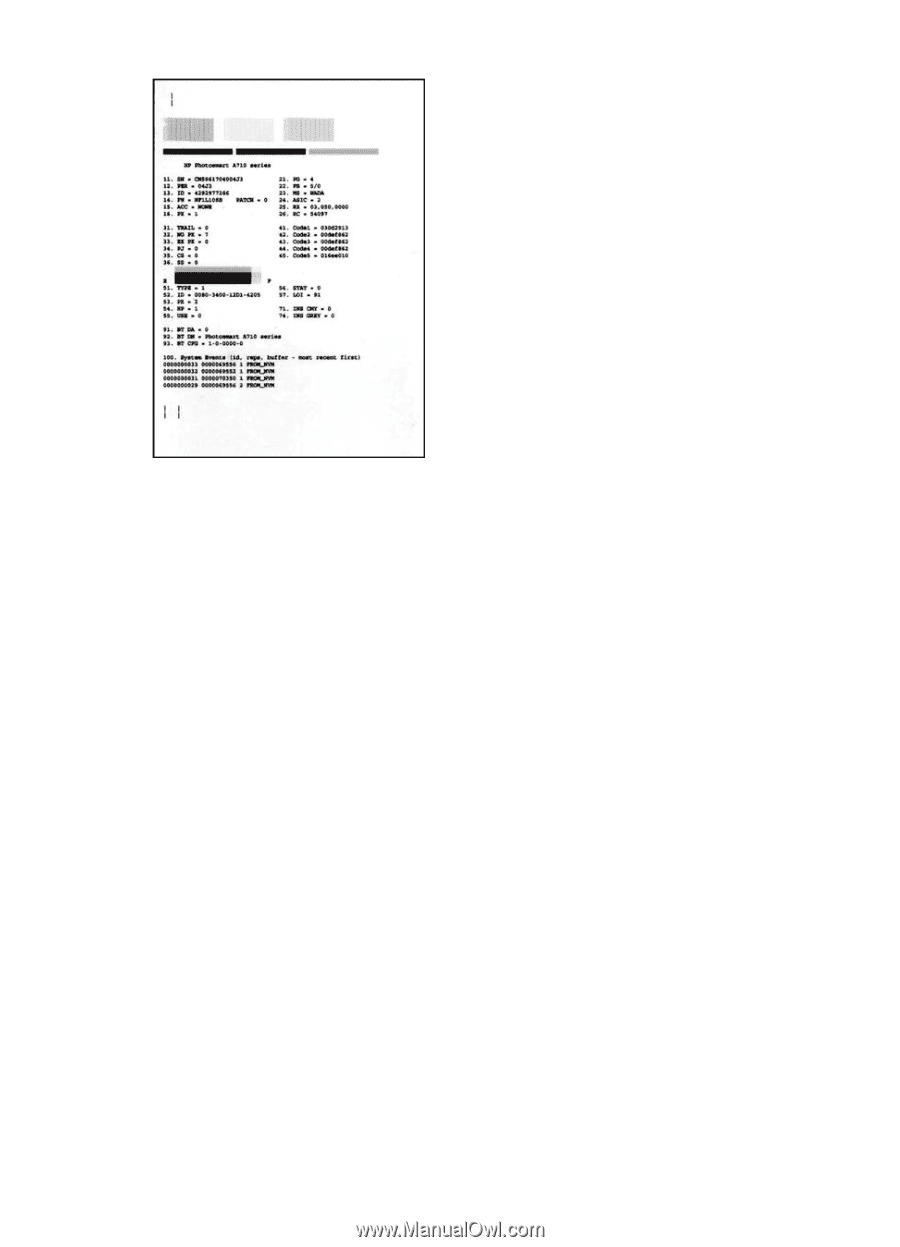
Align the print cartridge
The first time you install a print cartridge in the printer, the printer aligns it automatically.
However, if colors in the printouts are misaligned, or if the alignment page does not print
correctly when you install a new print cartridge, use the following procedure to align the
print cartridge.
To align the print cartridge
1.
Load HP Advanced Photo Paper in the input tray.
2.
Press
Menu
.
3.
Select
Tools
, and then press
OK
.
4.
Select
Align cartridge
, and then press
OK
.
HP Photosmart A610 series User Guide
37