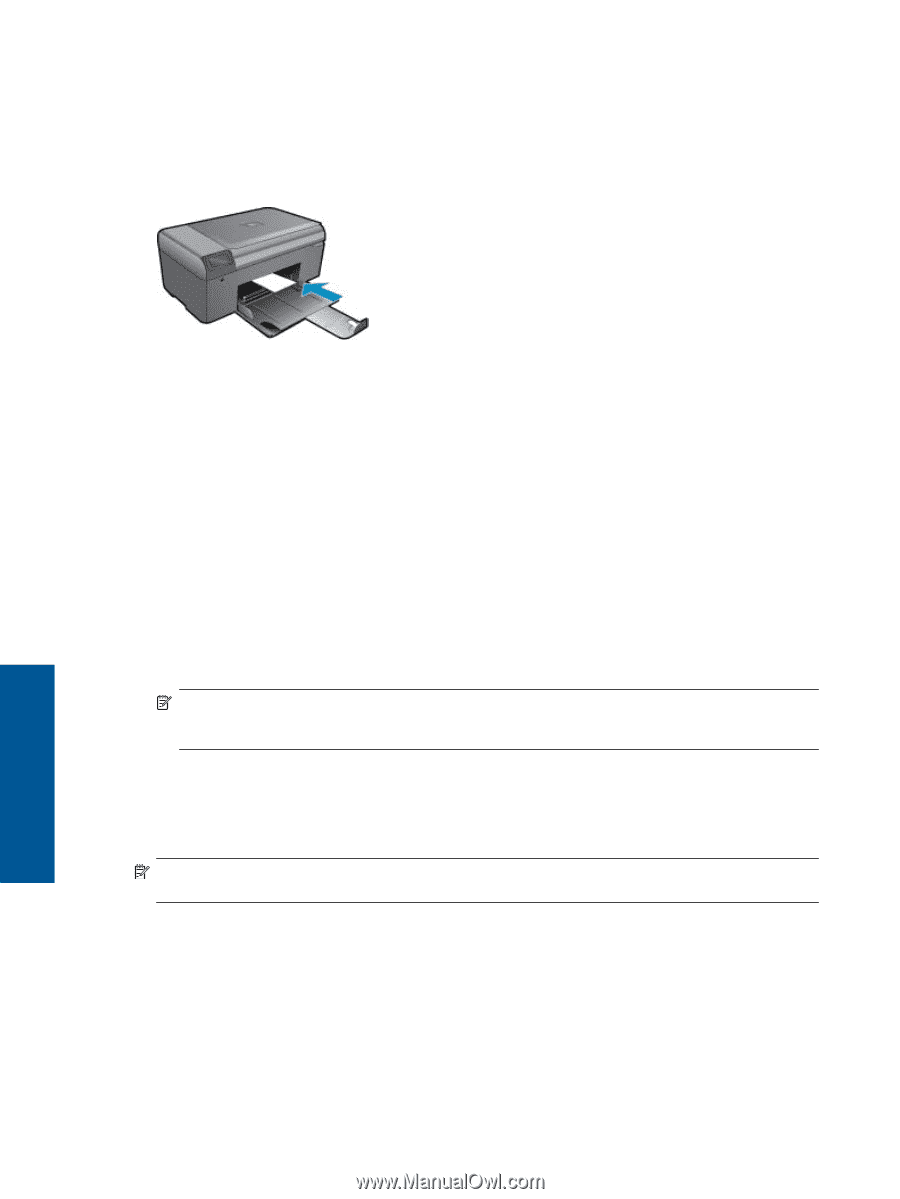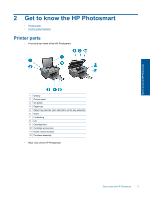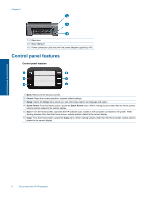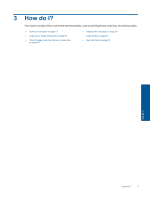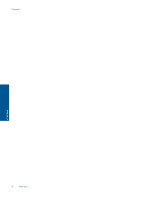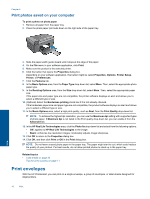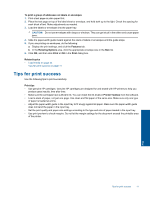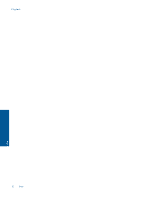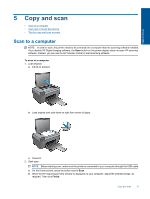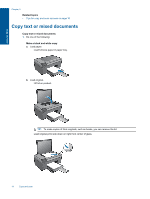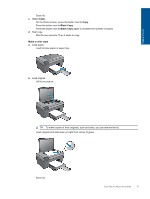HP Photosmart All-in-One Printer - B010 User Guide - Page 12
Print envelopes, Print photos saved on your computer - photosmart all in one printer - 23 all in one computer
 |
View all HP Photosmart All-in-One Printer - B010 manuals
Add to My Manuals
Save this manual to your list of manuals |
Page 12 highlights
Chapter 4 Print photos saved on your computer To print a photo on photo paper 1. Remove all paper from the paper tray. 2. Place the photo paper print side down on the right side of the paper tray. 3. Slide the paper-width guide inward until it stops at the edge of the paper. 4. On the File menu in your software application, click Print. 5. Make sure the product is the selected printer. 6. Click the button that opens the Properties dialog box. Depending on your software application, this button might be called Properties, Options, Printer Setup, Printer, or Preferences. 7. Click the Features tab. 8. In the Basic Options area, from the Paper Type drop-down list, select More. Then, select the appropriate photo paper type. 9. In the Resizing Options area, from the Size drop-down list, select More. Then, select the appropriate paper size. If the paper size and paper type are not compatible, the printer software displays an alert and allows you to select a different type or size. 10. (Optional) Select the Borderless printing check box if it is not already checked. If the borderless paper size and paper type are not compatible, the product software displays an alert and allows you to select a different type or size. 11. In the Basic Options area, select a high print quality, such as Best, from the Print Quality drop-down list. NOTE: To achieve the highest dpi resolution, you can use the Maximum dpi setting with supported types of photo paper. If Maximum dpi is not listed in the Print quality drop-down list, you can enable it from the Advanced tab. 12. In the HP Real Life Technologies area, click the Photo fix drop-down list and select from the following options: • Off: applies no HP Real Life Technologies to the image. • Basic: enhances low-resolution images; moderately adjusts image sharpness. 13. Click OK to return to the Properties dialog box. 14. Click OK, and then click Print or OK in the Print dialog box. NOTE: Do not leave unused photo paper in the paper tray. The paper might start to curl, which could reduce the quality of your printout. For best results, do not allow printed photos to stack up in the paper tray. Related topics • Load media on page 23 Tips for print success on page 11 Print envelopes With the HP Photosmart, you can print on a single envelope, a group of envelopes, or label sheets designed for inkjet printers. 10 Print Print