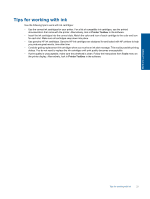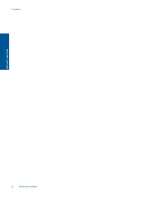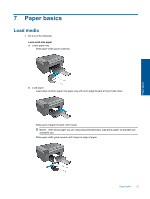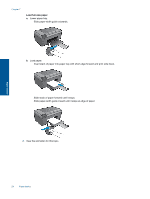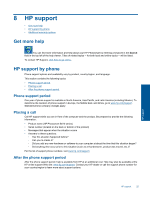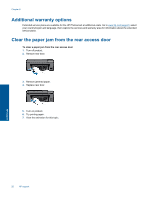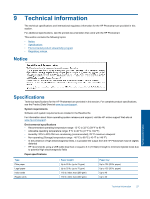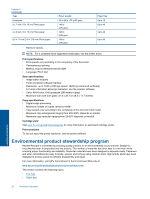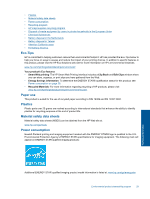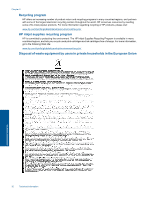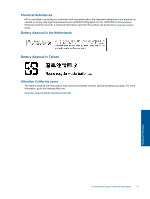HP Photosmart All-in-One Printer - B010 User Guide - Page 28
Additional warranty options
 |
View all HP Photosmart All-in-One Printer - B010 manuals
Add to My Manuals
Save this manual to your list of manuals |
Page 28 highlights
Chapter 8 Additional warranty options Extended service plans are available for the HP Photosmart at additional costs. Go to www.hp.com/support, select your country/region and language, then explore the services and warranty area for information about the extended service plans. Clear the paper jam from the rear access door To clear a paper jam from the rear access door 1. Turn off product. 2. Remove rear door. 3. Remove jammed paper. 4. Replace rear door. 5. Turn on product. 6. Try printing again. 7. View the animation for this topic. HP support 26 HP support
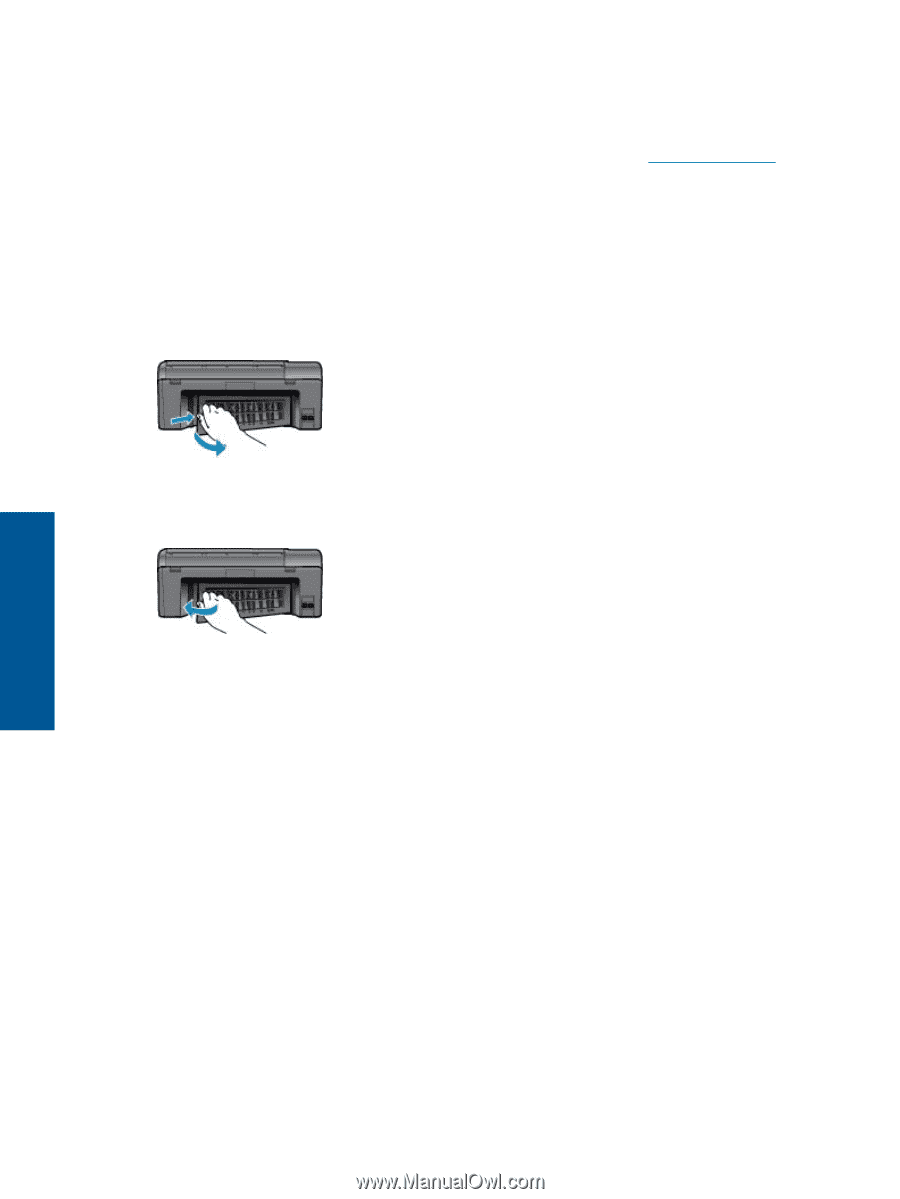
Additional warranty options
Extended service plans are available for the HP Photosmart at additional costs. Go to
www.hp.com/support
, select
your country/region and language, then explore the services and warranty area for information about the extended
service plans.
Clear the paper jam from the rear access door
To clear a paper jam from the rear access door
1.
Turn off product.
2.
Remove rear door.
3.
Remove jammed paper.
4.
Replace rear door.
5.
Turn on product.
6.
Try printing again.
7.
View the animation for this topic.
Chapter 8
26
HP support
HP support