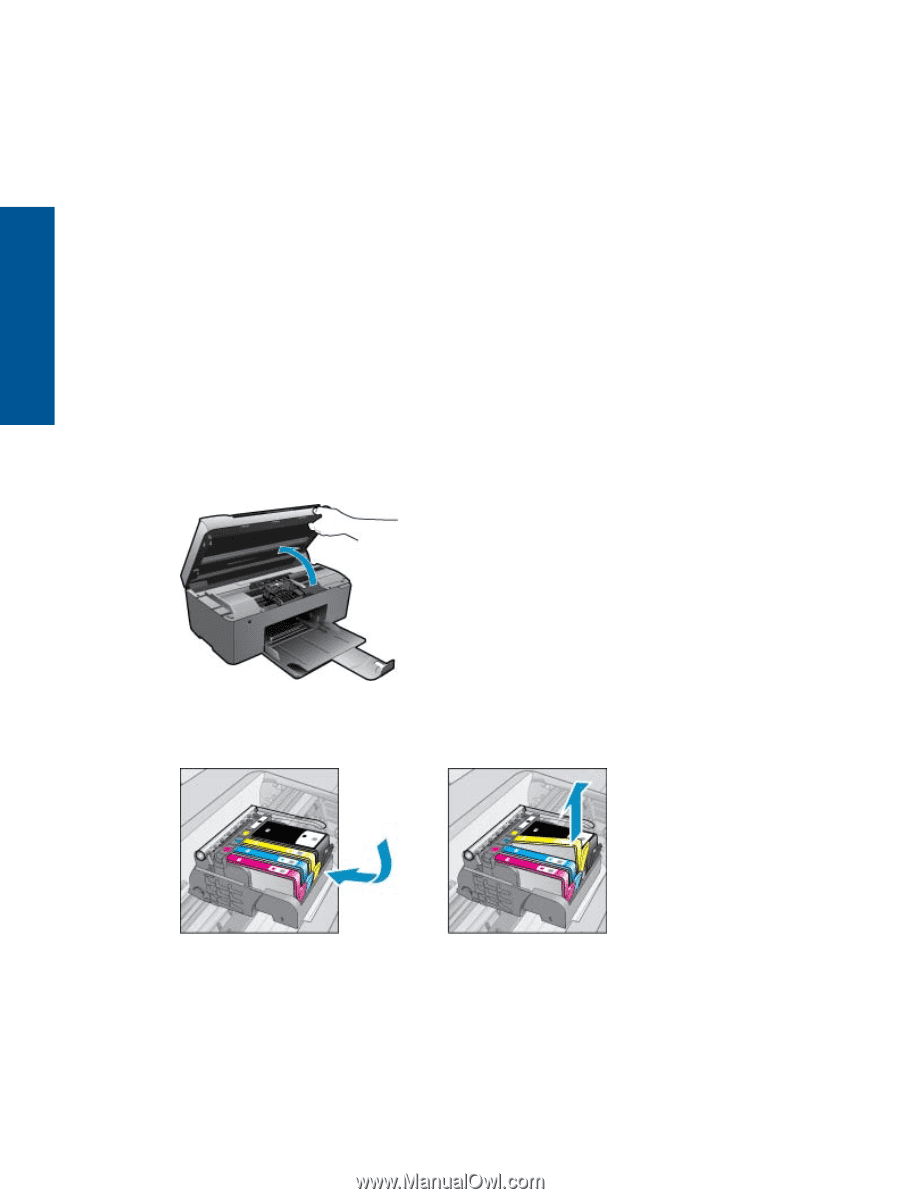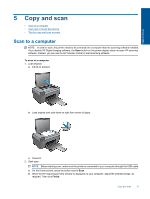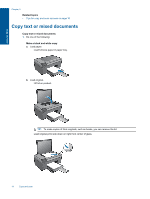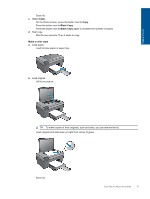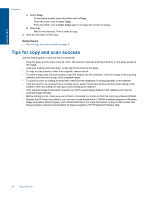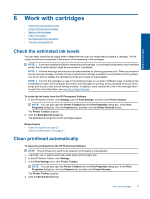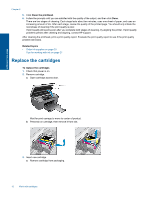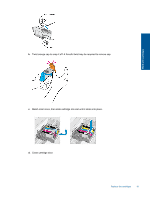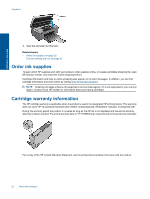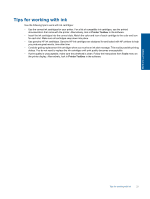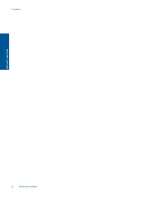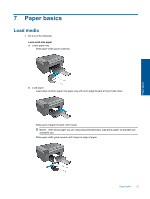HP Photosmart All-in-One Printer - B010 User Guide - Page 20
Replace the cartridges
 |
View all HP Photosmart All-in-One Printer - B010 manuals
Add to My Manuals
Save this manual to your list of manuals |
Page 20 highlights
Chapter 6 5. Click Clean the printhead. 6. Follow the prompts until you are satisfied with the quality of the output, and then click Done. There are two stages of cleaning. Each stage lasts about two minutes, uses one sheet of paper, and uses an increasing amount of ink. After each stage, review the quality of the printed page. You should only initiate the next phase of cleaning if the print quality is poor. If print quality still seems poor after you complete both stages of cleaning, try aligning the printer. If print quality problems persist after cleaning and aligning, contact HP support. After cleaning the printhead, print a print quality report. Evaluate the print quality report to see if the print quality problem still exists. Related topics • Order ink supplies on page 20 Tips for working with ink on page 21 Replace the cartridges To replace the cartridges 1. Check that power is on. 2. Remove cartridge. a. Open cartridge access door. Work with cartridges Wait for print carriage to move to center of product. b. Press tab on cartridge, then remove it from slot. 3. Insert new cartridge. a. Remove cartridge from packaging. 18 Work with cartridges