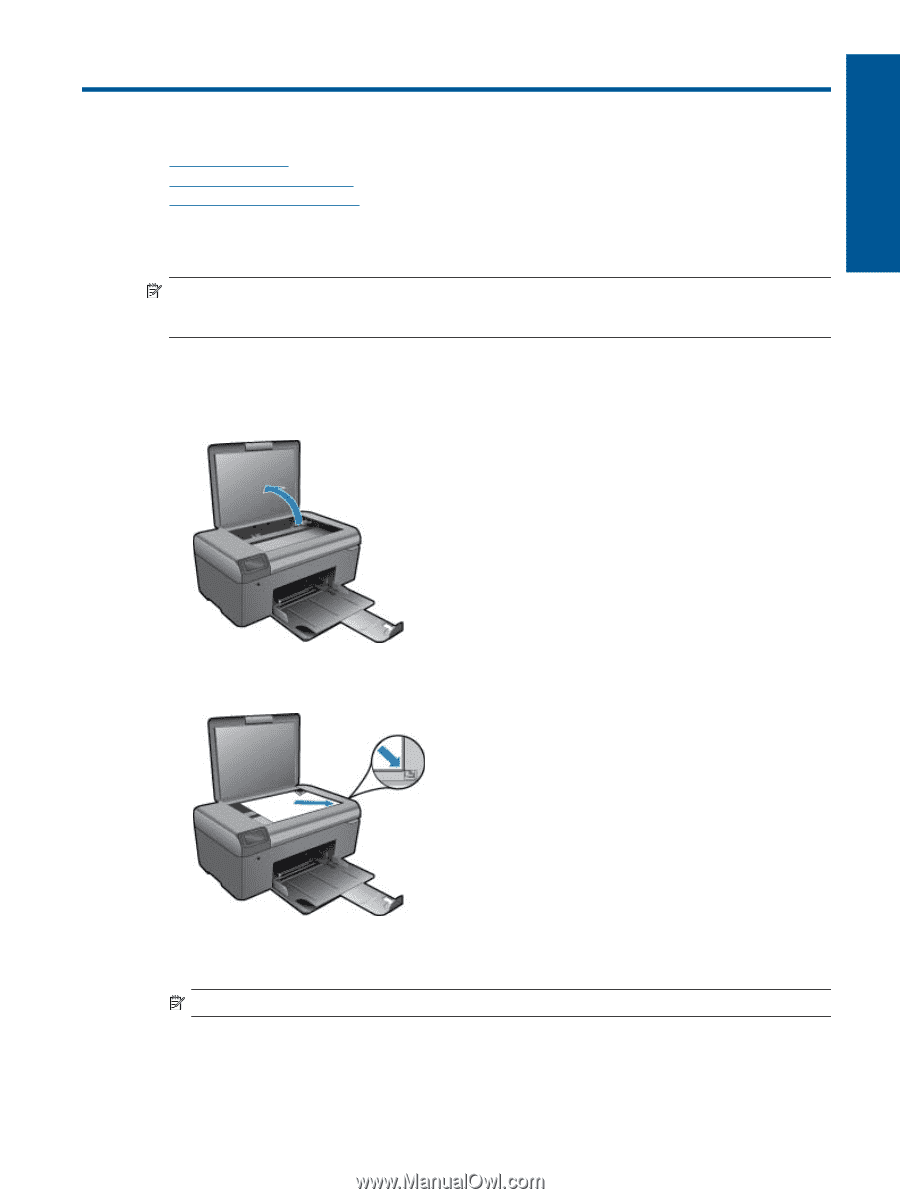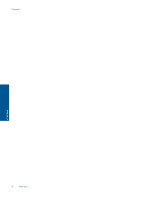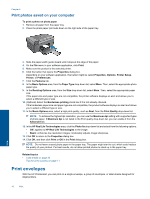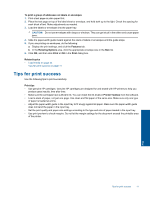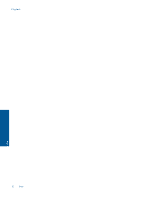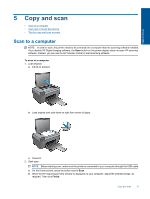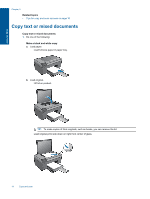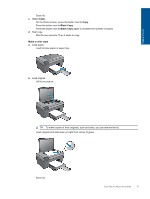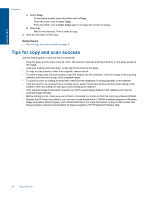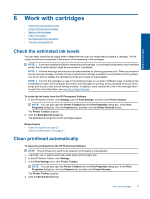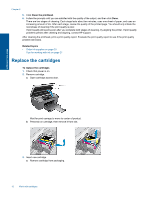HP Photosmart All-in-One Printer - B010 User Guide - Page 15
Copy and scan, Scan to a computer
 |
View all HP Photosmart All-in-One Printer - B010 manuals
Add to My Manuals
Save this manual to your list of manuals |
Page 15 highlights
Copy and scan 5 Copy and scan • Scan to a computer • Copy text or mixed documents • Tips for copy and scan success Scan to a computer NOTE: In order to scan, the printer needs to be connected to a computer that has scanning software installed. If you disable HP Digital Imaging software, the Scan button on the printer display does not open HP scanning software. Instead, you can use the HP Solution Center to start scanning software. To scan to a computer 1. Load original. a. Lift lid on product. b. Load original print side down on right front corner of glass. c. Close lid. 2. Start scan. NOTE: Before starting scan, make sure the printer is connected to your computer through the USB cable. a. On the Home screen, press the button next to Scan. b. When the HP Scanning preview window is displayed on your computer, adjust the selected image, as required. Then click Finish. Copy and scan 13