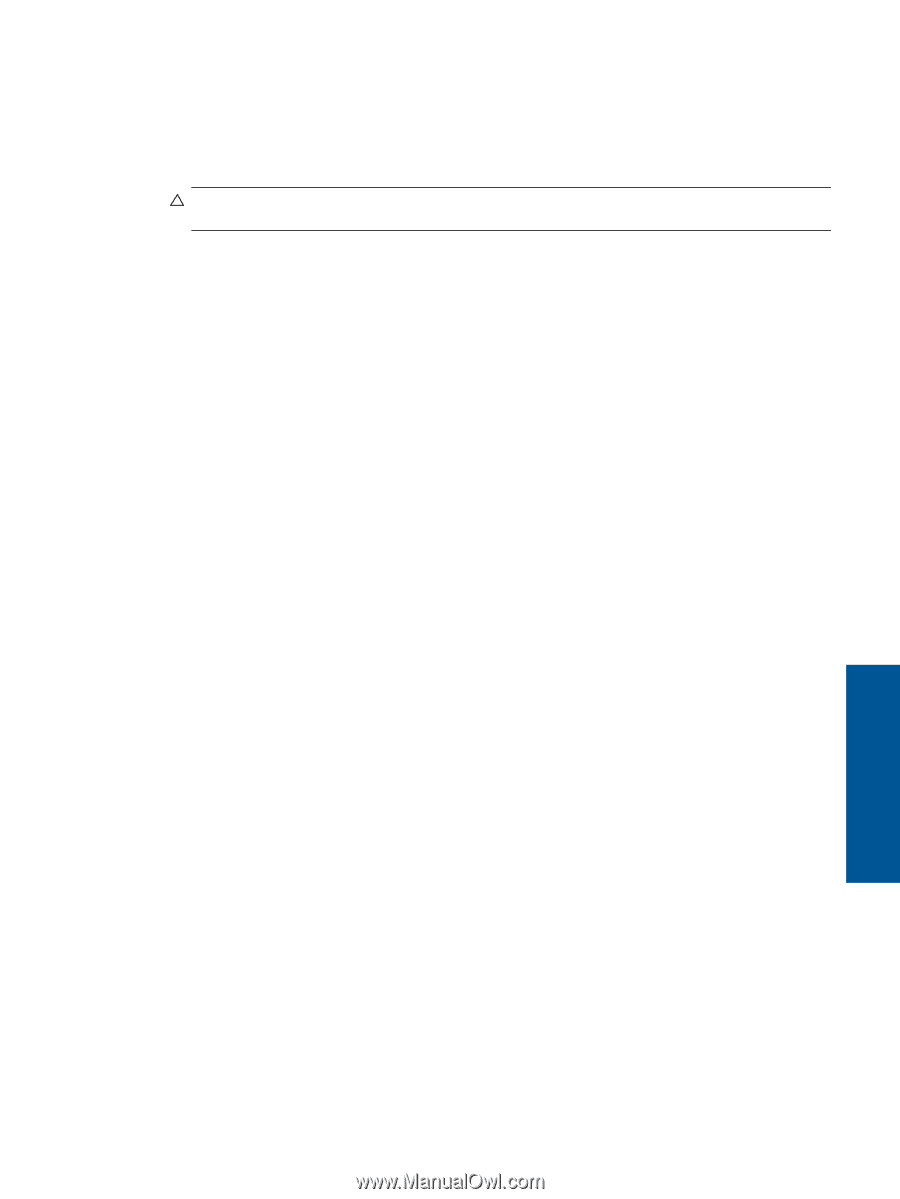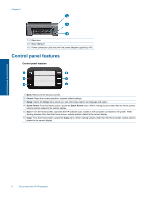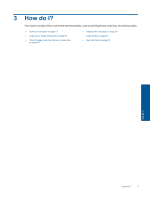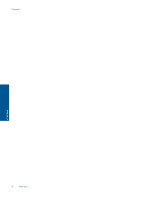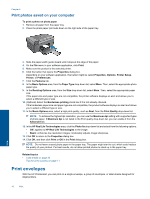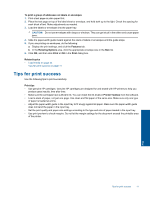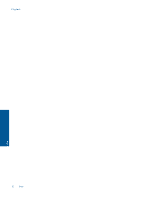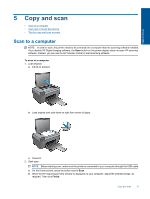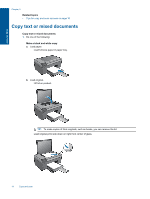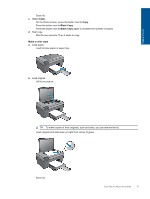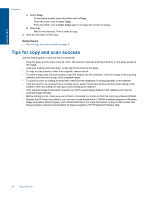HP Photosmart All-in-One Printer - B010 User Guide - Page 13
Tips for print success, CAUTION
 |
View all HP Photosmart All-in-One Printer - B010 manuals
Add to My Manuals
Save this manual to your list of manuals |
Page 13 highlights
To print a group of addresses on labels or envelopes 1. Print a test page on plain paper first. 2. Place the test page on top of the label sheet or envelope, and hold both up to the light. Check the spacing for each block of text. Make adjustments as needed. 3. Load the labels or envelopes into the paper tray. CAUTION: Do not use envelopes with clasps or windows. They can get stuck in the rollers and cause paper jams. 4. Slide the paper-width guide inward against the stack of labels or envelopes until the guide stops. 5. If you are printing on envelopes, do the following: a. Display the print settings, and click the Features tab. b. In the Resizing Options area, click the appropriate envelope size in the Size list. 6. Click OK, and then click Print or OK in the Print dialog box. Related topics • Load media on page 23 Tips for print success on page 11 Tips for print success Use the following tips to print successfully. Print tips • Use genuine HP cartridges. Genuine HP cartridges are designed for and tested with HP printers to help you produce great results, time after time. • Make sure the cartridges have sufficient ink. You can check the ink levels in Printer Toolbox from the software. • Load a stack of paper, not just one page. Use clean and flat paper of the same size. Make sure only one type of paper is loaded at a time. • Adjust the paper-width guide in the input tray to fit snugly against all paper. Make sure the paper-width guide does not bend the paper in the input tray. • Set the print quality and paper size settings according to the type and size of paper loaded in the input tray. • Use print preview to check margins. Do not let the margin settings for the document exceed the printable area of the printer. Print Tips for print success 11