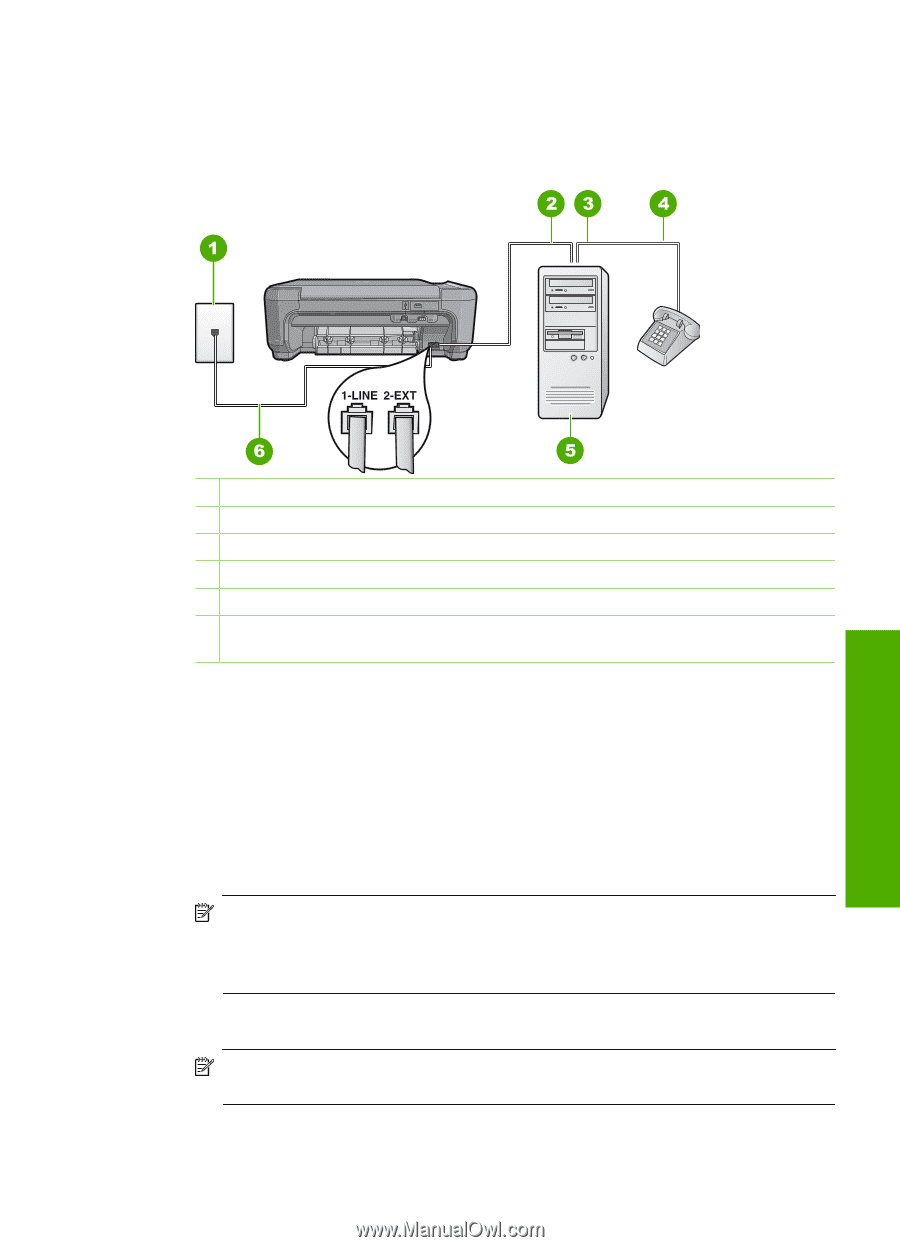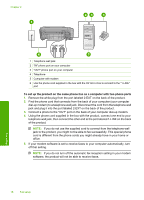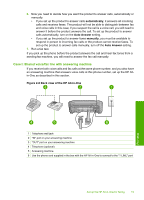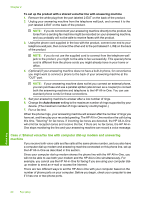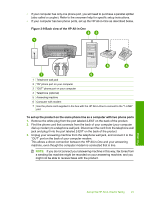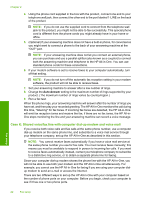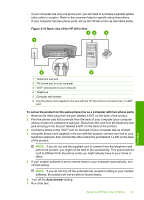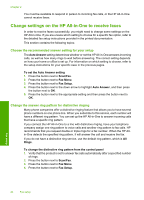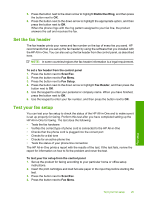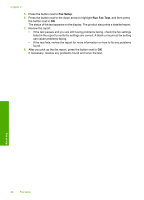HP Photosmart C4340 Basics Guide - Page 25
Back view of the HP All-in-One
 |
View all HP Photosmart C4340 manuals
Add to My Manuals
Save this manual to your list of manuals |
Page 25 highlights
• If your computer has only one phone port, you will need to purchase a parallel splitter (also called a coupler). Refer to the onscreen help for specific setup instructions. • If your computer has two phone ports, set up the HP All-in-One as described below. Figure 2-10 Back view of the HP All-in-One Fax setup 1 Telephone wall jack 2 "IN" phone port on your computer 3 "OUT" phone port on your computer 4 Telephone 5 Computer with modem 6 Use the phone cord supplied in the box with the HP All-in-One to connect to the "1-LINE" port To set up the product on the same phone line as a computer with two phone ports 1. Remove the white plug from the port labeled 2-EXT on the back of the product. 2. Find the phone cord that connects from the back of your computer (your computer dial-up modem) to a telephone wall jack. Disconnect the cord from the telephone wall jack and plug it into the port labeled 2-EXT on the back of the product. 3. Connect a phone to the "OUT" port on the back of your computer dial-up modem. 4. Using the phone cord supplied in the box with the product, connect one end to your telephone wall jack, then connect the other end to the port labeled 1-LINE on the back of the product. NOTE: If you do not use the supplied cord to connect from the telephone wall jack to the product, you might not be able to fax successfully. This special phone cord is different from the phone cords you might already have in your home or office. 5. If your modem software is set to receive faxes to your computer automatically, turn off that setting. NOTE: If you do not turn off the automatic fax reception setting in your modem software, the product will not be able to receive faxes. 6. Turn off the Auto Answer setting. 7. Run a fax test. Set up the HP All-in-One for faxing 23