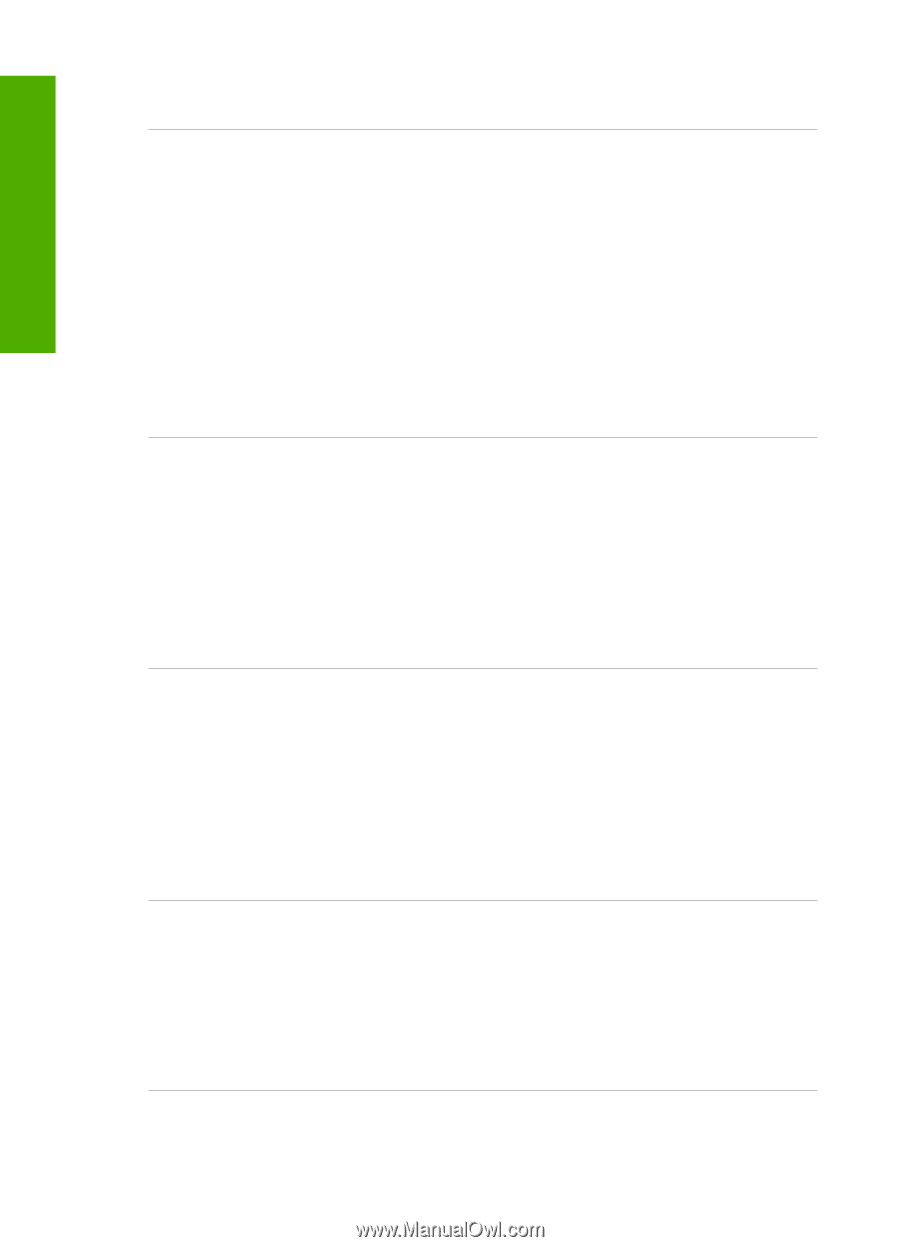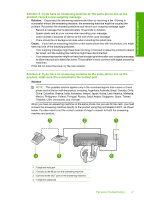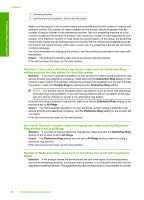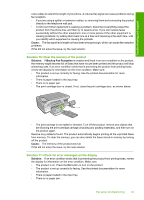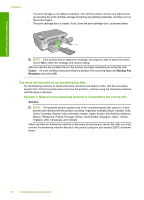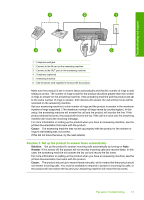HP Photosmart C4340 Basics Guide - Page 48
The product cannot receive faxes, but can send faxes
 |
View all HP Photosmart C4340 manuals
Add to My Manuals
Save this manual to your list of manuals |
Page 48 highlights
Troubleshooting and support Chapter 4 Cause: You were faxing over the Internet using an IP phone, and there was a problem with the transmission. The product cannot receive faxes, but can send faxes Try the following solutions to resolve the issue. Solutions are listed in order, with the most likely solution first. If the first solution does not solve the problem, continue trying the remaining solutions until the issue is resolved. Solution 1: Make sure you set up the product as described in the printed documentation Solution: Follow the instructions in your printed documentation to set up the product properly for faxing, based on the equipment and services you have on the same phone line as the product. Then, run a fax test to check the status of the product and to make sure you set it up properly. The product prints a report with the results of the test. If the test fails, review the report for information on how to fix the problem. Cause: The product was not set up properly for faxing. If this did not solve the issue, try the next solution. Solution 2: Check the Auto Answer setting Solution: Depending on your office setup, you might be able to set the product to answer incoming calls automatically. To find out what the recommended answer mode is for your office setup, see the printed documentation that came with the product. If you must have Auto Answer off, you will need to press Scan/Fax and Start Fax to receive a fax. Cause: Auto Answer was turned off, which means that the product would not answer incoming calls. You must be available to respond in person to incoming fax calls in order to receive faxes. If this did not solve the issue, try the next solution. Solution 3: Set the product to answer faxes manually Solution: Set the product to answer faxes manually. You cannot receive faxes automatically if you have a voice mail service at the same phone number you use for fax calls. You must receive faxes manually; this means you must be available to respond in person to incoming fax calls. For more information on how to set up the product when you have a voice mail service, see the printed documentation that came with the product. Cause: You subscribed to a voice mail service at the same phone number you used for fax calls. If this did not solve the issue, try the next solution. Solution 4: If you have a computer dial-up modem on the same phone line as the product, make sure the modem software is not intercepting the fax Solution: If you have a computer dial-up modem on the same phone line as the product, check to make sure that the software that came with your modem is not set to receive faxes automatically. Modems that are set up to receive faxes automatically take over the phone line to receive all incoming faxes, which prevents the product from receiving fax calls. Cause: You had a computer dial-up modem on the same phone line as the product. If this did not solve the issue, try the next solution. 46 Troubleshooting and support