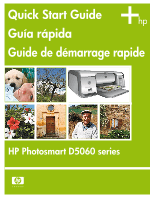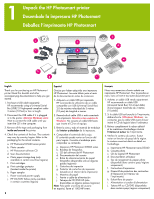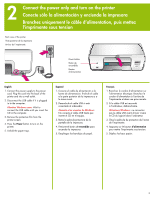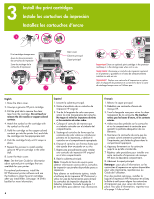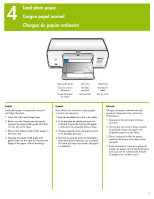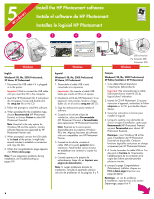HP Photosmart D5060 Quick Start Guides
HP Photosmart D5060 Manual
 |
View all HP Photosmart D5060 manuals
Add to My Manuals
Save this manual to your list of manuals |
HP Photosmart D5060 manual content summary:
- HP Photosmart D5060 | Quick Start Guides - Page 1
Quick Start Guide Guía rápida Guide de démarrage rapide HP Photosmart D5060 series - HP Photosmart D5060 | Quick Start Guides - Page 2
actual contents. a. HP Photosmart D5060 series printer b. Photo cassette c. HP Photosmart software CD d. User documentation e. Photo paper storage bag (only available in certain countries/regions) f. Print cartridges g. Print cartridge protector (located inside the printer) h. Paper sampler - HP Photosmart D5060 | Quick Start Guides - Page 3
l'imprimante sous tension Back view of the printer Vista posterior de la impresora Arrière de l'imprimante Windows users: Wait to connect the USB cable until you insert the CD in the computer. 3. Remove the protective film from the printer screen. 4. Press the Power button to turn on the printer - HP Photosmart D5060 | Quick Start Guides - Page 4
the Main cover. Note: See the User Guide for information about optional print cartridges that are available for your printer. For optimal performance, install the HP Photosmart printer software and use the Toolbox to align the print cartridges after you install them. See page 14 of this booklet - HP Photosmart D5060 | Quick Start Guides - Page 5
Output tray Bandeja de salida Bac de sortie English Load plain paper in preparation for print cartridge alignment. 1. Lower the Main and Output trays. 2. Reach over the Output tray and gently squeeze the paper-width guide and slide it to the left until it stops. 3. Place a few sheets of plain - HP Photosmart D5060 | Quick Start Guides - Page 6
is plugged in to the printer. Important! Wait to connect the USB cable until you insert the CD in the computer. 2. Insert the HP Photosmart CD. If instructions do not appear, locate and double-click the setup.exe file on the CD. 3. Follow the prompts to install the software. 4. When prompted for the - HP Photosmart D5060 | Quick Start Guides - Page 7
HP Photosmart CD icon on the desktop. 4. Double-click the HP Installer icon. The Welcome page appears. Follow the onscreen instructions on each page of the installation. 5. When the Congratulations screen appears, click OK. Note: If you experience problems during installation, see Troubleshooting - HP Photosmart D5060 | Quick Start Guides - Page 8
adding the printer in Print Center. Windows only Problem: The installation software does not start automatically when the CD is inserted. Solution: From the Windows Start menu, select Run. Click Browse, and navigate to the CD-ROM drive where you inserted the HP Photosmart software CD. Double-click - HP Photosmart D5060 | Quick Start Guides - Page 9
instructions à l'écran pour résoudre le problème et réinstaller le logiciel de l'imprimante. Windows et Macintosh Problème : l'ordinateur est incapable de lire le CD HP Photosmart. Solution : vérifiez que le CD n'est ni sale, ni éraflé. Si vous pouvez lire d'autres CD, mais pas le CD HP Photosmart - HP Photosmart D5060 | Quick Start Guides - Page 10
English The next few pages provide basic instructions for printing your first borderless photo from the printer's control panel, without using your computer. See the User Guide for more comprehensive instructions and for a full understanding of the printer capabilities. Note: Insert only one memory - HP Photosmart D5060 | Quick Start Guides - Page 11
fotografías Flèches du bouton Sélectionner photos X English For optimal print quality and speed, use the Toolbox to align the print cartridges after you install them. See page 14 of this booklet or the onscreen HP Photosmart Printer Help for more information. 1. Load a few sheets of plain paper in - HP Photosmart D5060 | Quick Start Guides - Page 12
end feeds in first. 3. Slide the Photo cassette along the right side of the Main tray until it snaps into place. Tip: Use HP Advanced Photo Paper to print fingerprint-resistant glossy photos. Español 1. Retire todo el papel de la bandeja principal. 2. Retire la bandeja de fotografías del área de - HP Photosmart D5060 | Quick Start Guides - Page 13
Press Layout until the 1-up borderless layout icon appears beside the photo number on the printer screen. 3. Press Print. Español La impresora HP Photosmart imprime en los bordes del papel, con lo que se consigue eliminar los bordes blancos. Es muy sencillo; basta con seguir estos pasos... 1. Aseg - HP Photosmart D5060 | Quick Start Guides - Page 14
you install or replace a cartridge. The following steps align both cartridges at once. Windows 1. Right-click the HP Digital Imaging Monitor icon in the taskbar, and choose Launch/ Show HP Solution Center. 2. Select Settings > Print Settings > Printer Toolbox. 3. Click Align the Print Cartridges and - HP Photosmart D5060 | Quick Start Guides - Page 15
le logiciel HP Photosmart English Print beautiful photos and creative projects using a computer and HP Photosmart software. Use your printer with a computer and • HP Photosmart software to create fun projects from digital photos such as calendars, brochures, photo albums, t‑shirts, CD covers, and - HP Photosmart D5060 | Quick Start Guides - Page 16
más información? Plus d'informations ? User Guide Guía de usuario Guide de l'utilisateur Onscreen Photosmart Printer Help Ayuda en pantalla de la impresora Photosmart Aide en ligne de l'imprimante Photosmart www.hp.com *Q8484-90001* *Q8484-90001* Q8484-90001 Printed in the U.S.A. 7/06 • v1
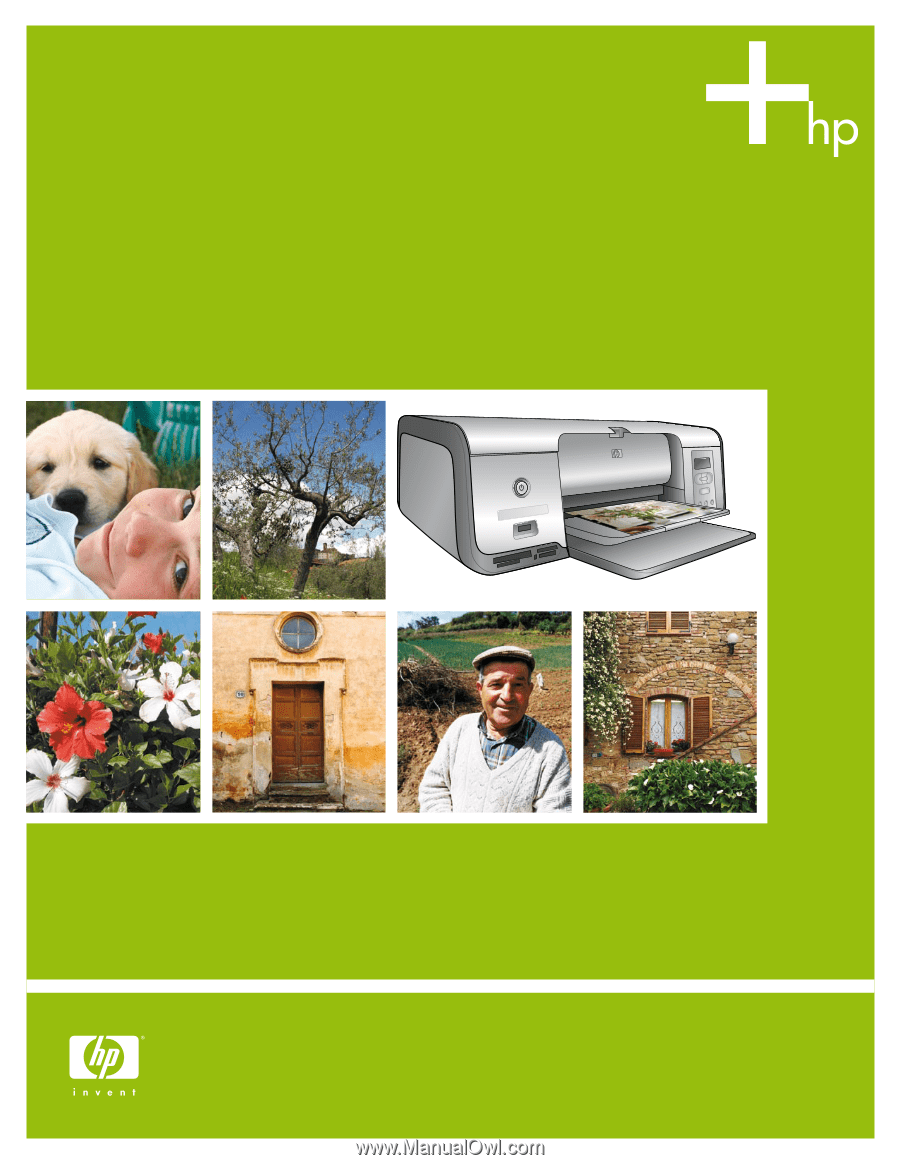
HP Photosmart D5060 series
Quick Start Guide
Guía rápida
Guide de démarrage rapide