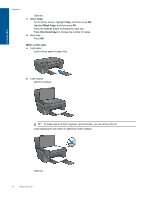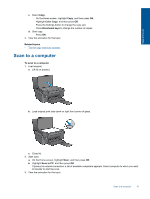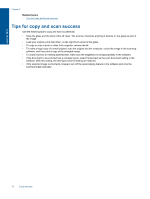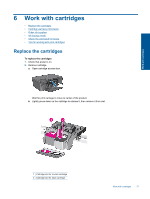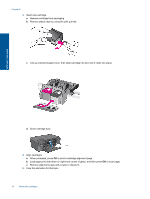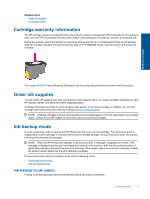HP Photosmart Ink Advantage e-All-in-One Printer - K510 User Guide - Page 16
Black Copy, Directional keys, Make a color copy, Load full-size paper in paper tray.
 |
View all HP Photosmart Ink Advantage e-All-in-One Printer - K510 manuals
Add to My Manuals
Save this manual to your list of manuals |
Page 16 highlights
Copy and scan Chapter 5 Close lid. c. Select Copy. On the Home screen, highlight Copy, and then press OK. Highlight Black Copy, and then press OK. Press the Settings button to change the copy size. Press Directional keys to change the number of copies. d. Start copy. Press OK. Make a color copy a. Load paper. Load full-size paper in paper tray. b. Load original. Lift lid on product. TIP: To make copies of thick originals, such as books, you can remove the lid. Load original print side down on right front corner of glass. Close lid. 14 Copy and scan

Close lid.
c
.
Select
Copy
.
On the Home screen, highlight
Copy
, and then press
OK
.
Highlight
Black Copy
, and then press
OK
.
Press the Settings button to change the copy size.
Press
Directional keys
to change the number of copies.
d
.
Start copy.
Press
OK
.
Make a color copy
a
.
Load paper.
Load full-size paper in paper tray.
b
.
Load original.
Lift lid on product.
TIP:
To make copies of thick originals, such as books, you can remove the lid.
Load original print side down on right front corner of glass.
Close lid.
Chapter 5
14
Copy and scan
Copy and scan